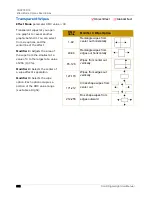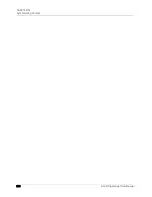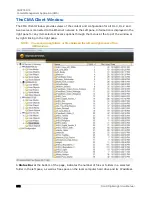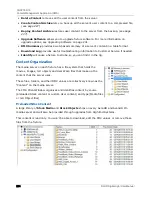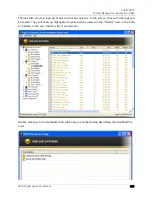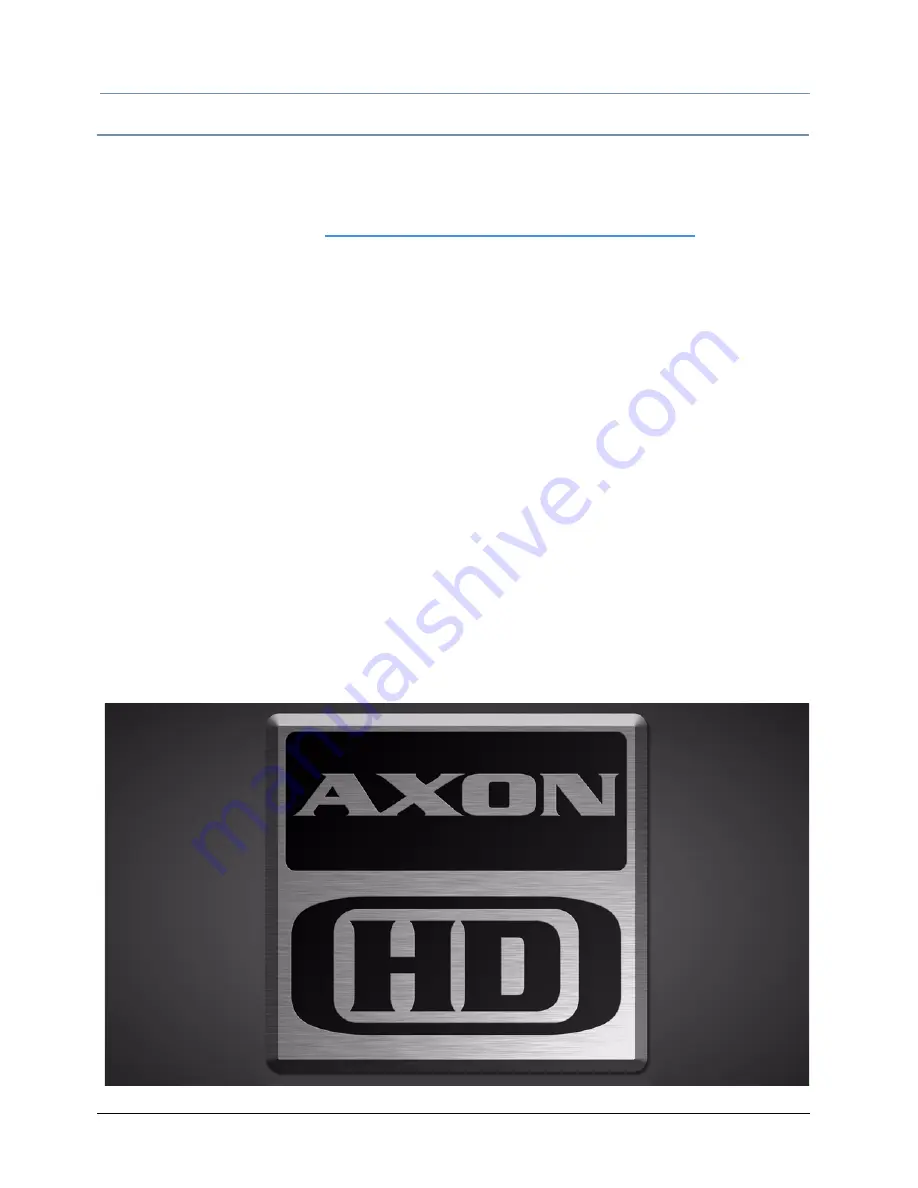
CHAPTER 15
Content Management Application (CMA)
210
DLHD Digital Light User Manual
Launching the CMA
Installing the CMA on Your Computer
You can download the latest version of the application from the Digital Lighting support section of
the High End Systems website
www.highend.com/support/digital_lighting/
. A download
wizard simplifies installation on your personal computer.
The following are the recommended software requirements for running the CMA:
• Windows XP, Vista, or Windows 7 (32 and 64 bit)
• Microsoft .Net 2
• 100/1000 base Ethernet card (a Gigabit Ethernet card is recommended for fast content
uploading of large files)
To automatically install the CMA on your computer’s hard drive, insert the CD that shipped with
your media server.
NOTE: If you are running Windows OS and the CMA doesn't automatically
install, navigate to the
CMA.msi
file in your windows browser and
double click to install the CMA.
Once the CMA is installed, double clicking on the application icon will launch it and display the
CMA Client Window.
Launching the CMA on Axon
Axon media servers can launch the CMA locally. When you start Axon, the local monitor will
display a desktop that gives you access to the CMA.
Summary of Contents for DLHD High Definition Digital Light
Page 8: ...viii DLHD Digital Light User Manual...
Page 66: ...CHAPTER 5 DMX Programming Basics and Quick Start 44 DLHD Digital Light User Manual...
Page 74: ...CHAPTER 7 Graphics Engine Overview 52 DLHD Digital Light User Manual...
Page 128: ...CHAPTER 12 Global Functions Collage Generator 106 DLHD Digital Light User Manual...
Page 226: ...CHAPTER 13 Effect Mode Options Descriptions 204 DLHD Digital Light User Manual...
Page 230: ...CHAPTER 14 Synchronizing Content 208 DLHD Digital Light User Manual...
Page 284: ...CHAPTER 16 CMA Warp Editor 262 DLHD Digital Light User Manual...
Page 318: ...APPENDIX C Safety Information 296 DLHD Digital Light User Manual...