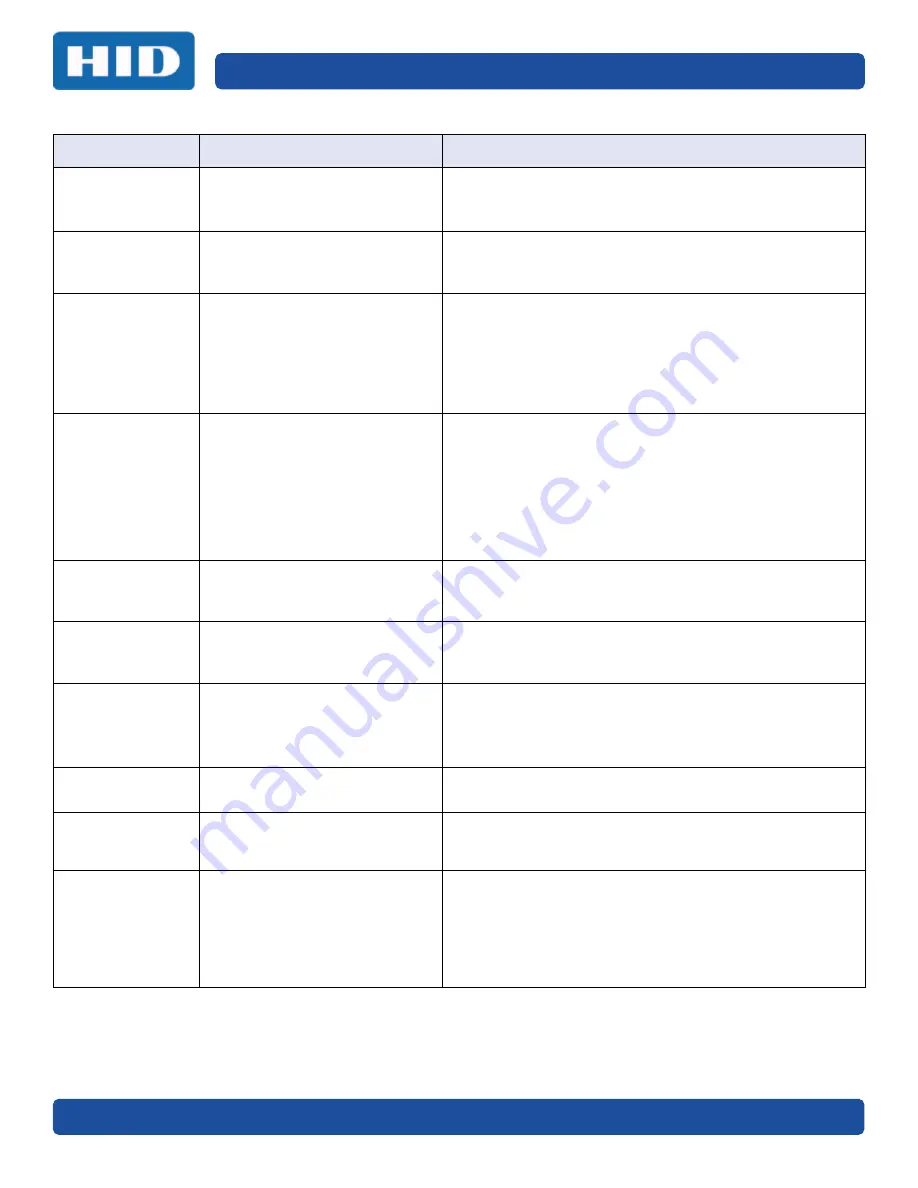
Troubleshooting
Page 5-4
PLT-02496, Version: 1.2
May 2017
# 30
Mag Verify Error
Magnetic encoding verification
has failed.
Try encoding with a different card.
Verify cards have the magnetic stripe.
Replace the magnetic encoding module.
# 31
No Mag Module
The printer is not configured with
the encoder data type that you
are trying to send.
Ensure that no encoding data is being sent with the print job
and reprint the card.
Install a magnetic encoding module.
# 38
# 39
# 40
EEPROM Corrupt
EEPROM Read
Error
EEPROM is restored with factory
default values.
If changes were made in the Advanced Settings tab in the
printer driver, click the Default button to reset these
numbers.
Reset the printer and try again. If this problem persists, call
for technical assistance.
# 44
Flipper Jam/
Home Error
A card has become jammed in the
printer’s flipper table.
The flipper failed to position
properly while aligning a card or
flipping a card.
Clear any cards in the flipper table using the buttons to move
the card out. Resume printing.
The flipper table should be level when the printer is powered
up. If the flipper Table is at an angle, open the card output
door and manually level it. Then cycle the printer power to
reset.
Reset the printer and retry. If problem persists call for
technical assistance.
# 45
No Flip Module
installed
Request to print on 2
nd
side of
card, but no flipper is installed.
If a Flipper Module is present, ensure that the Print Both
Sides option in the printer driver is set correctly.
Install a flipper module.
# 60
Laminator
Calibration Fail
LED calibration error occurred.
Try again.
# 64
# 65
# 66
Reboot Required
Unspecified system error
detected by the printer firmware.
Reset the printer and try again.
If this problem persists, call for technical assistance.
# 67
General
Utility command does not exist.
Verify the command and reenter.
# 68
Card in Printer
A card is jammed in the print
station or card flipping area of the
Printer.
Clear the jam and press the Pause button.
# 70
Multiple Feed
Multiple cards were fed into the
printer.
Verify the card thickness is set to the thickness of your cards,
then press the Pause button.
Check for card slippage. If necessary, run the printer cleaning
routine
Verify the cleaning roller is properly installed on the ribbon.
Verify the cards are not sticking together.
Error Message
Cause
Solution
Summary of Contents for FARGO DTC 5500LMX
Page 9: ...May 2017 PLT 02496 Version 1 2 Specifications Page 1 5 1 2 3 Safety Messages Taiwan...
Page 54: ...ToolBox Page 4 10 PLT 02496 Version 1 2 May 2017 This page intentionally left blank...
Page 68: ...Troubleshooting Page 5 14 PLT 02496 Version 1 2 May 2017 This page intentionally left blank...
Page 70: ...Firmware Upgrades Page 6 2 PLT 02496 Version 1 2 May 2017 This page intentionally left blank...
Page 72: ...Technical Support Page 7 2 PLT 02496 Version 1 2 May 2017 This page intentionally left blank...
Page 74: ...hidglobal com...






























