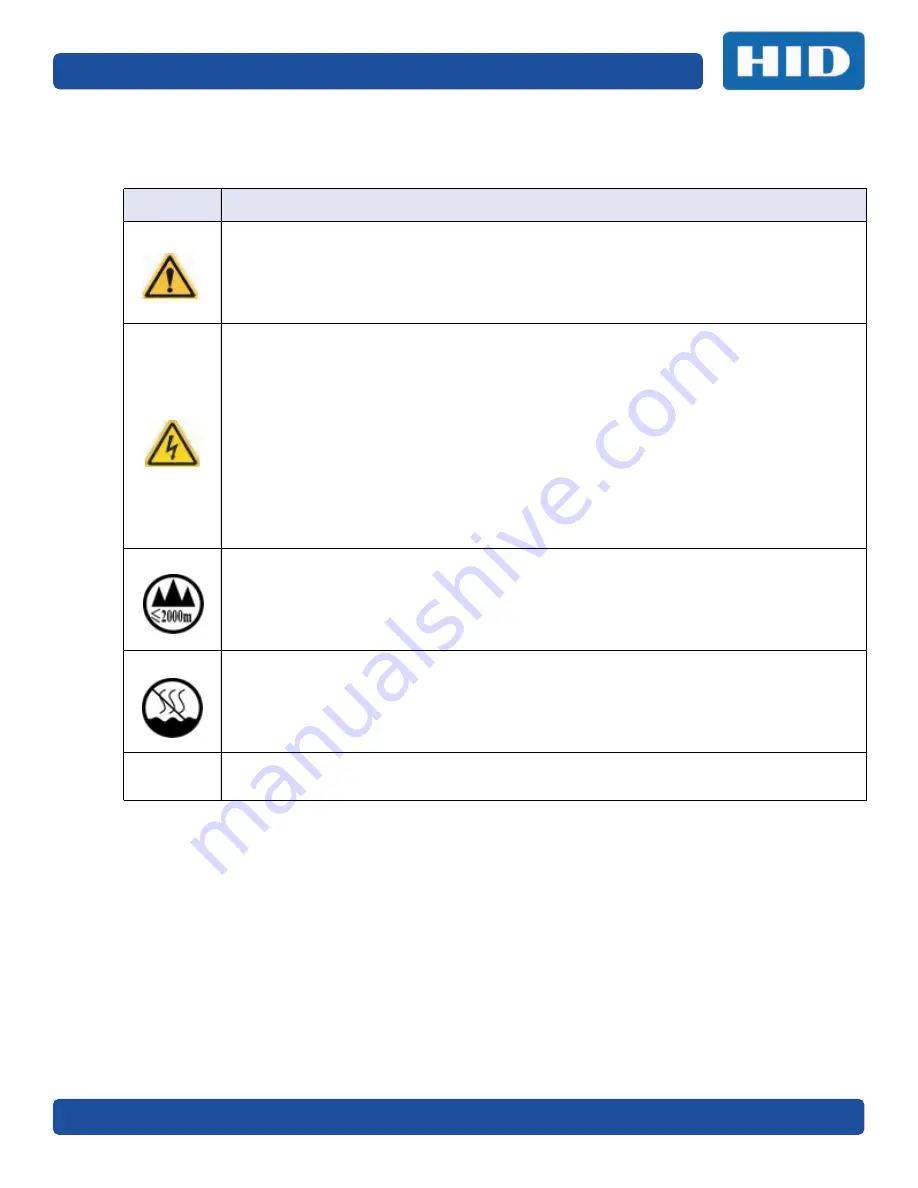
Page 1-6
Specifications
PLT-02496, Version: 1.2
May 2017
1.2.4
Safety Messages—China
ᆹޘ⎸ ˄䈧Ԅ㓶䰵䈫˅
ㅖਧ
⎹৺ᆹޘⲴ䟽㾱䗷〻
ড䲙
ྲ᷌н䚥ᗚ䘉Ӌᆹ㻵ᤷই䘋㹼ˈਟ㜭Պሬ㠤䟽Քˈ⭊㠣↫ӑDŽ
ਟ㜭ᕅਁᆹޘ䰞仈Ⲵؑ⭡䆖ㅖਧ ˄ྲᐖമᡰ⽪˅ᶕ㺘⽪DŽ
ѪҶ⺞؍Ӫ䓛ᆹޘˈ൘ᢗ㹼ࡽ䶒ᑖᴹ↔ㅖਧⲴѻࡽˈ䈧ݸ䰵䈫л䶒Ⲵᆹޘ⎸DŽ
ѪҶ⺞؍Ӫ䓛ᆹޘˈ䲔䶎ਖᴹ㿴ᇊˈࡉ൘ᢗ㹼㔤؞䗷〻ࡽˈ㓸ᓄᯝᔰ⭥ⓀDŽ
ሿᗳ
↔䇮༷Ѫ䶉⭥ᝏ䇮༷DŽྲ᳤᷌䵢൘䶉⭥⭥⍱лˈਟ㜭Պᦏൿ䇮༷DŽ
ਟ㜭ᕅਁ䶉⭥ᆹޘ䰞仈Ⲵؑ⭡䆖ㅖਧ ˄ྲᐖമᡰ⽪˅ᶕ㺘⽪DŽ
ѪҶ䱢→䇮༷ᡆӻ䍘ਇᦏˈ൘ᢗ㹼ࡽ䶒ᑖᴹ↔ㅖਧⲴѻࡽˈ䈧ݸ䰵䈫л䶒Ⲵᆹޘ⎸DŽ
ѪҶ䱢→䇮༷ᡆӻ䍘ਇᦏˈ䈧൘༴⨶⭥䐟ᶯ઼ᢃঠཤ䜘Ԧѝᡆ䱴䘁Ⲵ⭥㔶ᰦˈ䚥ᆸᡰᴹ㿴ᇊⲴ䶉
⭥᭮⭥(6'䗷〻DŽ
ѪҶ䱢→䇮༷ᡆӻ䍘ਇᦏˈ䈧㓸֙ᑖ䘲ᖃⲴњӪ᧕ൠ䇮༷ ˄ֻྲˈᐢ᧕ൠ䚯ݽࠪ⧠▌൘ᦏൿ
Ⲵ儈䍘䟿㞅ᑖ˅DŽ
ѪҶ䱢→䇮༷ᡆӻ䍘ਇᦏˈ䲔䶎ਖᴹ㿴ᇊˈࡉ൘ᢗ㹼ԫօ㔤؞䗷〻ࡽˈ㓸ᓄሶ㢢ᑖ઼䇱о
ᢃঠᵪ࠶DŽ
ѪҶ䱢→䇮༷ᡆӻ䍘ਇᦏˈ൘ᢃঠᵪࡽˈ䈧ਆлᤷ઼кⲴ⨐ᇍ侠⢙ˈᒦሶкⲴ⋩઼
⊑ᖫᓅ⍇ᒢ߰DŽ
ӵ
㏧⏝னᾏᣆ
2000m
௨ୗᆅ༊Ᏻ⏝
ӵ
㏧⏝ன㠀
✝ᑖ
ẻೃ᮲௳ୗᏳ⏝
⧟ຳ؍ᣔ ѝഭ 5R+6
⧟؍֯⭘ᵏᱟสҾᵜӗ૱⭘Ҿ࣎ޜ⧟ຳDŽ
Summary of Contents for FARGO DTC 5500LMX
Page 9: ...May 2017 PLT 02496 Version 1 2 Specifications Page 1 5 1 2 3 Safety Messages Taiwan...
Page 54: ...ToolBox Page 4 10 PLT 02496 Version 1 2 May 2017 This page intentionally left blank...
Page 68: ...Troubleshooting Page 5 14 PLT 02496 Version 1 2 May 2017 This page intentionally left blank...
Page 70: ...Firmware Upgrades Page 6 2 PLT 02496 Version 1 2 May 2017 This page intentionally left blank...
Page 72: ...Technical Support Page 7 2 PLT 02496 Version 1 2 May 2017 This page intentionally left blank...
Page 74: ...hidglobal com...

























