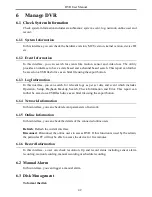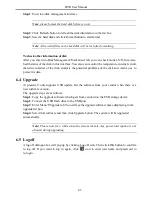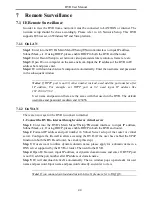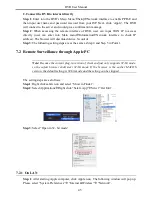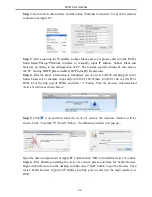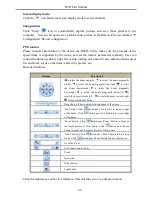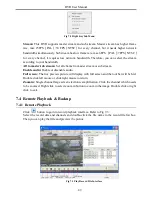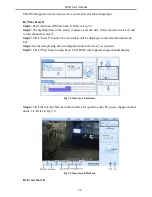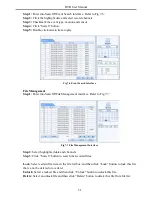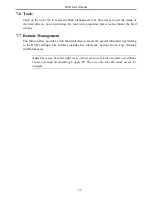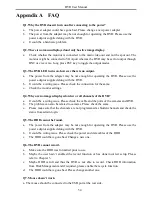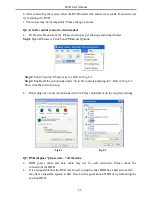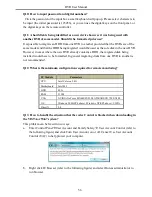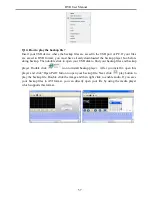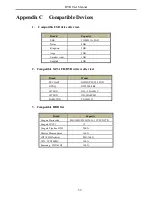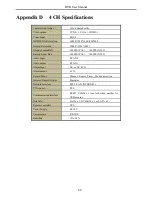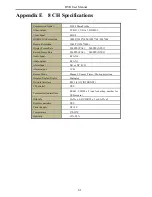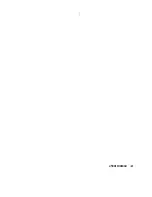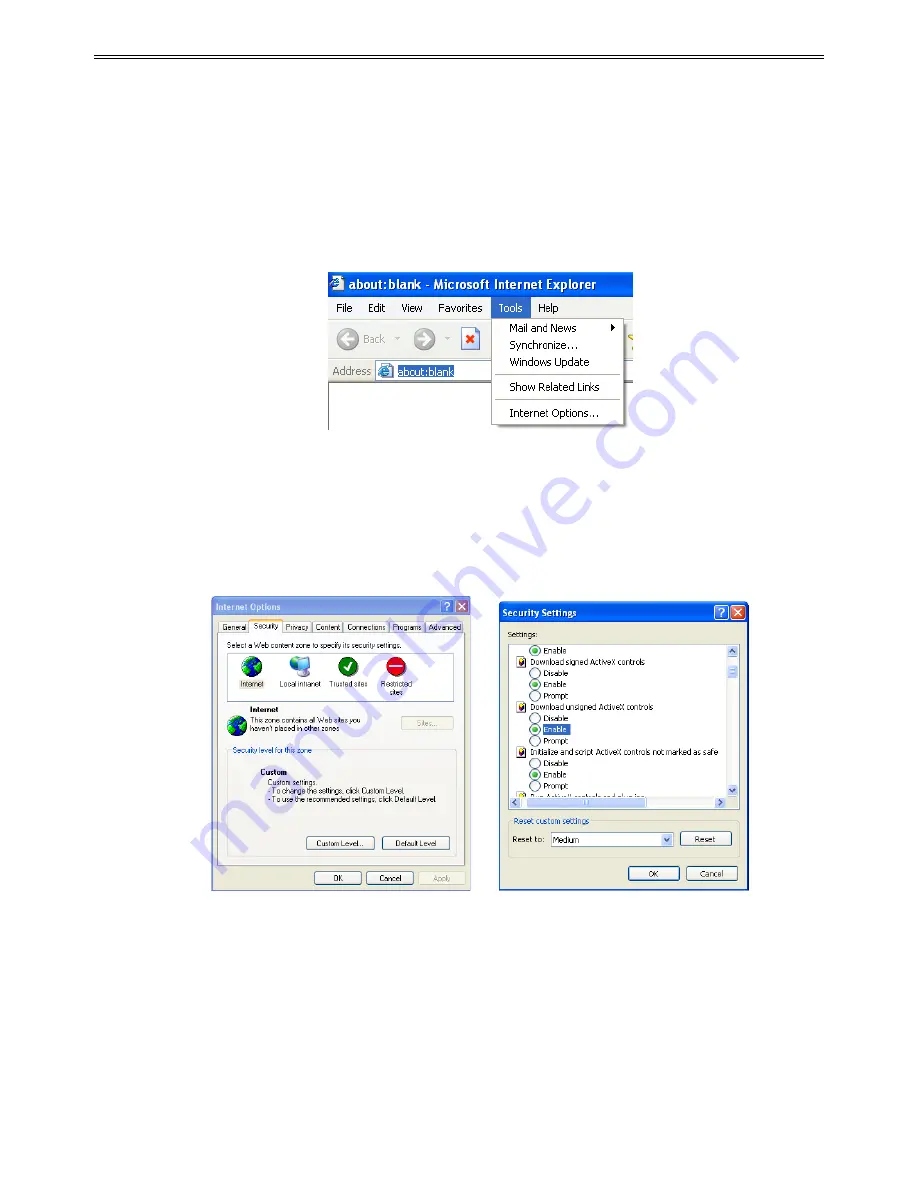
DVR User Manual
b. After connecting the mouse, allow the DVR to detect the mouse for seconds. If not detected,
try restarting the DVR.
c. The mouse may be incompatible. Please change a mouse.
Q8. ActiveX control cannot be downloaded.
a.
IE browser blocks ActiveX. Please do setup as per the steps mentioned below.
Step1
: Open IE browser. Click Tools
Internet Options.
Step 2
: Select Security
Custom Level. Refer to Fig 8-1
Step 3
: Enable all the sub options under “ActiveX controls and plug-ins”. Refer to Fig 8-2
Then click Ok to finish setup.
b.
Other plug-ins or anti-virus blocks ActiveX. Please uninstall or do the required settings.
Fig 8-1 Fig 8-2
Q9: DVR displays “please wait…”all the time.
a.
HDD power cable and data cable may not be well connected. Please check the
connections for HDD.
b.
It is also possible that the DVR was forced to stop because HDD has a bad sector and it
may have caused the system to halt. Check with a good known HDD or try formatting the
existing HDD.
55