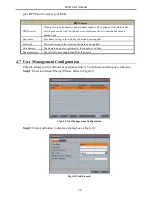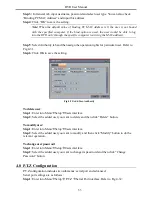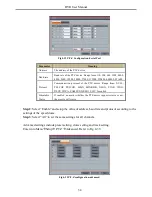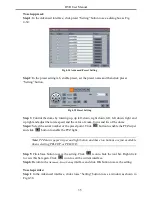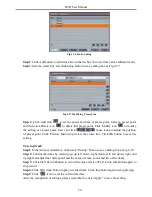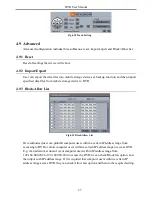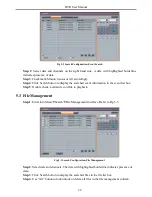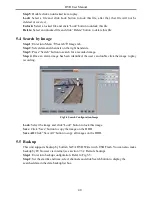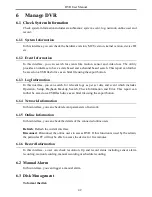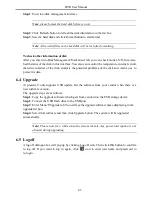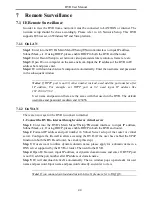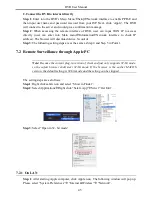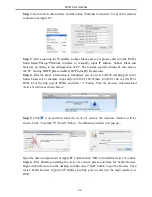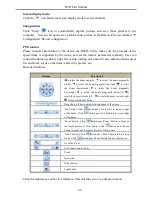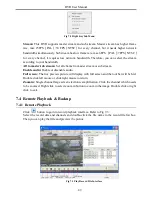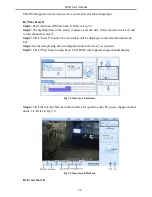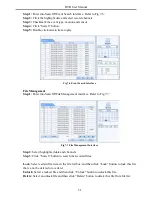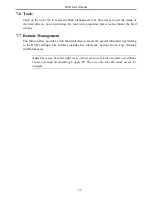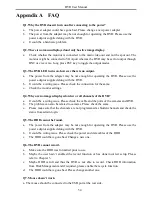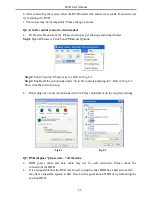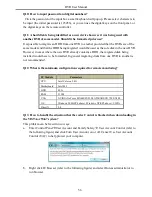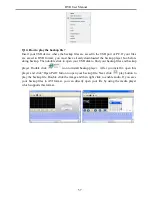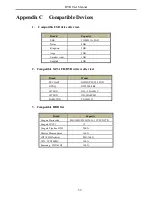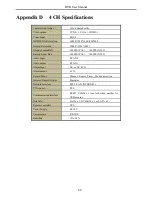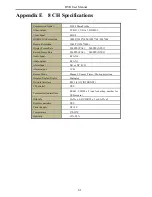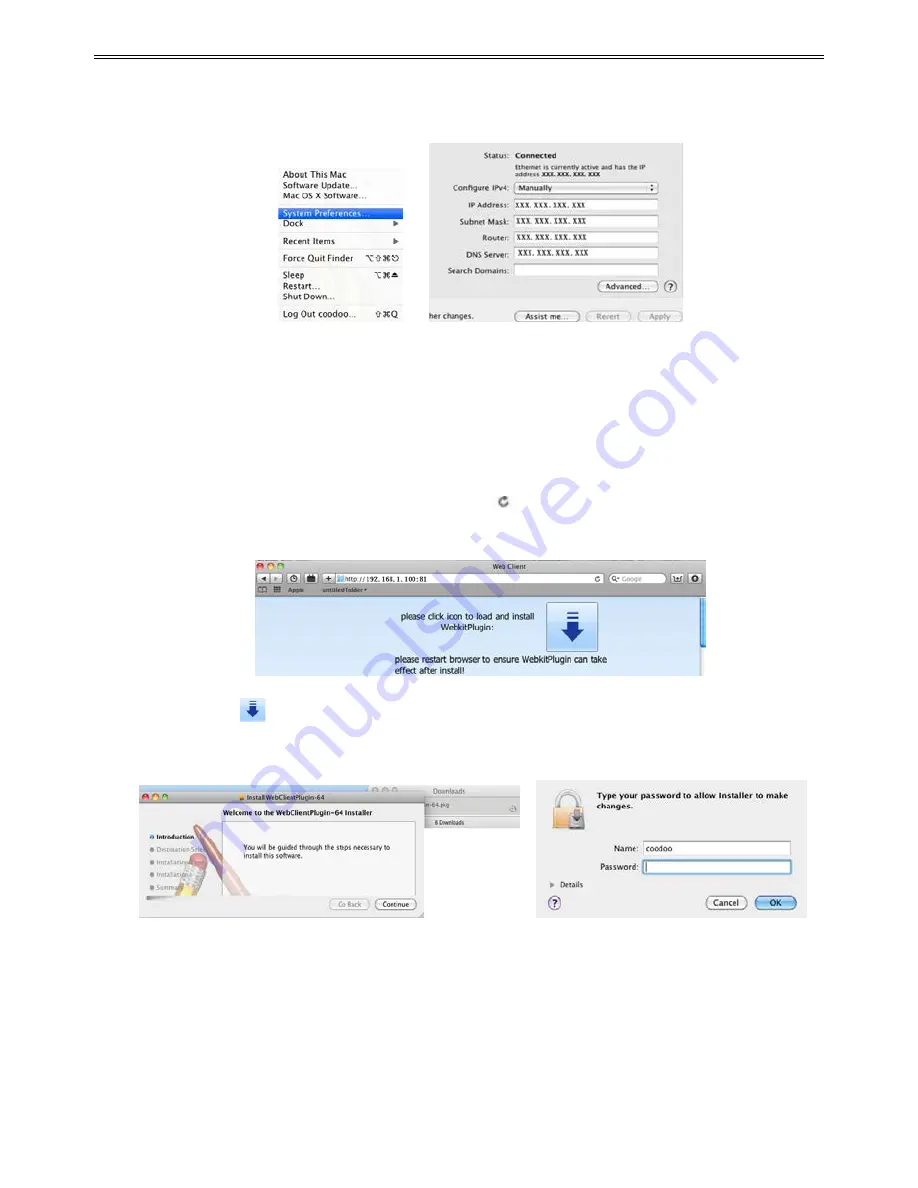
DVR User Manual
Step
2: Go into Network interface and then click “Ethernet Connected” to check the internet
connection of Apple PC.
Step 3
: After acquiring the IP address, Subnet Mask and so on, please enter into the DVR’s
Main Menu
Setup
Network interface to manually input IP address, Subnet Mask and
Gateway according to the configuration of PC. The network segment should be the same as
the PC. If using DHCP, please enable DHCP in the DVR and router.
Step 4
: After the above information is completed, you can enter LAN IP and http port in the
Safari browser. For example: input http://192.168.1.100:81(here 192.168.1.100 is LAN IP of
DVR, 81 is the http port of DVR), and click “
”button. Then the browser will download
Active X control as shown below:
Step 5
: Click
icon and then select the Active X control, the welcome interface will be
shown. Click “Continue”
“Install” button
,
the following window will pop up
:
Input the name and password of Apple PC and then click “OK” to install this Active X control.
Step 6
: After finishing installing the Active X control, please quit from the Safari browser.
Right click Safari icon on the desktop and then select “Quit” button to quit the browser. Then
restart Safari browser. Input the IP address and http port to enter into the login interface of
DVR.
46