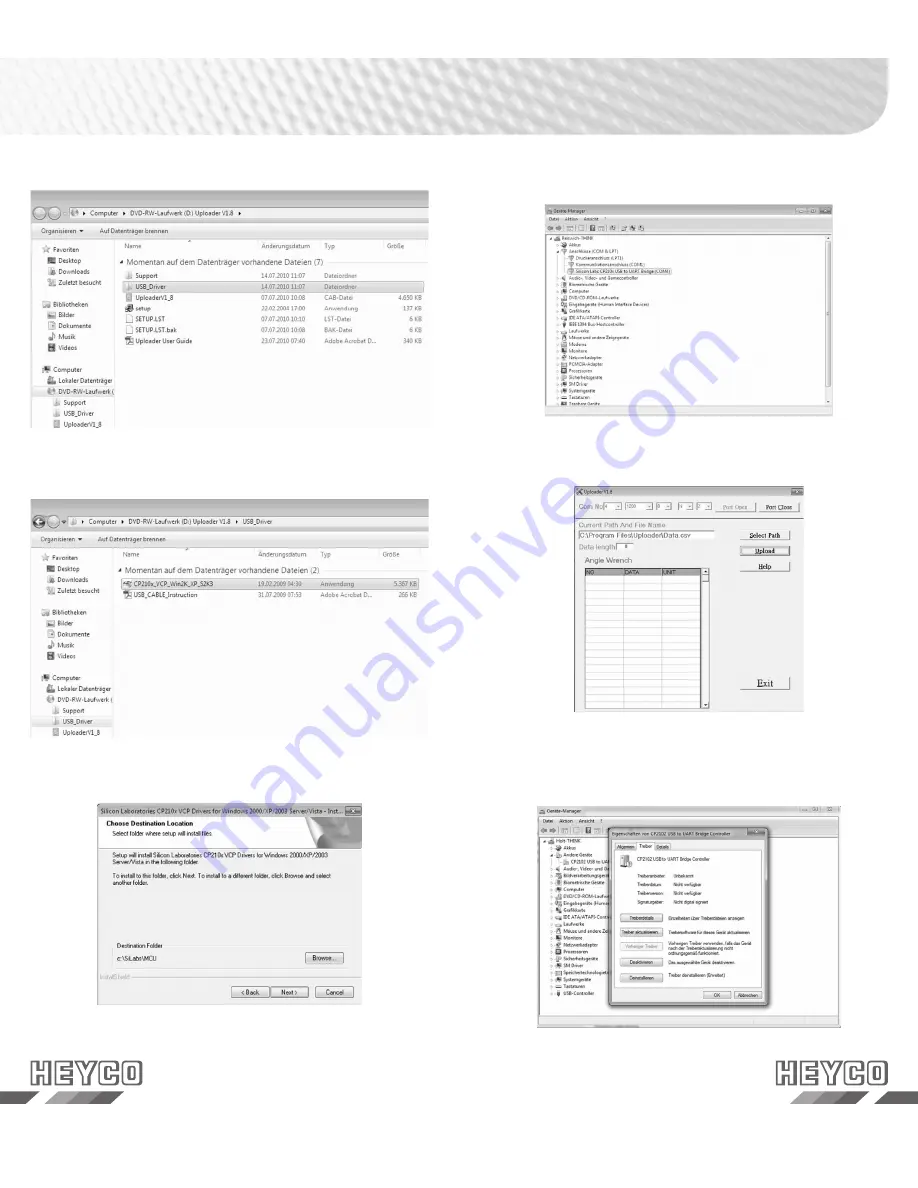
18
19
Please open the file „USB-Driver“
Please execute the .exe- file
Please follow the installation instructions
Please select the respective Com Port in the „Uploader“ and
click „Port open“
Please check the device manager which COM Port was
assigned
If the Com Port should not be recognized automatically
please click twice on the assigned device.
Then, please change into the register „driver“






























