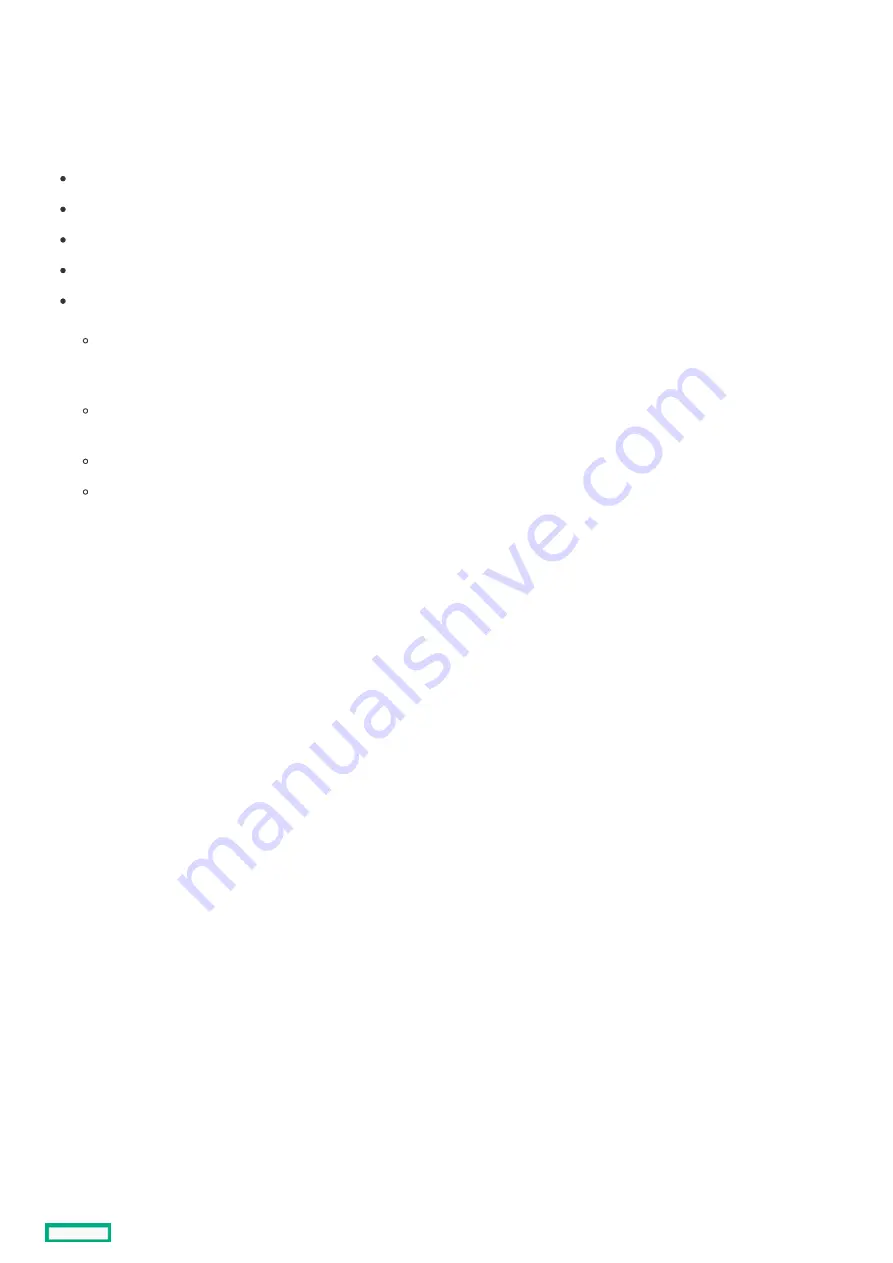
Electrostatic discharge
Electrostatic discharge
Be aware of the precautions you must follow when setting up the system or handling components. A discharge of static electricity from
a finger or other conductor may damage system boards or other static-sensitive devices. This type of damage may reduce the life
expectancy of the system or component.
To prevent electrostatic damage:
Avoid hand contact by transporting and storing products in static-safe containers.
Keep electrostatic-sensitive parts in their containers until they arrive at static-free workstations.
Place parts on a grounded surface before removing them from their containers.
Avoid touching pins, leads, or circuitry.
Always be properly grounded when touching a static-sensitive component or assembly. Use one or more of the following methods
when handling or installing electrostatic-sensitive parts:
Use a wrist strap connected by a ground cord to a grounded workstation or computer chassis. Wrist straps are flexible straps
with a minimum of 1 megohm ±10 percent resistance in the ground cords. To provide proper ground, wear the strap snug
against the skin.
Use heel straps, toe straps, or boot straps at standing workstations. Wear the straps on both feet when standing on conductive
floors or dissipating floor mats.
Use conductive field service tools.
Use a portable field service kit with a folding static-dissipating work mat.
If you do not have any of the suggested equipment for proper grounding, have an authorized reseller install the part.
For more information on static electricity or assistance with product installation, contact an authorized reseller.
Electrostatic discharge
62
Summary of Contents for HPE ProLiant DL345 Gen10 Plus
Page 28: ...HPE Basic Drive LED definitions 28...
Page 33: ...Fan bay numbering The arrow points to the front of the server Fan bay numbering 33...
Page 46: ...Removing a riser cage 46...
Page 54: ...Operational requirements Operational requirements 54...
Page 68: ...Installing the bezel and bezel lock Installing the bezel and bezel lock 68...
Page 91: ...Connecting a DC power cable to a DC power source 91...
Page 115: ...Riser and riser cage options Riser and riser cage options 115...
Page 120: ...Expansion slots Expansion slots 120...
Page 129: ...The installation is complete Installing an accelerator or GPU 129...
Page 144: ...Installing the Trusted Platform Module board Installing the Trusted Platform Module board 144...
Page 156: ...Storage cabling Storage cabling 156...
Page 157: ...Drive power cabling Drive power cabling 157...
Page 160: ...2 SFF drive power cabling 2 SFF drive power cabling 160...
Page 161: ...Storage controller cabling Storage controller cabling 161...
Page 191: ...Energy pack cabling Energy pack cabling 191...
Page 193: ...Storage controller backup power cabling 193...
Page 194: ...M 2 SATA SSD cabling M 2 SATA SSD cabling 194...
Page 196: ...Fan cabling Fan cabling 196...
Page 197: ...OCP bandwidth upgrade cabling OCP bandwidth upgrade cabling 197...
Page 198: ...Serial port cabling Serial port cabling 198...
Page 199: ...Chassis intrusion detection switch cabling Chassis intrusion detection switch cabling 199...
Page 200: ...Front I O cabling Front I O cabling 200...
Page 201: ...Software and configuration utilities Software and configuration utilities 201...
Page 229: ...Keeping the system current Keeping the system current 229...
Page 242: ...Troubleshooting Troubleshooting 242...
Page 245: ...System battery replacement System battery replacement 245...
Page 249: ...Safety warranty and regulatory information Safety warranty and regulatory information 249...
Page 253: ...Ukraine RoHS material content declaration Ukraine RoHS material content declaration 253...
Page 255: ...Specifications Specifications 255...
Page 268: ...Support and other resources Support and other resources 268...
















































