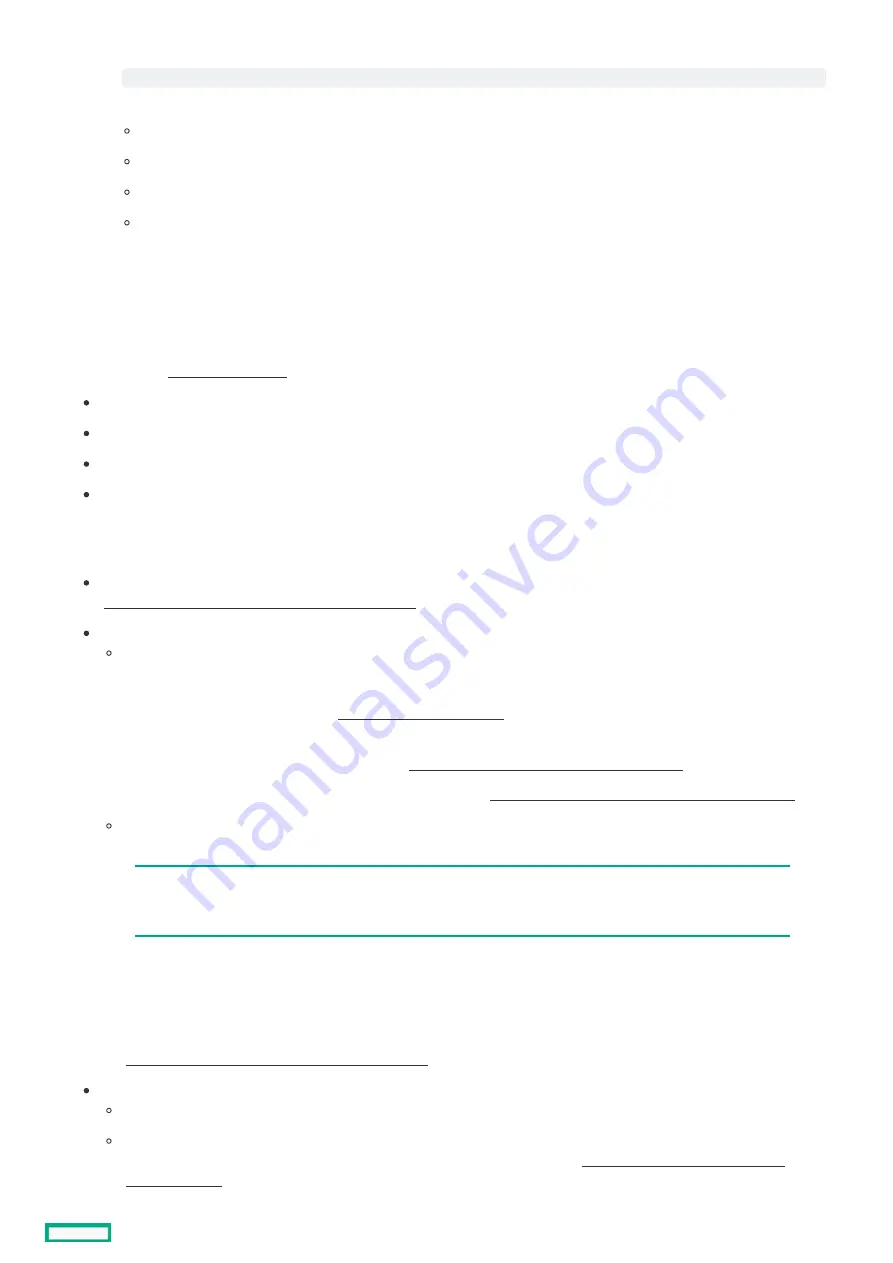
b. Using a browser, navigate to the iLO web interface, and then log in.
Note the following:
The iLO hostname is on the serial number/ iLO information pull tab.
If a DHCP server assigns the IP address, the IP address appears on the boot screen.
If a static IP address is assigned, use that IP address.
The default login credentials are on the serial number/ iLO information pull tab.
c. In the side navigation, click the Remote Console & Media link, and then launch a remote console.
Power on the
Power on the server
server
6. Press the Power On/Standby button.
For remote management, use the iLO virtual power button.
7. Using the SPP, update the following:
System ROM
Storage controller
Network controller
Intelligent Provisioning
Set up the storage
Set up the storage
8. Set up the storage. Do one of the following:
To configure the server to boot from a SAN, see the following guide:
https://www.hpe.com/info/boot-from-san-config-guide
https://www.hpe.com/info/boot-from-san-config-guide
If an HPE storage controller option is installed:
For SR controllers, use the Smart Storage Administrator to create arrays:
a. From the boot screen, press F10
F10 to run Intelligent Provisioning.
b. From Intelligent Provisioning, run Smart Storage Administrator.
For more information on SR controller configuration, see one of the following guides:
HPE Smart Array SR Gen10 User Guide at https://www.hpe.com/support/SSC-SRGen10-ug
https://www.hpe.com/support/SSC-SRGen10-ug
HPE SmartRAID SR Gen10 Plus Controller User Guide at https://www.hpe.com/info/SmartRAID-Gen10Plus-UG
https://www.hpe.com/info/SmartRAID-Gen10Plus-UG
For MR controllers, use the UEFI Storage Configuration Utility to create arrays. Intelligent Provisioning and Smart Storage
Administrator does not support MR controller configuration.
IMPORTANT:
IMPORTANT: Before you install an OS on drives connected to an MR controller, configure the drives using
UEFI System Utilities (F9). If the drives are not configured, the OS will not detect the drives during
installation.
a. From the boot screen, press F9
F9 to enter UEFI System Utilities.
b. From the UEFI System Utilities screen, select System Configurations > controller name > Array Configuration > Create
Array.
For more information on MR controller configuration, see the HPE MegaRAID MR Gen10 Plus Controller User Guide at
https://www.hpe.com/info/MegaRAID-Gen10Plus-UG
https://www.hpe.com/info/MegaRAID-Gen10Plus-UG.
If no controller option is installed, do one of the following:
AHCI is enabled by default. You can deploy an OS or virtualization software.
Disable AHCI, enable software RAID, and then create an array.
For more information, see the HPE SR Gen10 Plus Software RAID User Guide at https://www.hpe.com/support/SSC-
https://www.hpe.com/support/SSC-
Deploy an OS or virtualization software
Deploy an OS or virtualization software
https://<iLO hostname or IP address>
-
-
Setting up the server
52
Summary of Contents for HPE ProLiant DL345 Gen10 Plus
Page 28: ...HPE Basic Drive LED definitions 28...
Page 33: ...Fan bay numbering The arrow points to the front of the server Fan bay numbering 33...
Page 46: ...Removing a riser cage 46...
Page 54: ...Operational requirements Operational requirements 54...
Page 68: ...Installing the bezel and bezel lock Installing the bezel and bezel lock 68...
Page 91: ...Connecting a DC power cable to a DC power source 91...
Page 115: ...Riser and riser cage options Riser and riser cage options 115...
Page 120: ...Expansion slots Expansion slots 120...
Page 129: ...The installation is complete Installing an accelerator or GPU 129...
Page 144: ...Installing the Trusted Platform Module board Installing the Trusted Platform Module board 144...
Page 156: ...Storage cabling Storage cabling 156...
Page 157: ...Drive power cabling Drive power cabling 157...
Page 160: ...2 SFF drive power cabling 2 SFF drive power cabling 160...
Page 161: ...Storage controller cabling Storage controller cabling 161...
Page 191: ...Energy pack cabling Energy pack cabling 191...
Page 193: ...Storage controller backup power cabling 193...
Page 194: ...M 2 SATA SSD cabling M 2 SATA SSD cabling 194...
Page 196: ...Fan cabling Fan cabling 196...
Page 197: ...OCP bandwidth upgrade cabling OCP bandwidth upgrade cabling 197...
Page 198: ...Serial port cabling Serial port cabling 198...
Page 199: ...Chassis intrusion detection switch cabling Chassis intrusion detection switch cabling 199...
Page 200: ...Front I O cabling Front I O cabling 200...
Page 201: ...Software and configuration utilities Software and configuration utilities 201...
Page 229: ...Keeping the system current Keeping the system current 229...
Page 242: ...Troubleshooting Troubleshooting 242...
Page 245: ...System battery replacement System battery replacement 245...
Page 249: ...Safety warranty and regulatory information Safety warranty and regulatory information 249...
Page 253: ...Ukraine RoHS material content declaration Ukraine RoHS material content declaration 253...
Page 255: ...Specifications Specifications 255...
Page 268: ...Support and other resources Support and other resources 268...






























