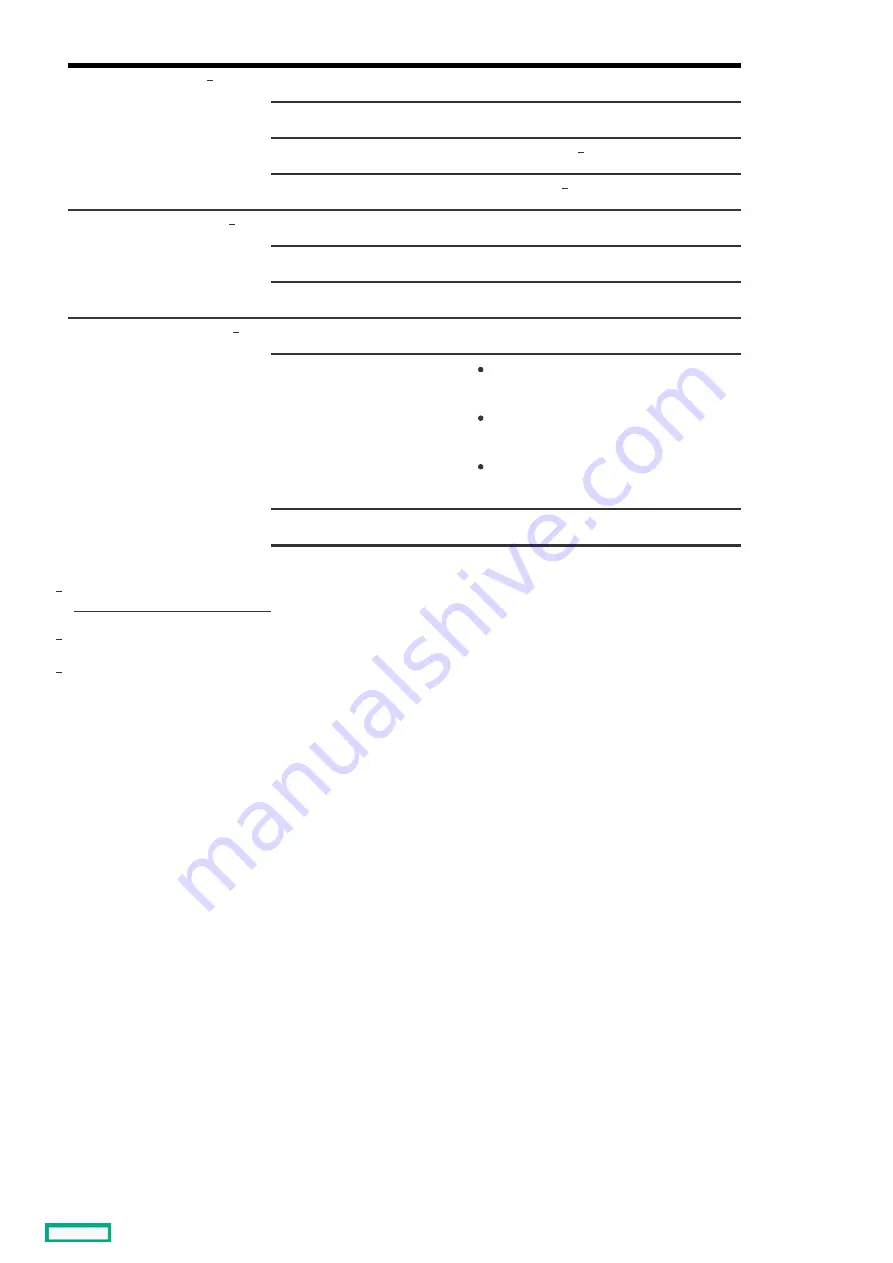
2
Health LED
Solid green
Normal
Flashing green
iLO is rebooting
Flashing amber
System degraded
Flashing red
System critical
3
NIC status LED
Solid green
Linked to network
Flashing green
Network active
Off
No network activity
4
UID button/LED
Solid blue
Activated
Flashing blue
1 flash per second = Remote management
or firmware upgrade in progress
4 flashes per second = iLO manual reboot
sequence initiated
8 flashes per second = iLO manual reboot
sequence in progress
Off
Deactivated
Item
Item
Description
Description
Status
Status
Definition
Definition
When all four LEDs described in this table flash simultaneously, a power fault has occurred. For more information, see
Front panel LED power fault codes
.
Facility power is not present, power cord is not attached, no power supplies are installed, power supply failure has occurred, or the
front I/O cable is disconnected.
If the health LED indicates a degraded or critical state, review the system Integrated Management Log (IML) or use
HPE
iLO to review the system health status.
1
2
3
Front panel LEDs and buttons
12
Summary of Contents for HPE ProLiant DL345 Gen10 Plus
Page 28: ...HPE Basic Drive LED definitions 28...
Page 33: ...Fan bay numbering The arrow points to the front of the server Fan bay numbering 33...
Page 46: ...Removing a riser cage 46...
Page 54: ...Operational requirements Operational requirements 54...
Page 68: ...Installing the bezel and bezel lock Installing the bezel and bezel lock 68...
Page 91: ...Connecting a DC power cable to a DC power source 91...
Page 115: ...Riser and riser cage options Riser and riser cage options 115...
Page 120: ...Expansion slots Expansion slots 120...
Page 129: ...The installation is complete Installing an accelerator or GPU 129...
Page 144: ...Installing the Trusted Platform Module board Installing the Trusted Platform Module board 144...
Page 156: ...Storage cabling Storage cabling 156...
Page 157: ...Drive power cabling Drive power cabling 157...
Page 160: ...2 SFF drive power cabling 2 SFF drive power cabling 160...
Page 161: ...Storage controller cabling Storage controller cabling 161...
Page 191: ...Energy pack cabling Energy pack cabling 191...
Page 193: ...Storage controller backup power cabling 193...
Page 194: ...M 2 SATA SSD cabling M 2 SATA SSD cabling 194...
Page 196: ...Fan cabling Fan cabling 196...
Page 197: ...OCP bandwidth upgrade cabling OCP bandwidth upgrade cabling 197...
Page 198: ...Serial port cabling Serial port cabling 198...
Page 199: ...Chassis intrusion detection switch cabling Chassis intrusion detection switch cabling 199...
Page 200: ...Front I O cabling Front I O cabling 200...
Page 201: ...Software and configuration utilities Software and configuration utilities 201...
Page 229: ...Keeping the system current Keeping the system current 229...
Page 242: ...Troubleshooting Troubleshooting 242...
Page 245: ...System battery replacement System battery replacement 245...
Page 249: ...Safety warranty and regulatory information Safety warranty and regulatory information 249...
Page 253: ...Ukraine RoHS material content declaration Ukraine RoHS material content declaration 253...
Page 255: ...Specifications Specifications 255...
Page 268: ...Support and other resources Support and other resources 268...












































