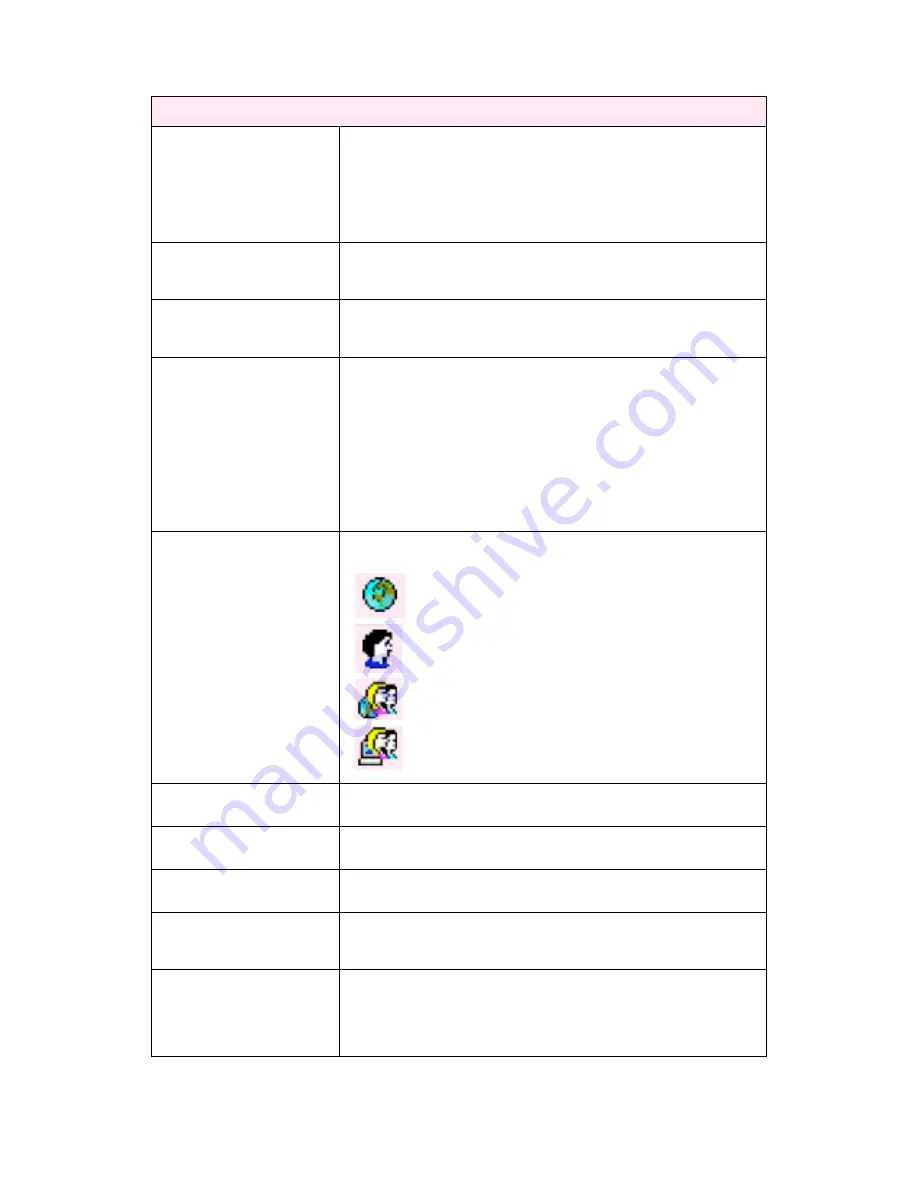
www.hermstedtstingray.com
- 9 -
The Local User’s Guide
Address Book
Search Field
As the list of address book entries can become quite extensive, a search
field is provided to save users from having to scroll down the list in
search of the entry they wish to view or amend.
Simply type, or begin typing the remote site’s name in the search field
and then click on the ‘Search’ button to locate the desired address book
entry.
New Group Button
Clicking on the ‘New Group’ button will open a new page where address
groups can be created. This is explained in further detail on page 14 of
this guide.
New Button
The ‘New’ button, if selected, opens a new page where an address book
entry can be created for a new remote site. See page 10 of this guide for
further details.
Tick Boxes
Selecting the tick box next to an address book entry (or multiple address
book entries) allows certain actions to be performed via the list view, as
detailed in the dropdown at the bottom of the page.
The actions that can be performed are as follows:
Delete
Copy Entry
Select the desired action from the dropdown list then click on the ‘Go’
button to the right of the dropdown to complete the action.
Type Symbol
One of the following symbols will appear in this column, and they
represent:
This symbol indicates that the corresponding address
entry is stored within the Global address book.
This symbol means that the corresponding address
entry is saved in the local users address book only.
This symbol represents a group address entry that is
stored within the Global address book.
This symbol represents a group address entry that is
saved in the local users address book only.
Company
This column displays the name of the remote site company, as recorded
during the creation of their initial address book entry.
Recipient
The contact name of the intended recipient at the remote site is detailed
in this column, as recorded in their address book entry.
Protocol
The protocol by which the remote site sends files (as set in their address
book entry) is listed in this column.
Address
An IP address, host name or email address will display in this column.
This is the remote site address that files will be sent to, as recorded in
their address book entry.
Mailbox
If this remote site’s incoming jobs have been assigned to a mailbox, the
name of this mailbox can be found in this column.
Mailbox assignment is a feature that must be configured by your
StingRay administrator.
























