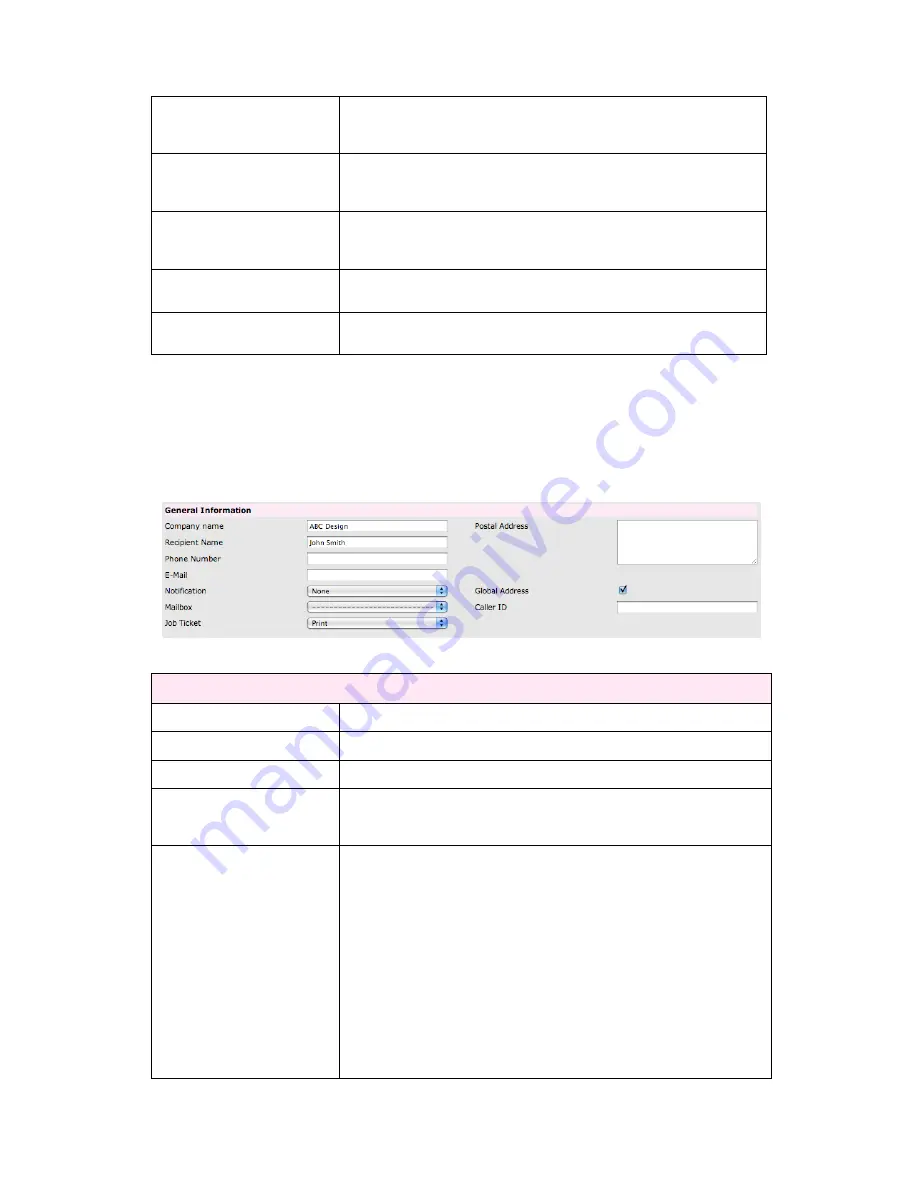
www.hermstedtstingray.com
- 10 -
The Local User’s Guide
Out
This box, if ticked, indicates that the remote site has been enabled for
outgoing transmissions i.e. internal users can send jobs to this site. If left
unticked, internal users will not be able to send to this remote site.
In
This box, if ticked, indicates that the remote site has been enabled for
incoming transmissions i.e. they can send jobs to the StingRay. If
unticked, the StingRay will not accept incoming jobs from this site.
Exch.
If ticked, this remote site will have the ability to log into StingRay’s
Dataserver to either upload files for internal collection or download files
that have been placed in their secure folder on the server.
Glasses Symbol
Clicking on the glasses symbol will open the corresponding address book
entry.
Trash Symbol
Clicking on the trash symbol will delete the corresponding address book
entry.
4.3.1.1 Creating a New Address Book Entry
To create a new address book entry, first select the ‘New’ button, which can be found in the
top right hand corner of the address book overview page.
Once selected, a new page will appear and the following details must be completed:
Image I –
New Address Book Entry (General Information)
General Information
Company name
Enter the name of the remote site.
Recipient Name
Enter the name of the remote site contact.
Phone Number
Enter the remote site contact number.
This should be the email address of the remote site contact – this is the
address that any external email notifications will be sent to, if this
functionality is enabled in the address book entry.
Notification
This field provides a dropdown list of the different notification options
available. If a remote site email address has been provided, then select
the email option from the dropdown menu and an external email
notification will be sent to this address when a new job is created.
The actions that will trigger this email notification (e.g. when a job is
created, when a job is successfully sent etc.) can be controlled and
modified by the StingRay administrator. If an email notification is not
being sent when activated within an address book entry, please contact
the StingRay administrator for further details.
The notification options provided in the dropdown are as follows:
None

























