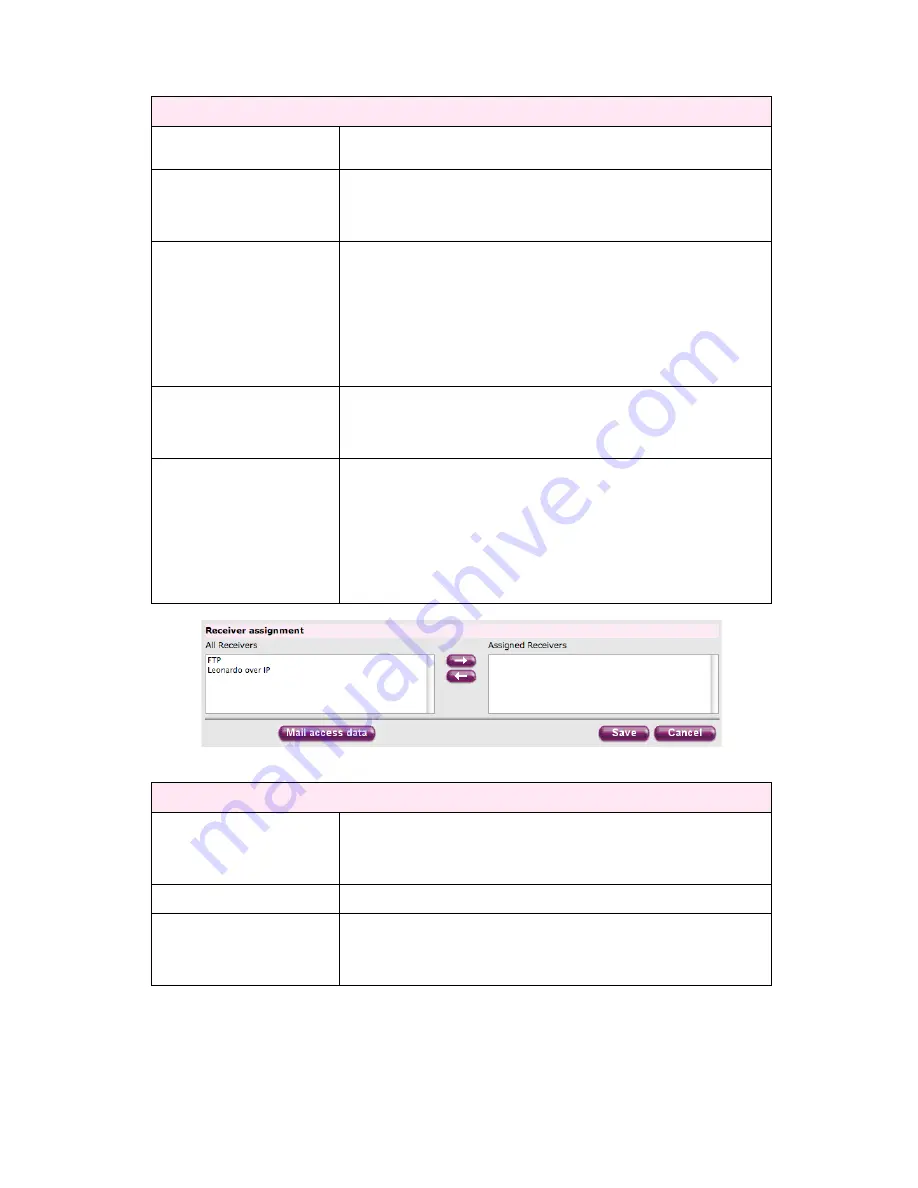
www.hermstedtstingray.com
- 13 -
The Local User’s Guide
Settings for Data server access (Exchange)
Data server access enabled
This box must be ticked if files/folders are to be shared with this remote
site via the Dataserver.
User Name
Enter a unique username to enable the remote site to logon as an
authorised user. Once assigned, these details should be provided to the
contact at the remote site (please see information regarding ‘Mail Access
Data Button’ below).
Access rights
These tick boxes dictate which actions the remote site can perform once
logged into their secure exchange folder on the StingRay data server.
There are 3 ‘rights’ that can be assigned as follows:
Write (Add Files)
Delete
Hide username/password
Simply tick the boxes next to the rights to be enabled for this remote site.
Password
A unique password must also be assigned to each remote site to enable
them to login to the StingRay Dataserver. Once assigned, these details
should be provided to the contact at the remote site (please see
information regarding ‘Mail Access Data Button’ below).
Notification due to actions
to following users
This box allows the creator to select which local users are to receive an
email notification when this remote site uploads or downloads files/folders
via the Dataserver.
The top left-hand box shows a list of all local users registered on the
StingRay unit. Local users can be selected to receive an email
notification when a job is sent/received by this remote site via the
Dataserver, by highlighting and moving the desired local user details from
the left hand box to the right hand box.
Image M –
New Address Book Entry (Receiver Assignment Settings)
Receiver assignment
Assigned Receivers
The bottom left-hand box lists all incoming delivery protocols. Selecting
protocols and moving them over to the right-hand window allows internal
users to stipulate which delivery protocol the remote site can use to
deliver files to StingRay.
Save Button
Click on the ‘Save’ button to complete the group address book entry.
Mail Access Data Button
Click on this button to automatically generate and send an email to the
remote site contact detailed within the address book entry. This email will
contain the usernames and passwords required to send incoming jobs to
the StingRay and retrieve jobs from StingRay’s Dataserver.


























