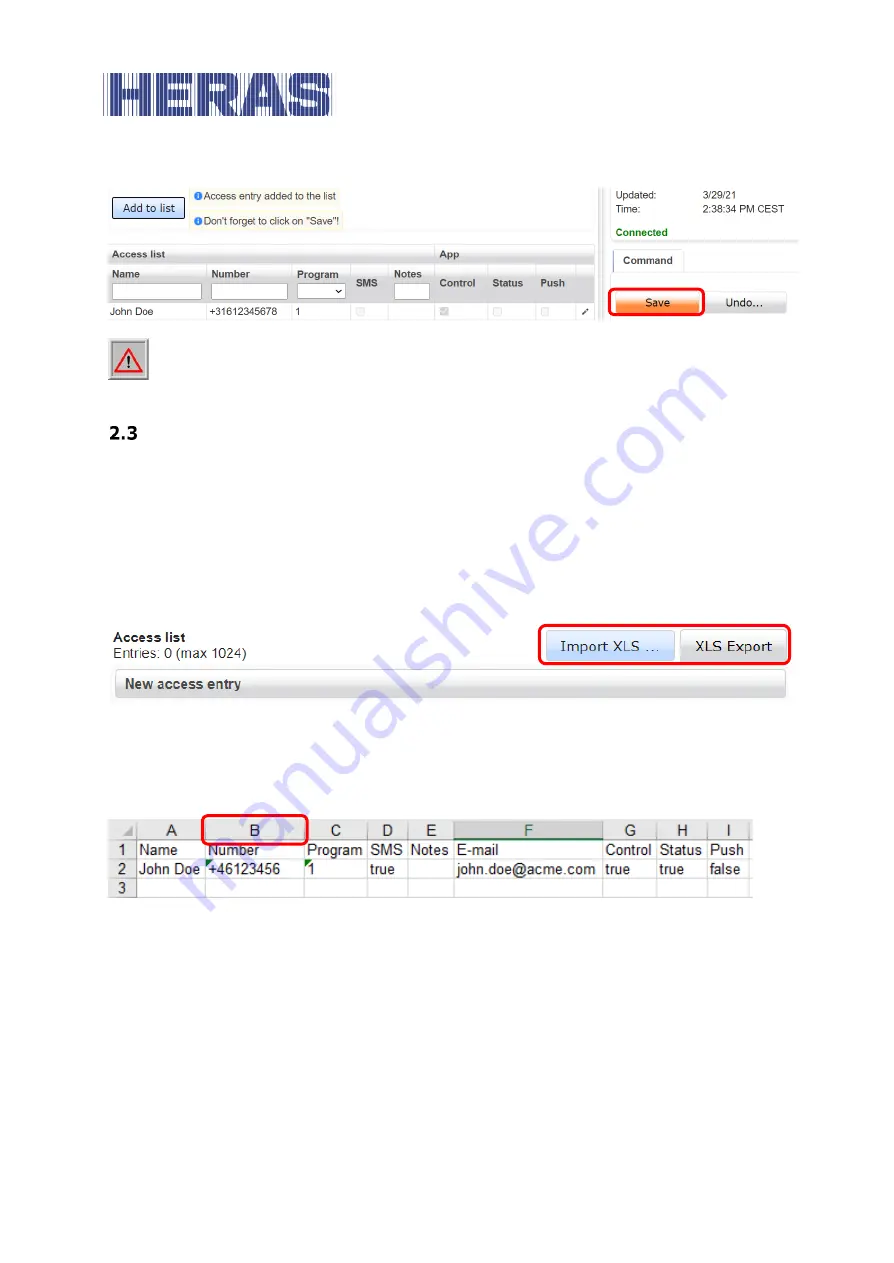
EN
–
Translation of the original user manual - 1.4 | 2021
10
Make a habit of clicking on Save every now and then, as the Cloud Unit au-
tomatically disconnects after a period of inactivity.
IMPORT ACCESS LIST
First, click XLS export to get sample file for update, make sure you have at least
one access item in your list before exporting. This will ensure that you get enough
sample information to properly edit the file. All data in your current access list is
exported and can then be edited in Excel.
Note that importing an access list will replace the previous list.
Open the file with Microsoft Excel.
Select the B column by right-clicking the header to resize it to text via cell proper-
ties. This ensures that the + at the beginning of the phone number is not removed.
You can now add, remove or change items as desired. When you are done, save
the file and click Import XLS, select the file and click Next.

























