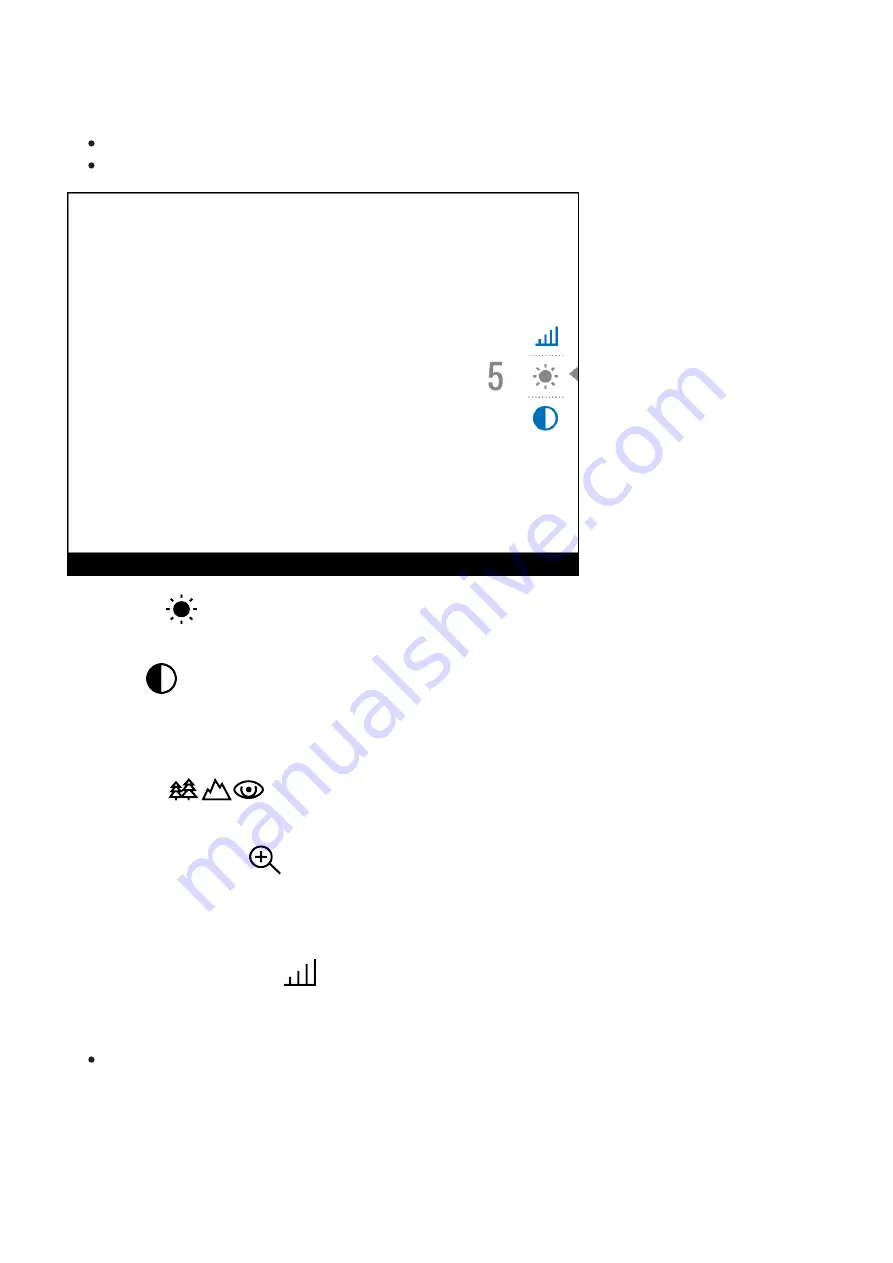
The quick menu allows you to change the base settings (display brightness and contrast) and
use the smooth digital zoom and stadiametric rangefinder.
Enter the menu with a short press of the M (9) button.
To toggle between the functions below, press successively the M (9) button.
Brightness
– press the UP (10) / DOWN (8) buttons to change display brightness from 0
to 20.
Contrast
– press the UP (10) / DOWN (8) buttons to change display contrast from 0 to 20.
Note: display brightness and contrast settings are saved in the memory when the device
is turned off.
Base mode
– allows you to select one of the three observation modes (Forest,
Rocks, Identification) as a base for the User mode.
Smooth digital zoom
– Press the UP (10) / DOWN (8) buttons to change digital zoom
value from 2.5x to 20x.
Smooth digital zoom is in 0.1 increments.
Stadiametric rangefinder
– press the UP (10) / DOWN (8) buttons to change the
distance between special markers to determine the distance to the observed object. Please
refer to section
for more details.
To exit the menu, press and hold the M (9) button, or wait 10 seconds to exit
automatically.
Summary of Contents for 2 XP50 PRO
Page 1: ...Helion 2 Pro Manual ...
Page 6: ...Components and Controls ...
Page 7: ...1 Lens cover ...
Page 15: ...External Power Supply Show device diagram ...
Page 16: ......
Page 18: ...Powering on and Image Setting Show device diagram ...
Page 19: ......
Page 21: ...Microbolometer Calibration Show device diagram ...
Page 22: ......
Page 24: ...Discrete Digital Zoom Show device diagram ...
Page 25: ......
Page 28: ...Quick Menu Functions Show device diagram ...
Page 29: ......
Page 31: ...Enter the Main Menu Show device diagram ...
Page 32: ......
Page 34: ...Mode Show device diagram ...
Page 35: ......
Page 37: ...Image Detail Boost https www youtube com embed GNezJKveMRc Show device diagram ...
Page 38: ......
Page 40: ...Color Modes Show device diagram ...
Page 41: ......
Page 44: ...Calibration Mode Show device diagram ...
Page 45: ......
Page 47: ...Microphone Show device diagram ...
Page 48: ......
Page 50: ...Icon Brightness Show device diagram ...
Page 51: ......
Page 53: ...General Settings Show device diagram ...
Page 54: ......
Page 58: ...Wi Fi Activation Show device diagram ...
Page 59: ......
Page 61: ...Wi Fi Settings Show device diagram ...
Page 62: ......
Page 64: ...Device Information Show device diagram ...
Page 65: ......
Page 67: ...Video Recording and Photography Show device diagram ...
Page 68: ......
Page 71: ...Stadiametric Rangefinder Show device diagram ...
Page 72: ......
Page 74: ...Display Off Function Show device diagram ...
Page 75: ......
Page 77: ...PiP Function Show device diagram ...
Page 78: ......
Page 83: ...USB Connection Show device diagram ...
Page 84: ......
Page 95: ......






























