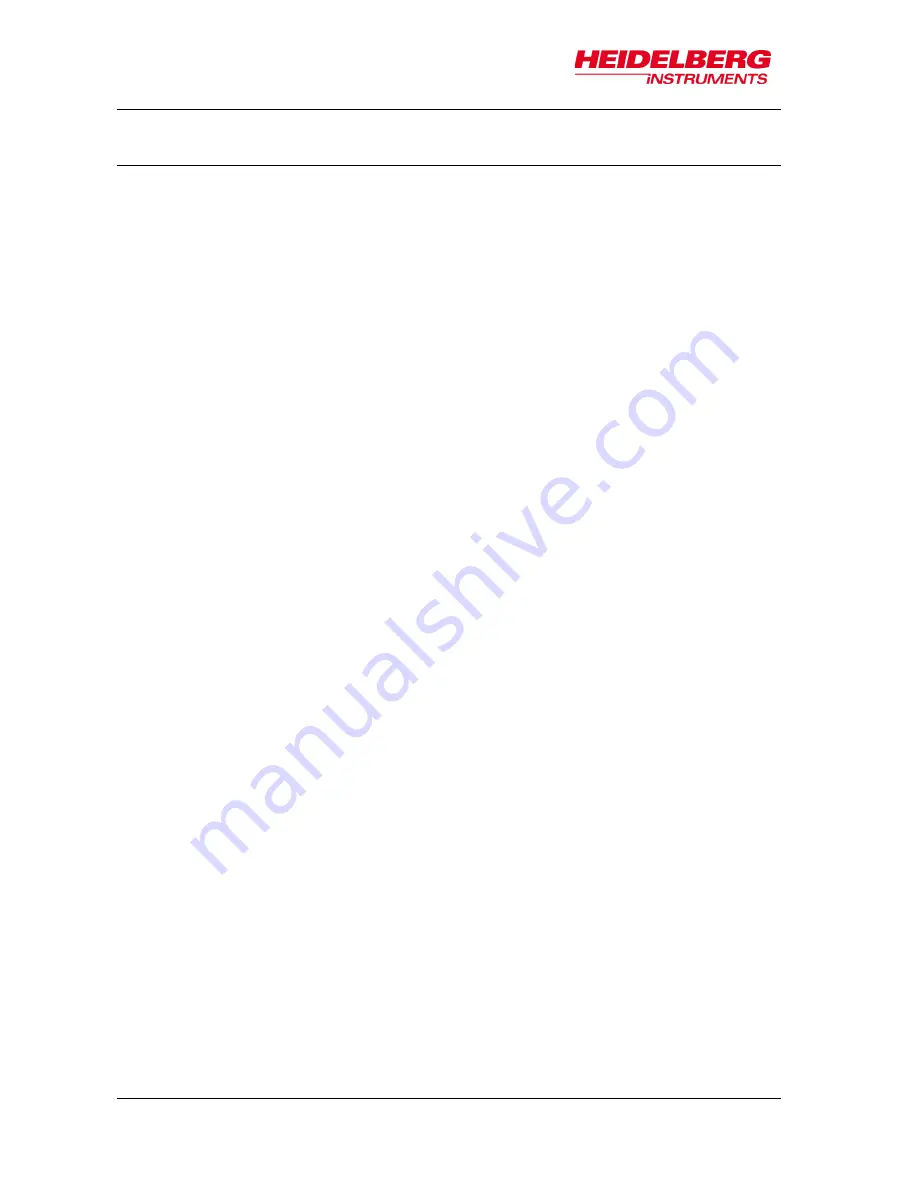
MLA150
7 System Utilities and Tools
66
User Guide
7.3 Optimizing Alignment and Exposure Results
7.3.1 UNSATISFYING ALIGNMENT MEASUREMENTS
Sometimes the measurements during the alignment process might be unsatisfying due
to bad contrast caused by uneven surface conditions or low reflectivity of the substrate.
This chapter gives advice how to improve the measurement results during the alignment
process.
Repeat the measurement
Clicking
Remeasure
repeats the measurement procedure which can lead to new
results. The
Measure
button turns into the
Remeasure
button after the first
measurement procedure for one coordinate point.
Change the size of the detection area
For the finding cross function to work properly it is important that the alignment cross
fills the entire camera window. If this is not the case, click
ResizeDetectionArea
. Inside
the camera window, a rectangle appears showing the new detection area. To enlarge
the detection area, click the right bottom corner of the rectangle without releasing the
mouse button and drag the corner to the desired size while holding down the mouse
button. To resize the detection area again, click
MaximizeDetectionArea
.
Change settings in the Control Panel
Adjust the values for
Focus
or
Brightness
to make the finding cross function work
more efficiently.
Choose a different camera, to get a better view on the substrate.
In the Stage Control Panel, switch between Jog Mode and Step Mode.
Switch to Manual Mode
For every single alignment cross it is possible to switch between the two modes for the
alignment procedure. Manual Alignment is the manual mode for cross detection and is
provided for exceptional cases in which the automatic detection might not work properly.
Switch to Manual Alignment and follow the instructions given in
6.7 Setup Overlay
Alignment
.
Summary of Contents for MLA150
Page 1: ...User Guide MLA150 Maskless Aligner...
Page 10: ...MLA150 1 Introduction 4 User Guide...
Page 16: ...MLA150 2 Safety 10 User Guide 2 7 Labels Flowbox front E Rack REAR DOOR FRONT DOOR...
Page 17: ...MLA150 2 Safety User Guide 11 Optics cover front cover side covers rear cover...
Page 18: ...MLA150 2 Safety 12 User Guide...
Page 68: ...MLA150 6 Job Setup 62 User Guide...
Page 75: ...MLA150 7 System Utilities and Tools User Guide 69 Figure 16 BSA marker zones overview...
Page 80: ......
Page 81: ......
























