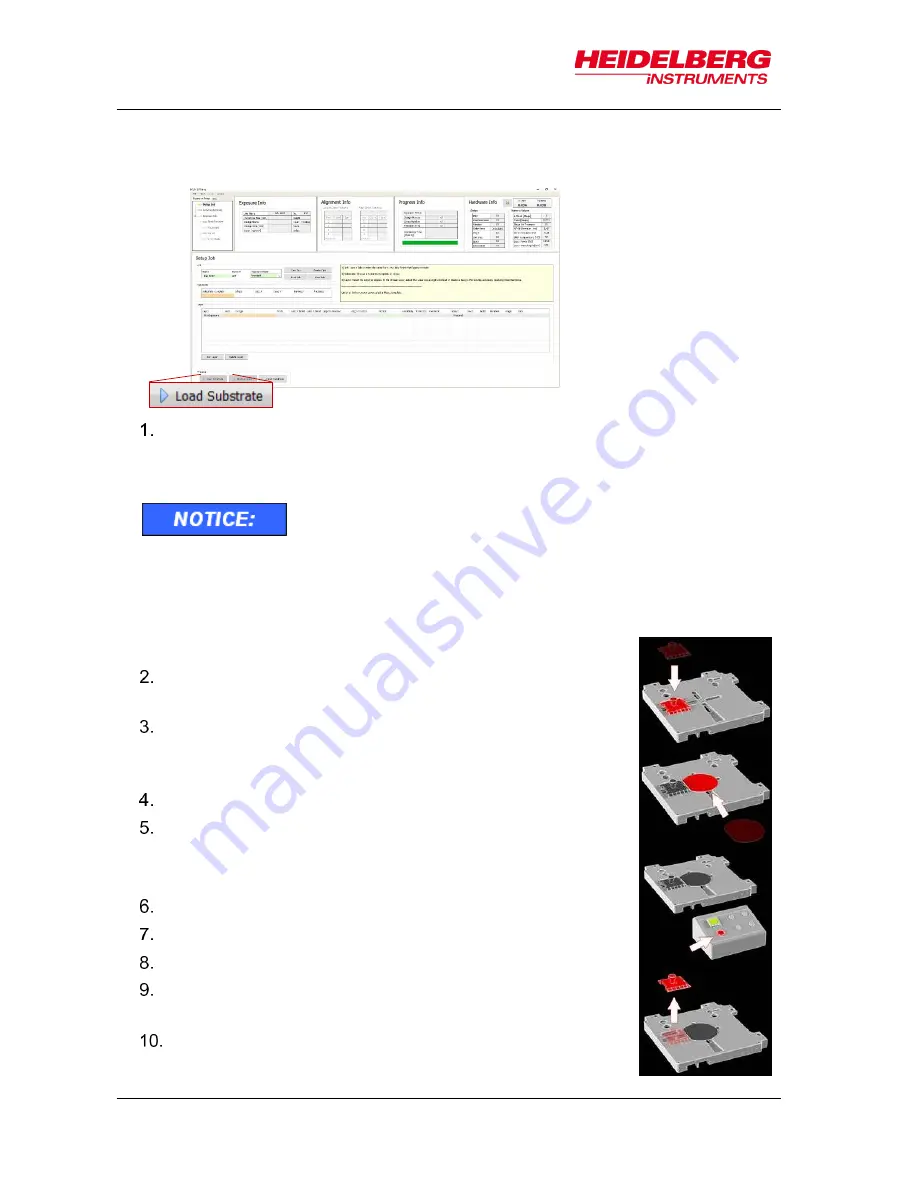
MLA150
6 Job Setup
44
User Guide
STEP-BY-STEP SUBSTRATE LOADING
In the
Setup Job
panel:
Click
Load Substrate
. The stage moves into loading position.
The wizard moves on to the
Load Substrate
panel. Wait until the movement has
stopped.
At the lithography main unit
:
Push the window button and release it again. The window
opens.
Place the adjustment aid so that the guide bar, which is
located at the bottom, fits into the indentation at the
chuck.
Adjust the auxiliary tool
’s position to the substrate size.
Use a tweezer to grab the substrate and place the
substrate on the chuck.
Note
: Check for correct loading and head position.
At the operator panel press the vacuum button.
Make sure that the substrate is held tight by the vacuum.
Remove the adjustment aid from the chuck.
Check the substrate's orientation (see 3.3
Orientation of
Stage and Design
).
Close the window by pushing and releasing the button.
Go back to the User PC.
Resist coated substrates get useless when exposed to
white light!
Non-safe light may only be switched on if all substrates are
stored in boxes impermeable to light. Otherwise, the
substrates become useless.
Summary of Contents for MLA150
Page 1: ...User Guide MLA150 Maskless Aligner...
Page 10: ...MLA150 1 Introduction 4 User Guide...
Page 16: ...MLA150 2 Safety 10 User Guide 2 7 Labels Flowbox front E Rack REAR DOOR FRONT DOOR...
Page 17: ...MLA150 2 Safety User Guide 11 Optics cover front cover side covers rear cover...
Page 18: ...MLA150 2 Safety 12 User Guide...
Page 68: ...MLA150 6 Job Setup 62 User Guide...
Page 75: ...MLA150 7 System Utilities and Tools User Guide 69 Figure 16 BSA marker zones overview...
Page 80: ......
Page 81: ......






























