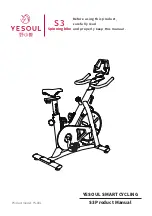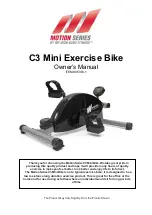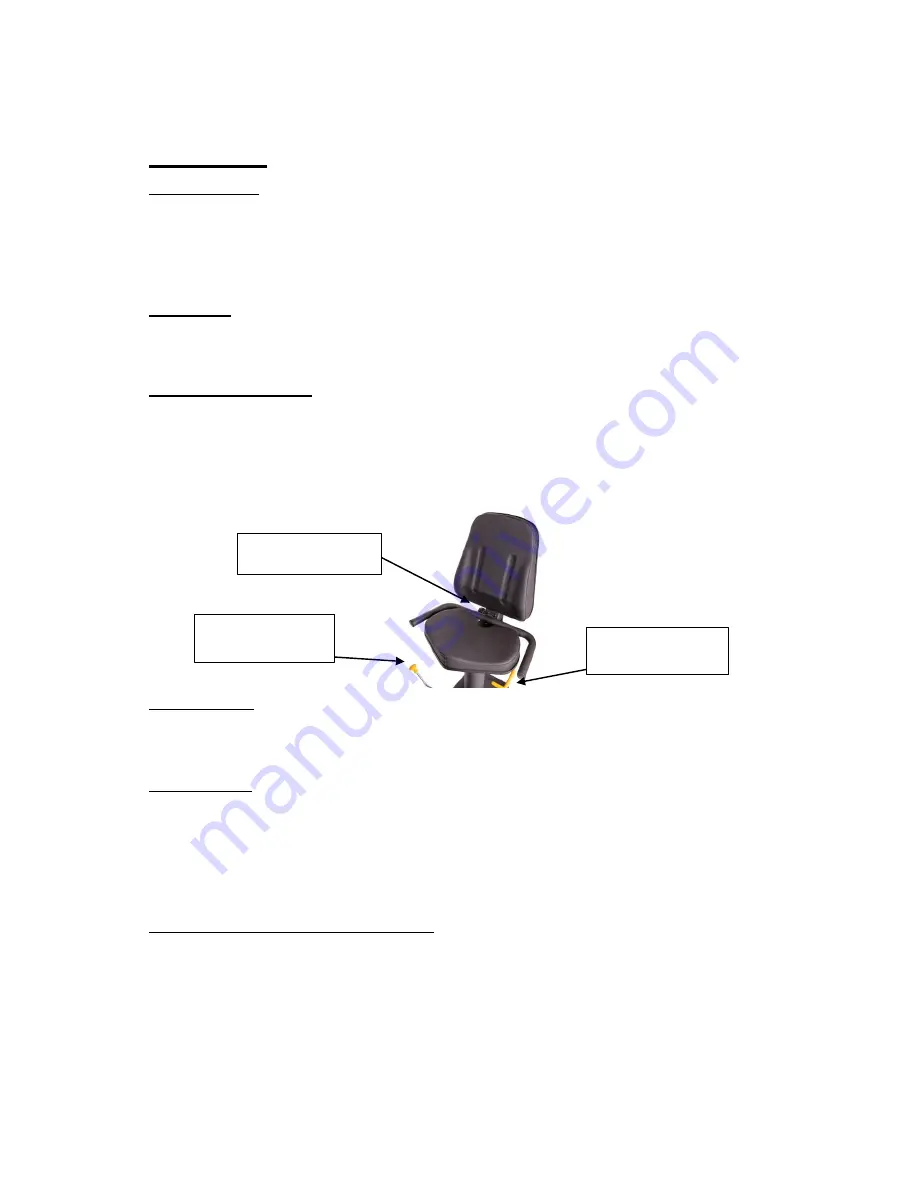
8
Quick Tips
AC Adaptor:
The
PhysioMax
does need to be plugged into a standard electrical outlet.
The AC adaptor connects at the rear base of the unit, at ground level, on the
end of the unit that is beneath the seat. The display is powered by the adaptor
and does not need batteries.
Levelers:
There are levelers in the front of the unit, beneath the shroud. Please adjust
the levelers to stabilize the unit on your floor.
Seat Adjustments:
The
PhysioMax
seat position can be adjusted forward and backward by
pulling the long yellow bar located on the right side of the seat. The handle on
the left of the seat allows the seat to swivel for easy access. In addition you
can adjust the tilt of the
PhysioMax
seat back by pulling the knob located on
the back cushion support.
Quick Start:
If you would like to start a simple workout, press the Start Button and use the
arrows to set the resistance. It will automatically start you at level 1.
Heart Rate:
If you would like to monitor your heart rate while using the
PhysioMax
, simply
use any chest belt. There is a wireless heart rate receiver in the display and it
will automatically connect with all common brands of chest belts (i.e. Polar,
Garmin etc). If
you don’t already have one, local sporting goods stores are a
good place to purchase. The FT1 is one model that works well.
USB Workout Summary Report:
The
PhysioMax
features a USB workout summary report. The USB slot is
located on the back of the display. Simply insert a USB into the back of the
display before you start your work out and press the
REPORT
button when
you are finished with your workout. Please view
page 17
for more detail.
Tilt Adjust Knob
Slide Forward /
Backward
Swivel