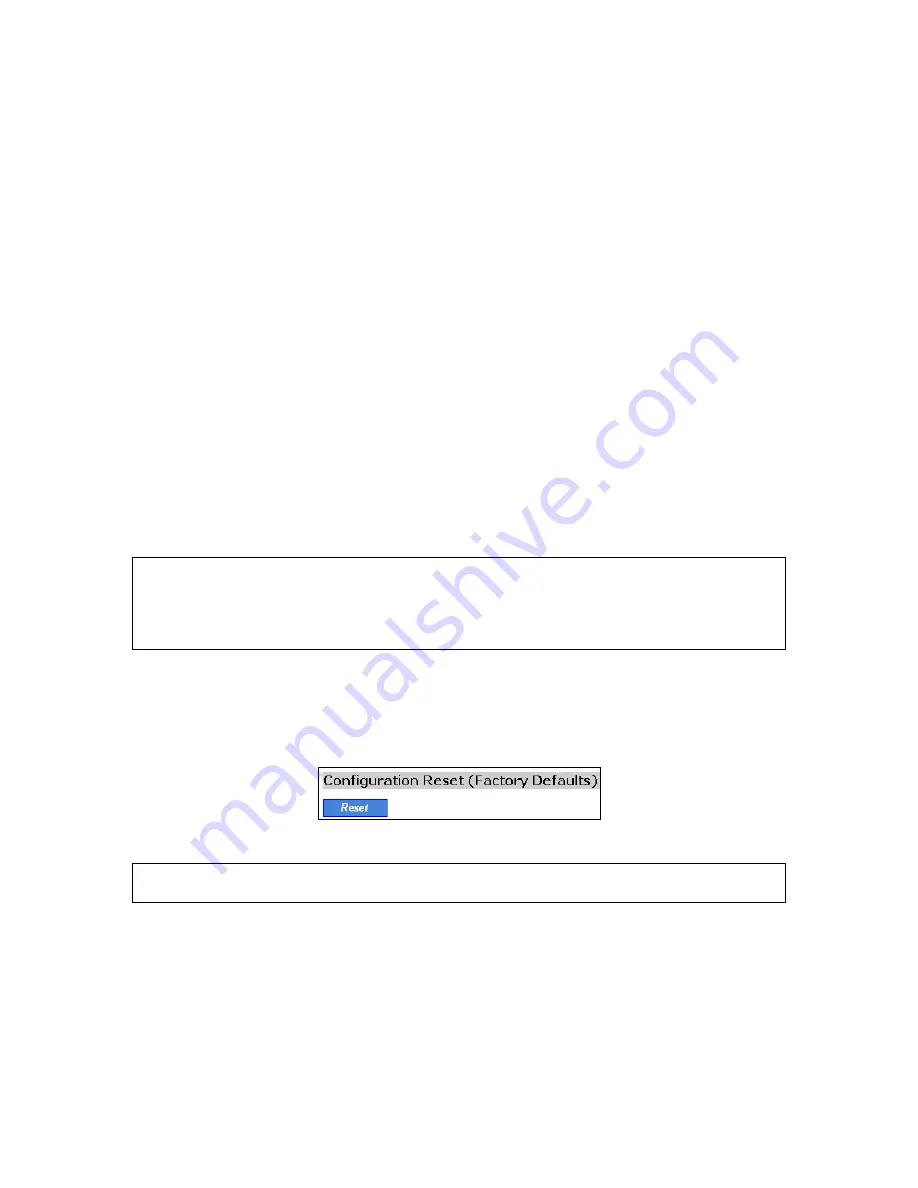
22
To restore configuration of the HD24613 by TFTP:
1.
Get a computer that will be used as a TFTP server and as a managing computer to trigger the
restoring process.
2.
Connect the computer and one of the LAN Ethernet switch port with a normal Ethernet cable.
3.
Configure the IP address of the computer so that the computer and the HD24613 are in the same
IP subnet.
4.
On the computer, run the TFTP Server utility. And specify the folder in which the configuration
backup file resides. A configuration backup file is named by the AP’s MAC address. For exam-
ple, if the AP’s MAC address is 00-01-02-33-44-55, the configuration backup file should be
“000102334455.hex”.
5.
On the computer, run a Web browser and click the
General, Firmware
Tools
hyperlink.
6.
Choose
TFTP
as the
Firmware management protocol
.
7.
Within the
Configuration Backup/Restore
section, specify the IP address of the computer,
which acts as a TFTP server. If you don’t know the IP address of the computer, open a Com-
mand Prompt, and type IpConfig, then press the
Enter
key.
8.
Trigger the restoring process by clicking
Restore
. The HD24613 will then download the confi-
guration backup file from the TFTP server.
NOTE:
Make sure the file is a valid configuration backup file for the HD24613.
TIP:
If you want to remotely back up or restore configuration from the Internet, adjust the
Timeout
and
Max no. of retries
settings of TFTP Server for remote TFTP configuration backup/restore to
succeed.
3.3.3.5. Resetting Configuration to Factory Defaults
Clicking the
Reset
button resets the device configuration to factory defaults.
Fig. 26. Configuration reset
WARNING:
Think twice before using the
Reset
button, as all your current configuration settings will
be removed.
3.4. Configuring TCP/IP Related Settings
3.4.1. Addressing
The IP address of the HD24613 can be manually set (
Set Manually
) or automatically assigned by a
DHCP server on the LAN (
Obtain from a DHCP Server
). If you are manually setting the
IP ad-
dress
,
Subnet mask
, and
Default gateway
settings, set them appropriately, so that they comply with






























