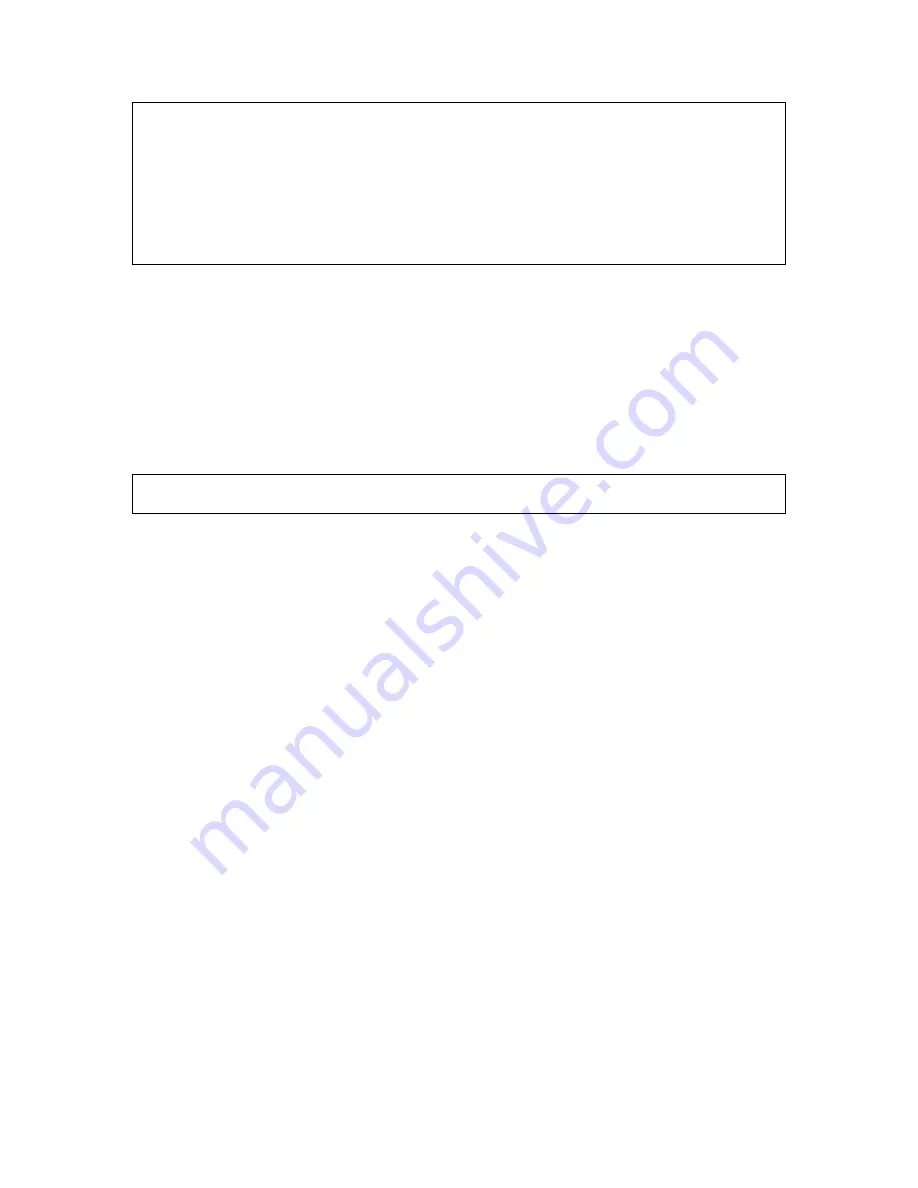
11
NOTE:
The SSID of the wireless client computer and the SSID of the HD24613 must be identical.
Or, in case the
SSID broadcasts
capability of the HD24613 is enabled (by default), the SSID of the
wireless client computer could be set to “any”.
NOTE:
Both the wireless client computer and the HD24613 must have the same WEP settings for
them to communicate with each other.
NOTE:
For better wireless security, IEEE 802.1x capability of the HD24613 must be enabled so that
only authenticated wireless users can access the wireless network.
2.5.2. Configure TCP/IP-Related Settings
Use
Windows Network Control Panel Applet
to change the TCP/IP settings of the client computers,
so that the IP addresses of the client computers and the IP address of the HD24613 are in the same IP
subnet.
If a client computer is originally set a static IP address, you can either change its IP address to match
the IP address of the AP, or select an automatically-obtain-an-IP-address option if there is a DHCP
server on the network.
NOTE:
For some versions of Windows, the computer needs to be restarted for the changes of TCP/IP
settings to take effect.
2.6. Confirm Settings of the HD24613 and Client
Computers
After configuring the HD24613 and setting up client computers, it is recommended that all settings
are checked and confirmed.
2.6.1. Checking if the IEEE 802.11b-Related Settings Work
To check if a wireless client computer can associate with the AP:
1.
Launch the configuration/monitoring utility provided by the vendor of the installed WLAN NIC.
2.
Check if the client computer is associated to an access point, and the access point is the
HD24613.
If the check fails, see Appendix B-1, “Wireless Settings Problems” for troubleshooting.
2.6.2. Checking if the TCP/IP-Related Settings Work
To check if a client computer can access the Internet:
1.
Open a
Windows Command Prompt
window on the client computer.
2.
Type “
ping
advap
”, where
advap
is a placeholder for the IP address of the AP. Replace it with
your real IP address—for example, 192.168.0.1. Then press
Enter
.
If the HD24613 responds, go to the next step; else, see Appendix B-2, “TCP/IP Settings Prob-
lems” for troubleshooting.
















































