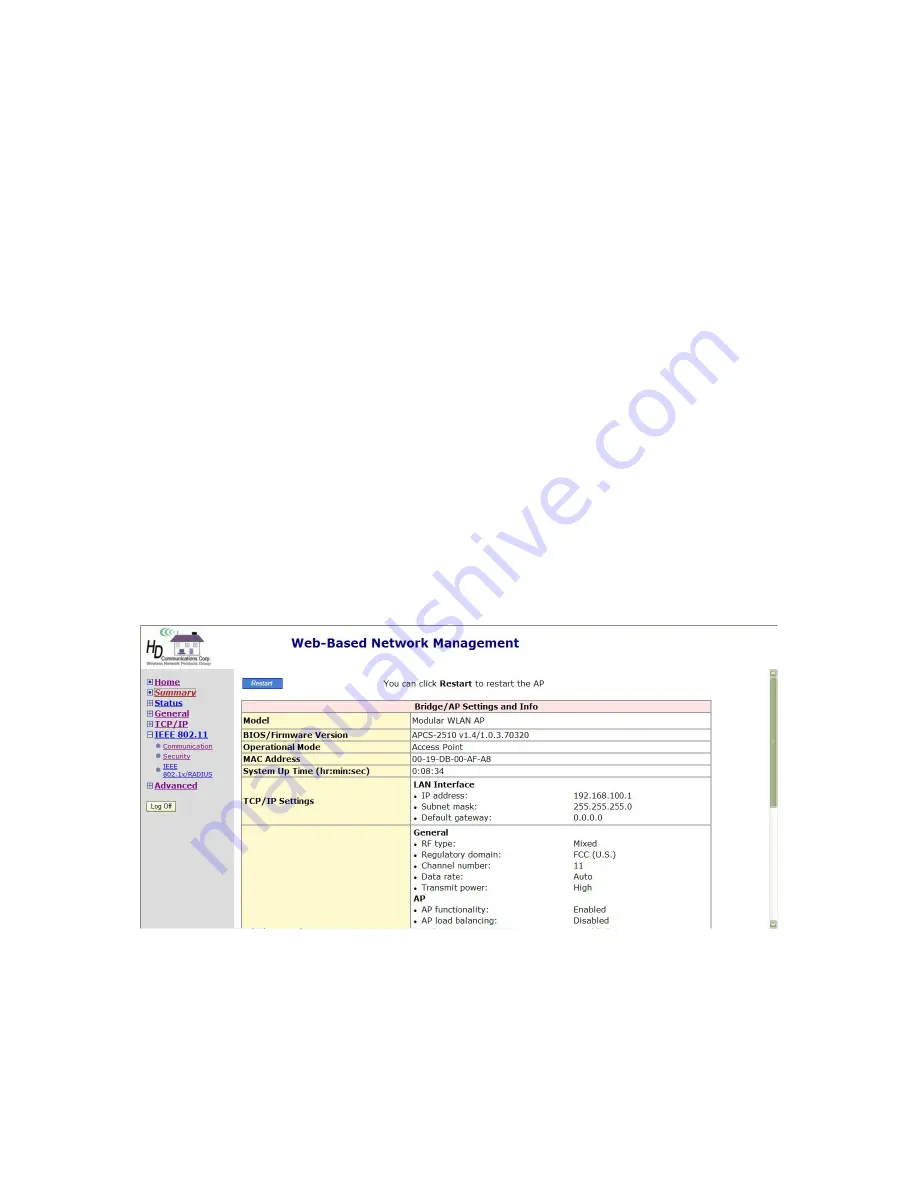
12
3.
Type “
ping
default_gateway
”, where
default_gateway
is a placeholder for the IP address of the
default gateway of the wireless client computer. Then press
Enter
.
If the gateway responds, go to the next step; else, see Appendix B-2, “TCP/IP Settings Prob-
lems” for troubleshooting.
4.
Type “
ping
1st_dns_server
”, where
1st_dns_server
is a placeholder for the IP address of the
primary DNS server of the wireless client computer. Then press
Enter
.
If this DNS server responds, go to the next step; else, see Appendix B-2, “TCP/IP Settings
Problems” for troubleshooting.
5.
Type “
ping
2nd_dns_server
”, where
2nd_dns_server
is a placeholder for the IP address of the
secondary DNS server of the wireless client computer. Then press
Enter
.
If this DNS server responds the client should have no problem with TCP/IP networking; else,
see Appendix B-2, “TCP/IP Settings Problems” for troubleshooting.
3. Advanced Network Management
This section covers the options and settings available in the ‘Advanced’ mode of the Web-based
Network Manager utility.
3.1. Overview
To enter, simply click on the “Advanced” option on the Home page after login.
Fig. 8. The Summary page
3.1.1. Menu Structure
The left side of the screen contains a menu for you to carry out commands. Here is a brief description
of the menu options:






























