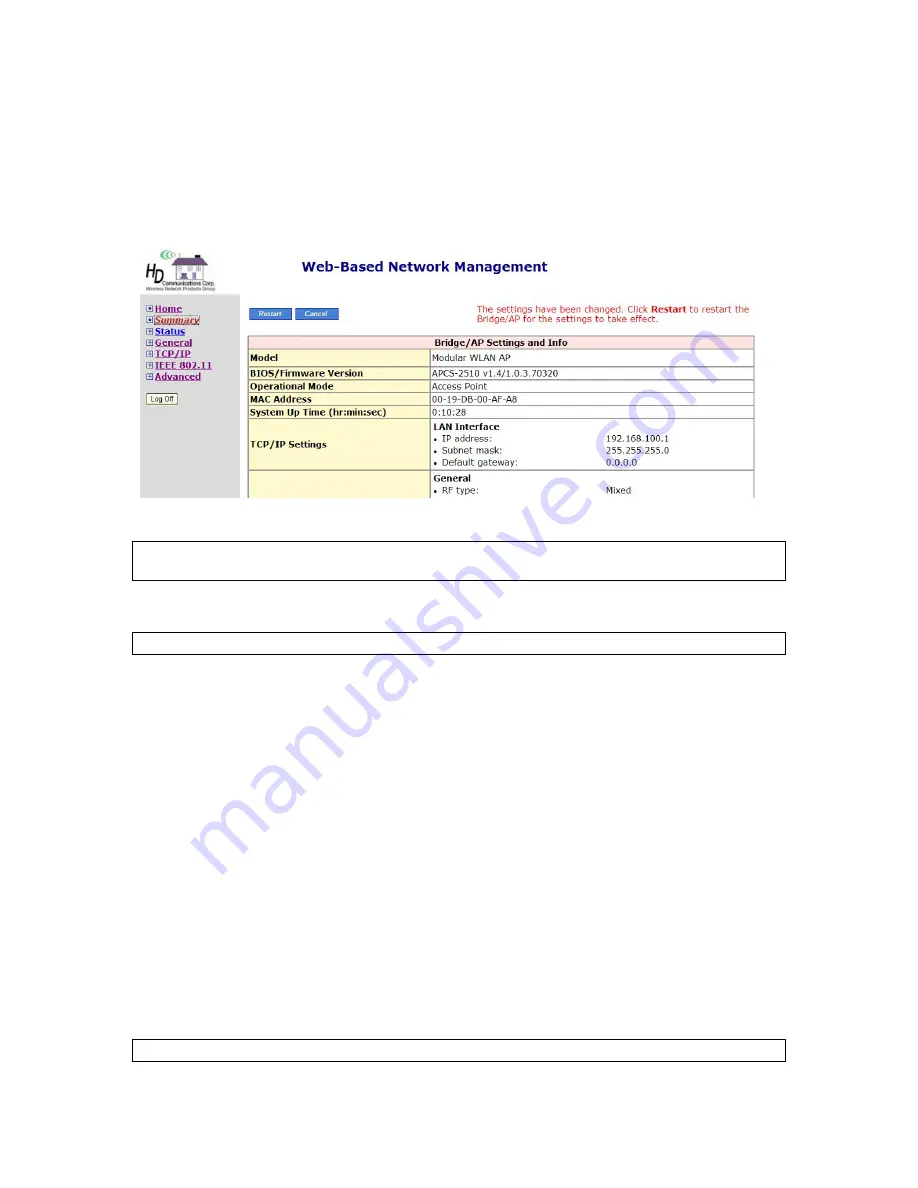
10
Restart
.
2.4.5. Review and Apply Settings
On the Summary page, you can review all the settings you have made. Changes are highlighted in
red
.
If they are OK, click
Restart
to restart the HD24613 for the new settings to take effect.
Fig. 7. Settings changes are highlighted in
red
.
TIP:
Since the Home page shows the current settings and status of the AP, it can be saved or printed
within the Web browser for future reference.
NOTE:
Allow
7
seconds for the HD24613 to complete its restart process.
2.5. Setting up Client Computers
The TCP/IP and IEEE 802.11b-related settings of wireless client computers must match those of the
HD24613 in order for a wireless link to be established.
2.5.1. Configure IEEE 802.11 Settings
Before the TCP/IP networking system of a wireless client computer can communicate with other hosts,
the underlying wireless link must be established between a wireless-enabled computer and the
HD24613.
To establish a wireless link:
Launch the configuration/monitoring utility provided by the vendor of the installed wireless adapter
OR
Use the automatic wireless network connection feature in Windows XP.
NOTE:
A wireless client computer must be in
infrastructure
mode before it can associate with an AP.






























