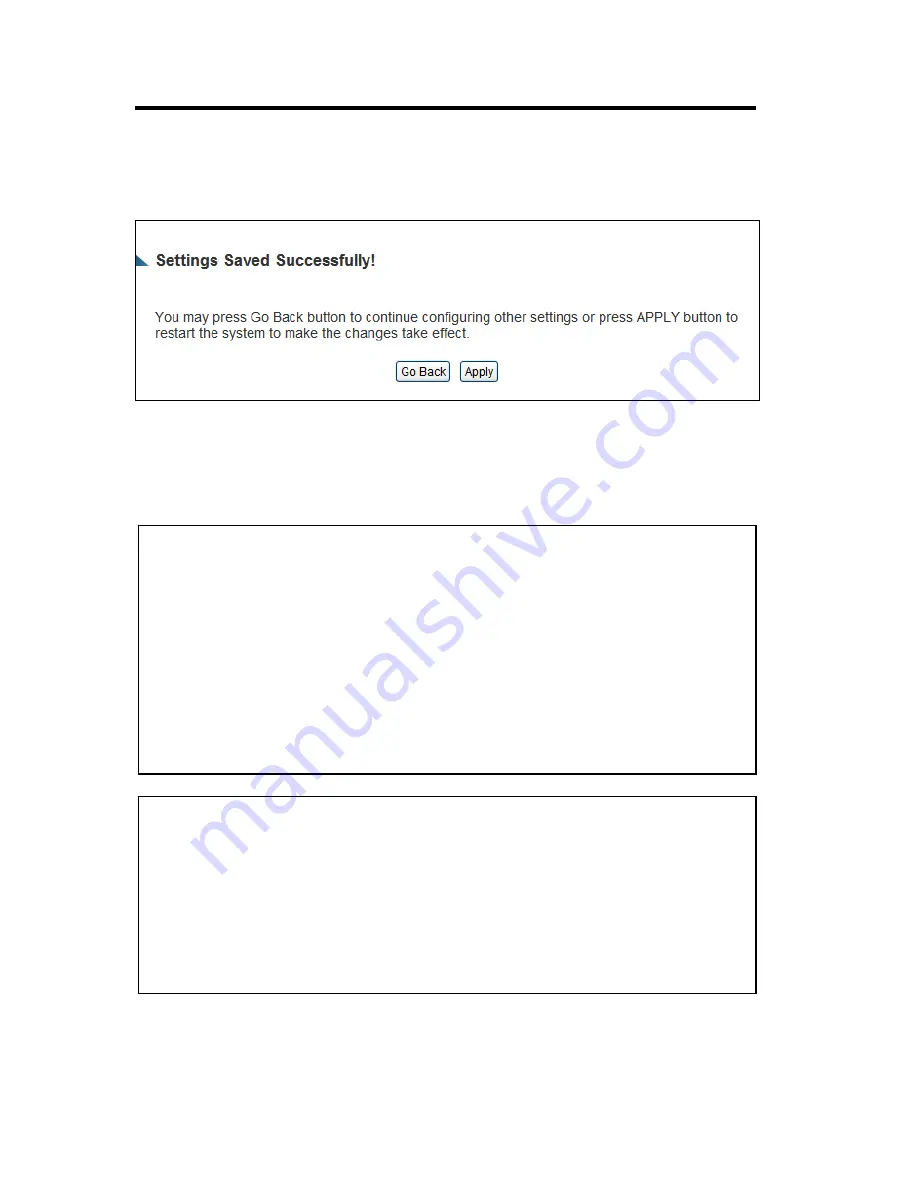
33
When you finish with all of your settings, click “Apply” and you’ll see the following
message displayed on web browser:
Press “Go Back” to save the settings and go back to the web management interface; press
“Apply” to save the settings made and restart the Smart Dish Repeater so the settings will
take effect after it reboots.
NOTE: When you want to manage this Smart Repeater Pro from another computer
over the internet, you have to input the IP address and port number of this Smart
Repeater Pro. If your Internet service provider assigns you with a static IP address,
it will not be a problem; but if the IP address your service provider assigns to you
will vary every time you establish an Internet connection, this will be a problem.
Please either ask your service provider to give you a static IP address, or use
dynamic IP to host name mapping services like DDNS. Please refer to chapter 3-2-4
‘DDNS client’ for details.
NOTE2: Default port number the web browser will use is ‘80’. If the ‘Port’ setting in
this page is not ‘80’, you have to assign the port number in the address bar of web
browser manually. For example, if the IP address of this Smart Repeater Pro is
1.2.3.4, and the port number you set is 8888, you have to input following address in
the address bar of web browser:
http://1.2.3.4:8888
Summary of Contents for HAW2DR
Page 7: ...5 3 Glossary 125...
Page 19: ...12...
Page 21: ...14...
Page 23: ...16...
Page 25: ...18...






























