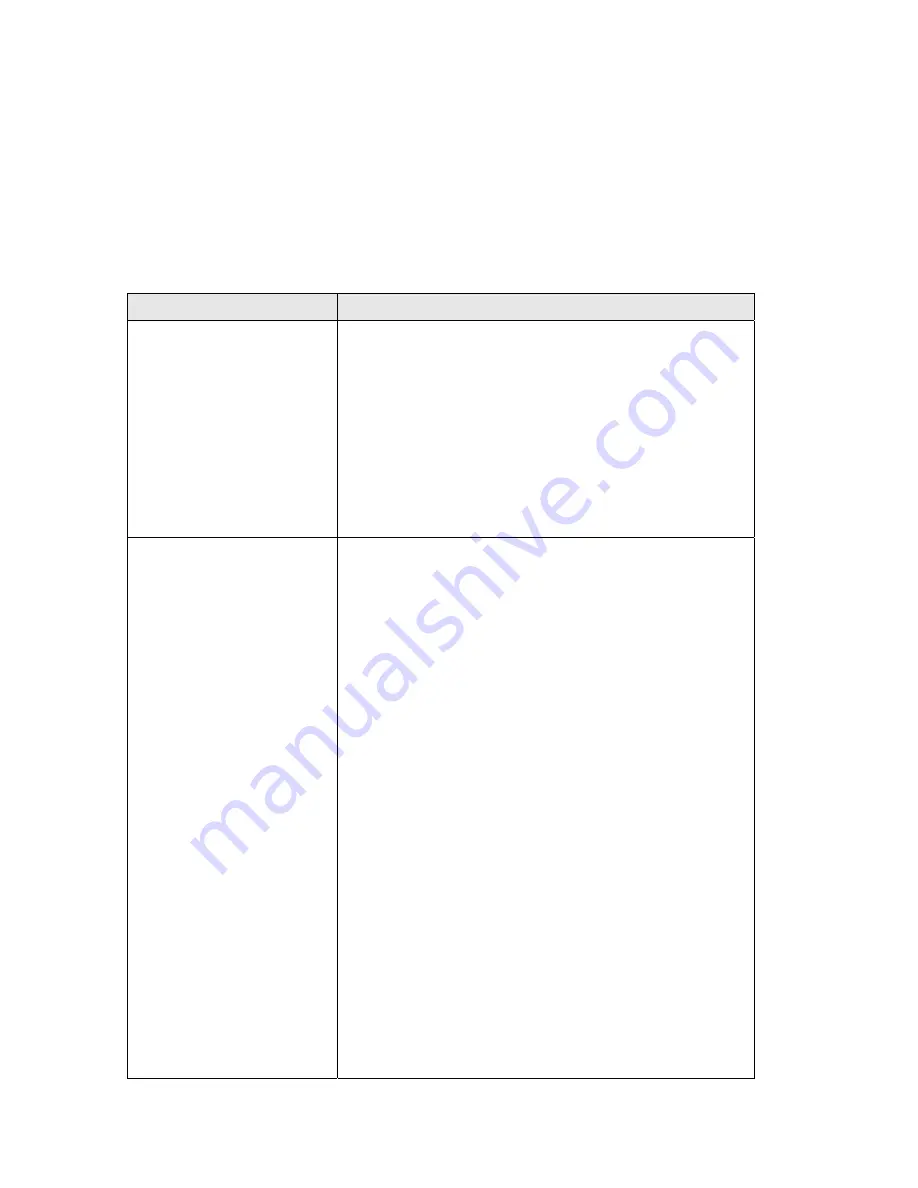
121
5-2 Troubleshooting
If you found the Smart Dish Repeater is working improperly or stops responding, don’t
panic! Before you contact your dealer of purchase for help, please read this
troubleshooting first. Some problems can be solved by you in a very short time!
Scenario
Solution
Internet Connection Test
says success but I still
cannot get into the
internet.
a.
On the web interface, go to the status, and click on
Internet Connection. Make sure your wireless
settings are correct, ie. Security, channel and SSID.
b.
If everything is correct, try the following. Go to
‘General Setup’, under Internet Connection, click
on DNS. Manually specify a DNS entry and click
save/apply. You can use your ISP’s DNS settings
or a common DNS such as Google’s, “8.8.8.8”.
My internet speeds
through the Smart Dish
Repeater is too slow
compared to my regular
wireless connection
a.
This is most usually caused by wireless channel
interference. First, we need to check the wireless
channels. Refer to section 3-2-1 on how to access
the Smart Dish Repeater’s built in wireless site
survey. Channels are usually from 1-11. Take
note of the channels that are empty or are mostly
open. Now, close the site survey and go “General
Setup”, then click on “Home Wireless”. Under
the basic settings, you should see an option for
channel. Select a channel that you had previously
noted as being free. Click save and apply.
If you are not sure what to select, you can also try
just selecting a channel that is several increments
away from your previous. For example, if you
noted your original wireless network was on
Channel 6, try using Channel 3 or Channel 9.
b.
Slower speeds can also be caused by the Smart
Dish Repeater placed too far from the original
wireless. Try moving it closer.
c.
Check to see if there is a newer firmware. It
Summary of Contents for HAW2DR
Page 7: ...5 3 Glossary 125...
Page 19: ...12...
Page 21: ...14...
Page 23: ...16...
Page 25: ...18...






















