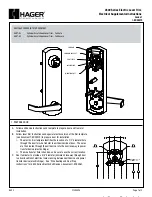Need help? Contact us at [email protected]
INSTALLING YOUR HAVEN LOCKDOWN
4
HAVEN
Lockdown
Charging Cable
USB Charging cable used to charge
your HAVEN Lockdown
Power Adapter
120v AC USB Adapter for use with
included charging cable
Included Items:
C
Control Panel
F
Hand Press
E
Locking Gate
Control Panel (inside of shell enclosure under shelf)
1
Charging
Push the Reset button (R) through the pinhole to wake the unit from shipping mode. Plug the included
charging cable (USB end) into the included power adapter. Open the HAVEN Control Panel cover (C) and
plug the charging cable into the Charging Port (D). The status indicator LED will flash Yellow every 2.5
seconds when charging. Each lock comes with greater than a 30% charge. You may want to allow HAVEN to
fully charge 6-8 hours before use.
2
Cycling the Lock
Cycling the lock a minimum of 10 times prior to installation ensures that the nylon straps inside the lock
are properly stretched and calibrated. During shipment parts can settle and this cycling allows the parts to
“stretch” and maximize their effectiveness. A “cycle” is simply locking and unlocking the lock via the hand
press (F) and lock gate (E). Cycling the lock via the app a minimum of 5 times helps ensure the servo motor is
properly engaged and ready for use.
3
Include in Z-WAVE Network
Push the Pairing button (B) to start the inclusion process. See “Network Inclusion/Exculsion” in the Z-WAVE
section for more details. After inclusion, cycle the lock via the mobile app or customer site a minimum of 5
times to ensure proper opertion and servo cycling.
4
Connect Hardwire Accessories and Power
Your lock may come with a wire harness (G) protruding from the control panel. This wiring harness is used
for connecting an accessory to the lock. Before you proceed to hardwiring any accessory please follow the
instructions on the hardwire accessory installation page.
D
Charging Port
B
Pairing Button
R
Reset Button (use pin)
A
Status Indicator
Wire Harness
G
Mounting Hardware,
Bracket, & Plate Cover
Hardware is listed on the install
diagram along with included
assembly components, bolts, and
tools required
Included Items:
*NOTE*