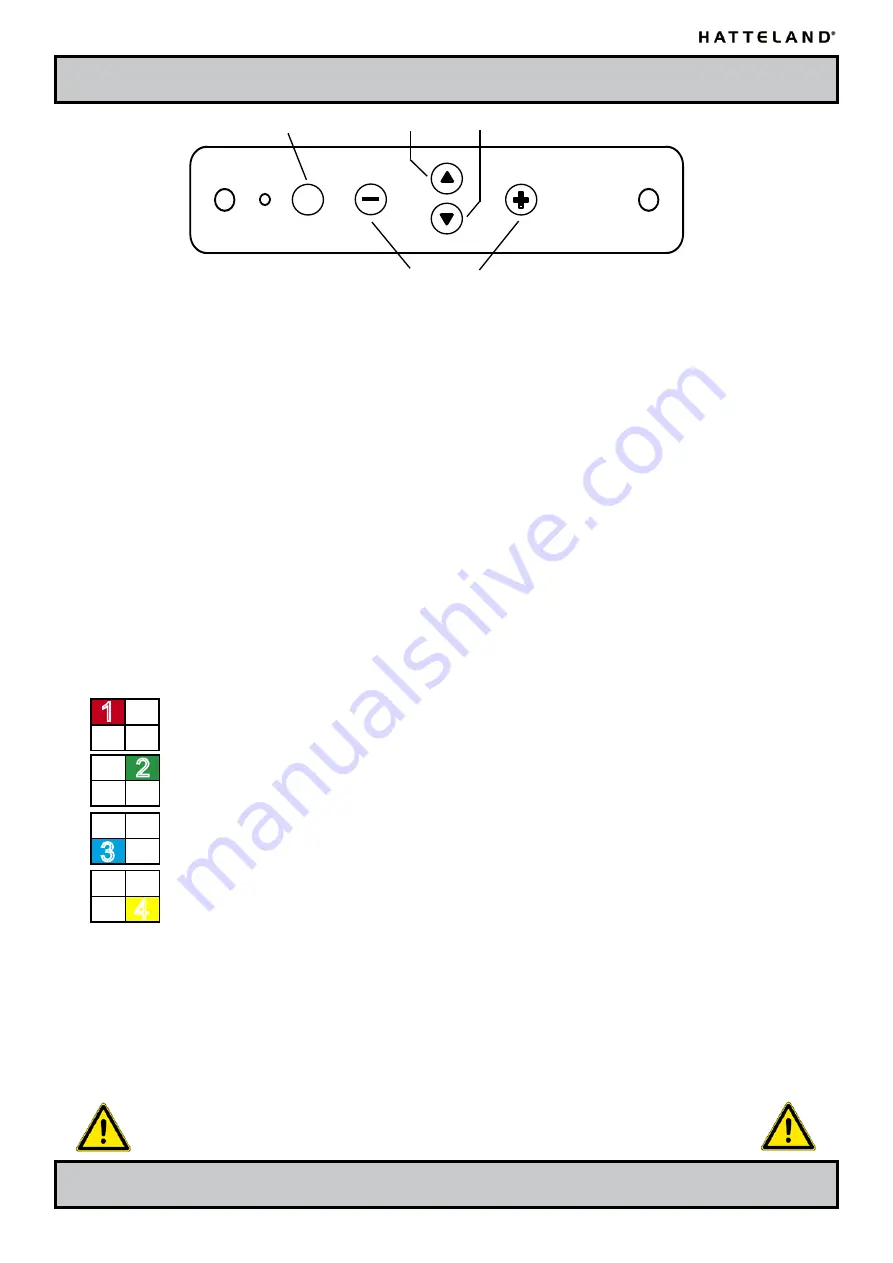
2
Operation
INB100005-1 (Rev 19)
IND100064-0
MENU
Adjust Buttons -/+
UP / DOWN Buttons
Operation
USER CONTROLS:
The On Screen Display (OSD menu) controls are located under the metal hatch on the left side
of the display. To begin understanding the menu and its usage, just follow these steps for a quick start.
1: Press the “MENU” button. The OSD menu will show all the available functions you
can adjust or control.
2: You can move to the next icon by pressing “MENU”.
3: Select options within icon menu by pressing “UP” or “DOWN” buttons.
The selected option will turn yellow.
4: Use “+” or “-” buttons to increase/decrease values.
5: Move the selection left or right by using “+” or “-” buttons. The selected option will turn green.
6: To confirm the selection, press “+” button. To abort press “-” button.
OSD MENU:
The On Screen Display (OSD menu) contains several functions that will let the user to adjust
or setup the display to their preferred setting. The functions are shown as easy understandable icons.
Some of the menus have sub-menus, use “+” to access and “MENU” to go back to the previous menu.
The OSD menu consists of 4 modes: (Icon beside function indicates if it’s available in that mode)
Mode 1
- Available functions in
RGB / DVI* MODE Simplified OSD Menu - (Logo will appear)
User can adjust the most common functions needed to operate the display.
*Some functions are not available in DVI mode
Mode 2
- Available functions in
RGB / DVI* MODE Advanced OSD Menu - (No logo will appear)
User can access more advanced functions. (Service menu)
*Some functions are not available in DVI mode
Mode
- Available functions in
VIDEO MODE Simplified OSD Menu - (Logo will appear)
User can adjust the most common functions needed to operate the display.
Mode
- Available functions in
VIDEO MODE Advanced OSD Menu - (No logo will appear)
User can access more advanced functions. (Service menu)
RGB/DVI MODE = When RGB/DVI signal (i.e OS or radar / charts) are displayed full screen.
VIDEO MODE = When video signal (i.e CAMERA / VCR / DVD) are displayed full screen.
To access the “Advanced/Full” OSD Menu, you must press and hold the “DOWN” button while turning power on. When picture appears, release
the “DOWN” button and press “MENU” to access the “Advanced/Full” functions. If you have the “Memorized state” version of the OSD menu,
use the same procedure to switch between “Simplified/Normal” &
“Advanced/Full” modes (also known as NORMAL/TOGGLE).
For more information about “Memorized state” and the different OSD menu modes, see the “NOTES” section in this manual.
WARNING !! ONLY A QUALIFIED SERVICE ENGINEER SHOULD ACCESS THE ADVANCED/SERVICE MENU.
PERFORMANCE OF THE DISPLAY MAY BE SERIOUSLY AFFECTED.
1
2
3
4
Summary of Contents for JH 10T06 MMD
Page 7: ...INB100005 1 Rev 19 General...
Page 14: ...14 INB100005 1 Rev 19...
Page 15: ...15 INB100005 1 Rev 19 Installation...
Page 20: ...20 INB100005 1 Rev 19...
Page 21: ...21 Operation MMD Products...
Page 35: ...35 INB100005 1 Rev 19 Specifications...
Page 43: ...43 INB100005 1 Rev 19 Technical Drawings...
Page 58: ...58 INB100005 1 Rev 19...
Page 59: ...59 INB100005 1 Rev 19 Technical Drawings Accessories...
Page 68: ...68 INB100005 1 Rev 19...
Page 69: ...69 INB100005 1 Rev 19 Appendixes...
Page 82: ...82 IND100077 24 INB100005 1 Rev 19 Appendix Notes...






























