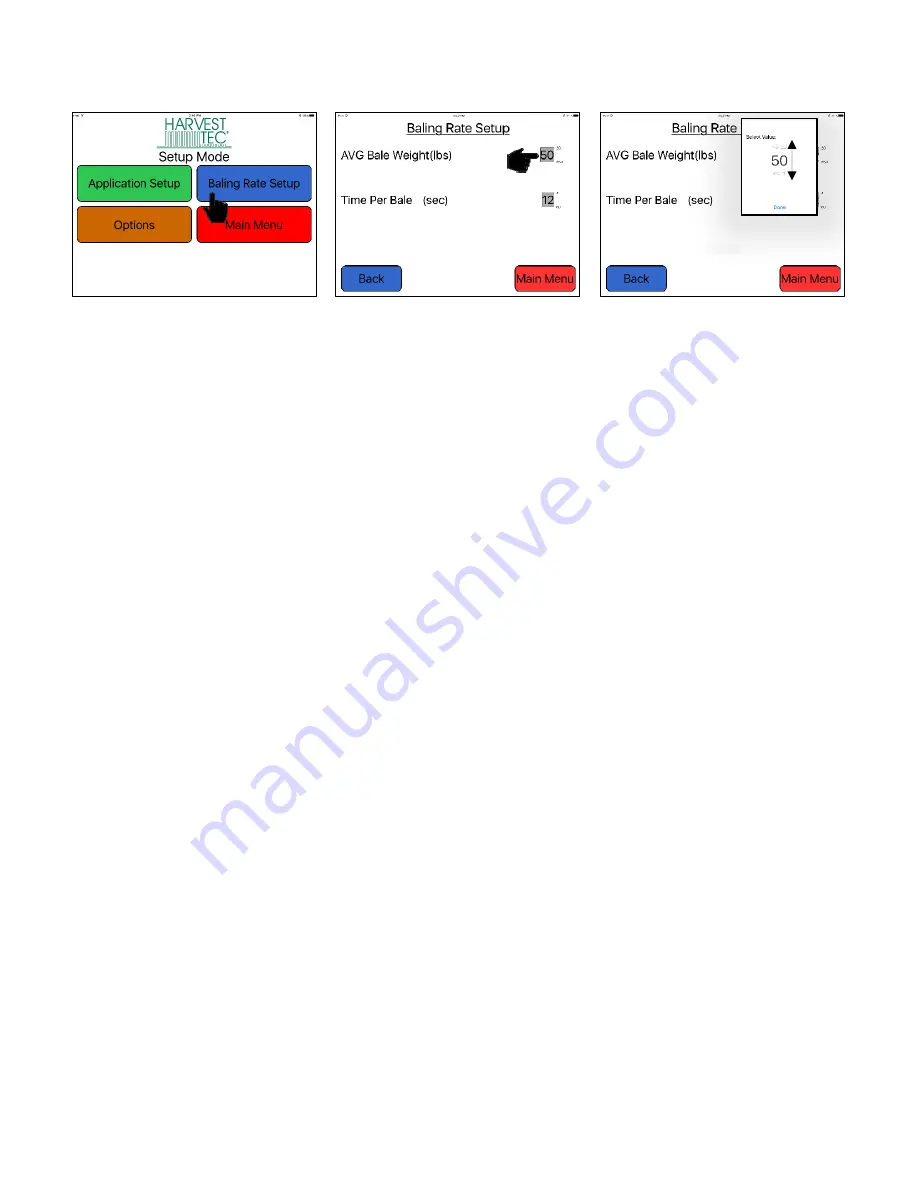
14
Baling Rate Settings
– Round Balers
iPad Operation
1. On the setup mode screen press the BALING RATE key.
2. Press the grey number value to the right of AVG Bale Weight (Lbs). To adjust the weight of your bales, the
scroll tool shown on the right will display. Scroll through the values to select correct information, press
DONE when value has been selected. The information will be saved until updated. Use the same
procedure for adjusting time per bale.
Note: Only count time that hay is coming into the baler, do not count tie time or drive time.
3. Press the BACK key found on the bottom left hand figure of the screen to return to SETUP MODE screen
or press the MAIN MENU key to return to the opening screen.
Summary of Contents for 300RB
Page 2: ...2 intentionally blank ...




























