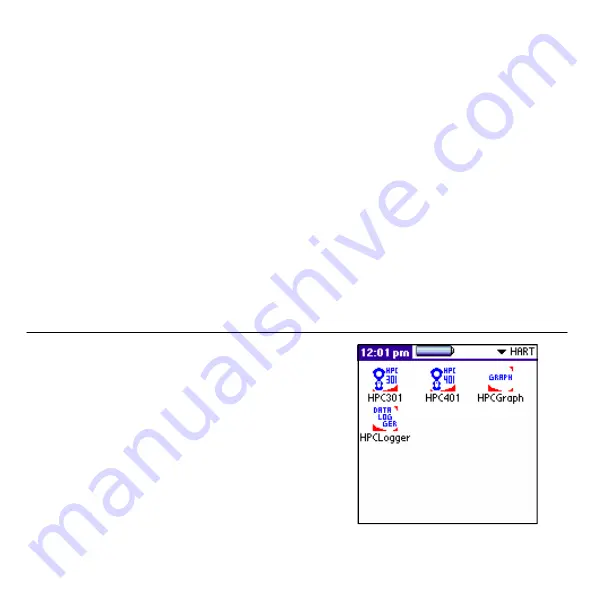
Reinstalling the HPC Suite software with Hotsync backup from PC
If you have installed the Palm software onto your PC and completed at least one Hotsync, your PC
will contain a backup of the HPC Suite software and any other Palm data since your last Hotsync. In
this case all you must do is connect the Palm to your PC and Hotsync.
Reinstalling the HPC Suite software without Hotsync backup from PC
If you have not installed the Palm software onto your PC and completed at least one hotsync, you
will need to install both the Palm software and the HPC Suite onto your PC. Installation of the
Meazura and Palm software can be completed by inserting the Smar Research Prodcut CD into the
CD-ROM drive of your PC and selecting the “MEZ1000 Setup” .
A copy of the HPC Suite software is contained on the included Smar Research Product CD. When a
complete re-installation is necessary, this CD can be used to re-install all the HPC Suite
applications onto the Palm handheld. Simply insert the CD into the CD-ROM drive of your PC and
follow the on screen instructions to install the desired applications. Please note: the Palm software
must already be installed on your PC in order to sucessfully re-install any HPC Suite software.
3.1 Opening the HPC Suite
The HPC Suite of applications, HPC401, HPCGraph,
HPCLogger and HPC301 can be found under the HART
category. Select “HART” from the dropdown list located at
the upper right corner of the Palm screen. This will display
the various HPC Suite applications as shown in Figure 5.
Opening any of the HPC Suite applications is as simple as
selecting it on the screen.
The following sections will discuss the general usage of
each of these programs.
3. Using the HPC Suite Software
Figure 5 - HPC Suite
Page 8






















