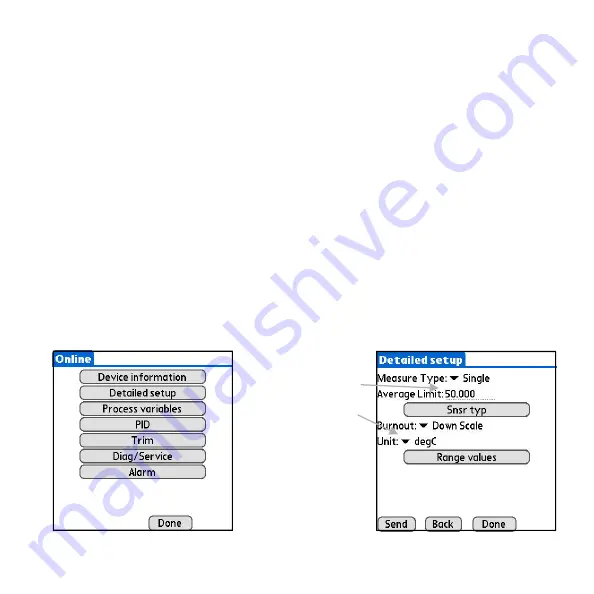
3.2.3 Navigating Device Parameters
Devices listed in the Live List can be opened by selecting them from the list. Once a device is se-
lected, the main menu of the device will be opened. The contents of the main menu and subsequent
screens will vary dependant on the device manufacturer and model. However, the general layout
and navigation of these screens is common to all devices. Below is an example of a typical device.
The main menu of most devices will consist of a number of buttons which lead to various sub-
menus, parameters and methods. Menus and Methods are represented by buttons. Selecting a
menu button will open the corresponding sub-menu. Selecting a method button will execute the
corresponding action.
User editable fields are available for changing various parameters of the device. Editable variables
will include either a text field denoted by a dotted underline or a drop-down list denoted by an arrow.
Examples of this can be seen in the figure below. These variables can be edited by the user and
sent to the device by selecting the “Send” button at the bottom of the screen.
At the bottom of every sub-menu there is three buttons: “Send”, “Back”, and “Done”. The Send but-
ton will send any changes you have made to the editable fields of the current menu to the device.
Once the send is complete, the values have been successfully sent to the device. The Back button
will return you to the previous menu. The Done button will return you to the main menu of the de-
vice.
Figure 8 - Typical Device Main Menu
Figure 9 - Various Editable Fields
Drop Down Menu
Text Editable Field
Page 11






















