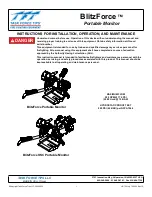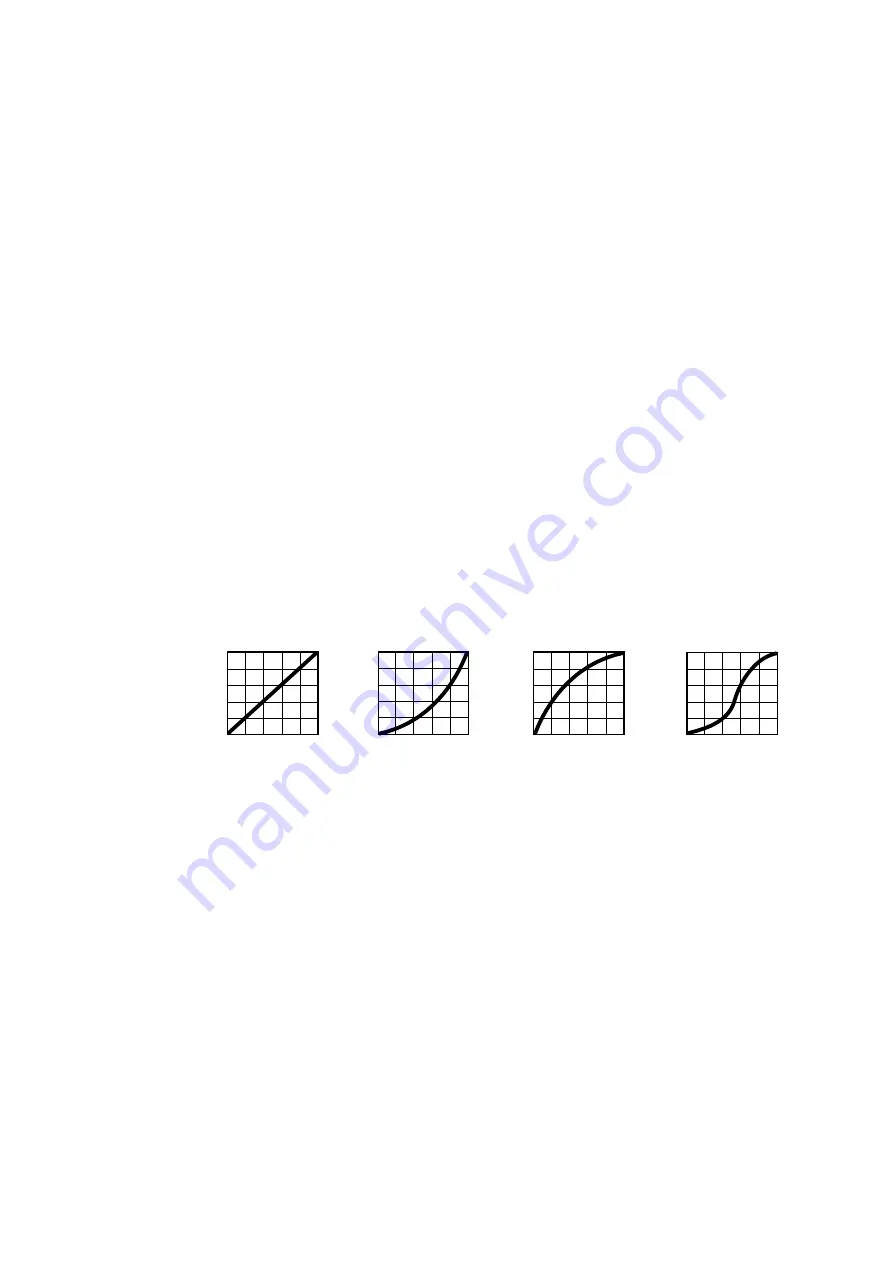
14
MAC Aura PXL User Guide
Fixture setup
The onboard control panel (see “Control panel” on page 9) and the Control / settings DMX channel let you
configure the fixture via a range of fixture settings.
Fixture ID
The MAC Aura PXL lets you set a four-digit ID number to ease identification of the fixtures in an installation.
When a fixture is powered on for the first time, it displays its DMX address by default. As soon as you set an
ID number other than
0
in
FIXTURE ID
, the MAC Aura PXL will display this ID number by default, and
indicate
FIXTURE ID
in the display.
Personality
The MAC Aura PXL provides several options that let you optimize the fixture for different applications in the
PERSONALITY
menu:
• The
PAN/TILT
menu lets you swap and/or invert pan and tilt. It also lets you set minimum and maximum
limits for pan and tilt.
• The
SPEED
menu lets you set
PAN/TILT
to
FAST
(optimized for speed) or
SMOOTH
(optimized for
smooth movement – useful for slow movements in long-throw applications). Likewise, you can select an
overall speed for all the effects by setting
EFFECT
speed to
FAST
or
SMOOTH
. You can also set effect
speed to
FOLLOW P/T
, in which effects will always use whatever speed is set for pan and tilt.
•
DIMMER CURVE
provides four dimming options (see Figure 3):
-
LINEAR
– (optically linear) the increase in light intensity appears to be linear as DMX value is
increased.
-
S-CURVE
– light intensity control is finer at low levels and high levels and coarser at medium levels.
This curve emulates the RMS voltage dimming characteristics of an incandescent lamp such as the
tungsten halogen lamp of the Martin™ MAC TW1™.
-
SQUARE LAW
– light intensity control is finer at low levels and coarser at high levels.
-
INV SQUARE LAW
– light intensity control is coarser at low levels and finer at high levels.
•
TUNGSTEN EMULATOR
lets you choose to have the look and feel of a tungsten lamp. Color temperature
and dimming characteristics emulate tungsten lamp behavior, with a shift towards warmer white when you
dim the fixture down.
•
COLOR MODE
offers two options that affect color saturation and evenness between fixtures:
-
Extended Color
mode optimizes LED deployment for color saturation and gets the deepest color
saturation possible from the LEDs. The white color point is calibrated and even across different fixtures,
but as the fixture approaches full color saturation there can be very small differences in color rendition
between different fixtures.
-
Calibrated Color
mode optimizes LED deployment for even color rendition between fixtures. All fixtures
display identical color from white point to full color saturation, and maximum color saturation levels are
limited slightly to ensure this.
Figure 3: Dimming curve options
Output
DMX %
DMX %
DMX %
Output
Output
Linear
Square law
Inverse square law
DMX %
Output
S-curve
Summary of Contents for Martin MAC Aura PXL
Page 1: ...MAC Aura PXL User Guide ...
Page 46: ...www martin com ...