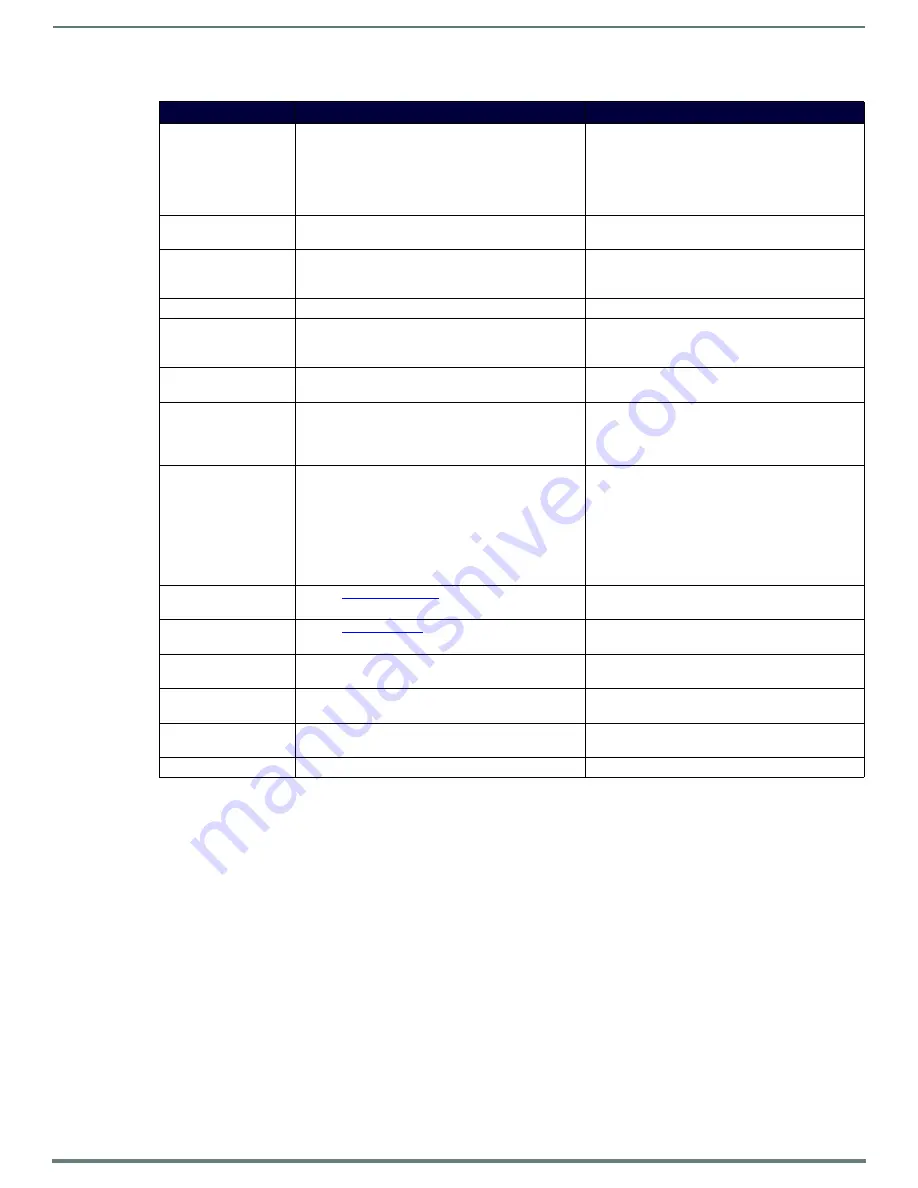
Encoder Configuration Options
27
N2151/N2251 User Manual
Video Source
Select which input port is encoding video.
Selecting
HDMI/VGA
declares HDMI as the primary
port and VGA as the secondary port (when there is no
HDMI input). Selecting
VGA/HDMI
declares VGA as
the primary port and HDMI as the secondary port.
Selecting
VGA only
or
HDMI only
disables the other
video input port.
Audio Input Type
Select
Unbalanced
(single-ended) or
Balanced
analog
audio input.
Live/Local
Select live video or locally stored images for
transmission onto the network. When video is not
available, it automatically goes into local mode.
When video is not available, the most recently played
local playlist is displayed.
Audio Sample Rate
Select the sample rate, in Hz, for the analog audio.
Image Quality
Adjust the compression level of the image. The further
to the left on the slider, the more compression which will
display as pixelization of the image.
Mute
Enable to stop the transmission of audio data onto the
network.
Audio Source
Set the audio source to be disabled, enabled or selected
automatically (see note).
The
AUTO
setting always corresponds to HDMI audio
as long as there is an HDMI source. If the source is
unplugged, it will automatically fall back to analog
audio (if there is an analog source plugged in).
Color Space Correction
Set the color space settings for the Encoder (YcbCr,
RGB) to be disabled, enabled, or selected automatically
based on the source.
If you see a pink/green washed out screen (across
the entire image), this can be changed by modifying
color space settings. Most sources function with
Auto
selected but (for problematic sources) hard-set the
value to what the source requires. It is best to do
hard-set for all permanently installed sources (e.g.,
cameras, cable boxes, etc), but leave
Auto
on for
periodic sources (e.g., laptop inputs).
Advanced Settings
on page 28 for details on
the options available from this link.
RS232 Settings
on page 30 for details on the
options available from this link.
Allow SVSI Multicast
Disable this option to prevent the port from outputting
multicast video traffic.
Particularly useful if you are connecting a non-SVSI
device to a port for network-based control.
Disable P1
Completely disables the P1 port for all traffic.
Once disabled, anything connected to the P1 port will
no longer be available on the network.
Cancel
Click to return all controls to the last saved
configuration.
Save
Click to accept changes made to these controls.
TABLE 1
Settings Page: Encoder Setup Section (Cont.)
Option
Description
Notes






























