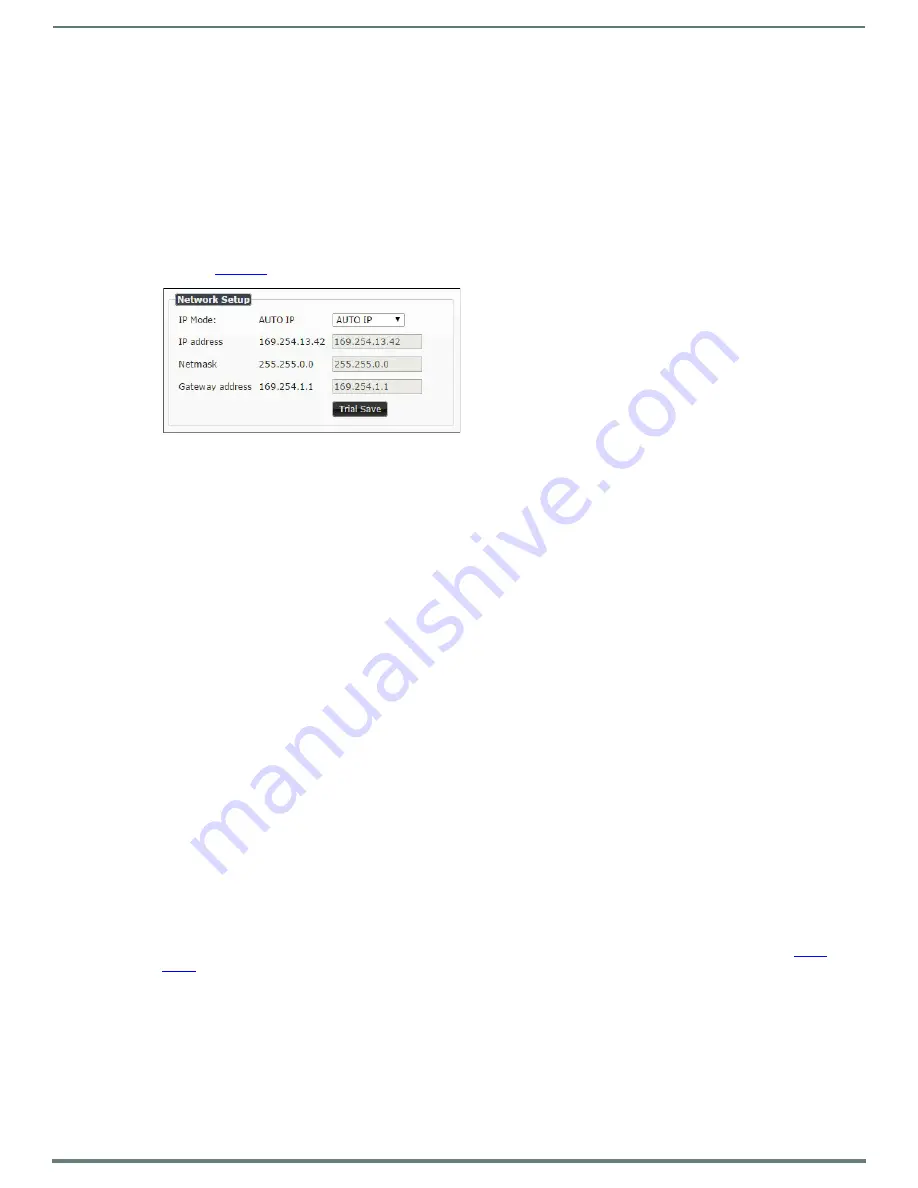
Installing and Configuring Your AV Equipment
18
N2151/N2251 User Manual
Changing IP Addresses
There are two ways to assign new IP addresses to your N2X51 units using N-Able:
Option 1:
Log in to each unit individually and make the changes on the
Settings
page.
Option 2:
Export a comma-separated value (CSV) file, make changes to all units in the resulting file, and import the CSV file
into N-Able to apply the changes.
Option 1: Assigning IP Addresses Individually (using the Settings page)
1.
Find the unit you wish to change in the control matrix (either on the
Unit Management
tab or the
Video Matrix >
Uncompressed/Compressed 4K
tab).
2.
Double-click the unit and log in.
3.
Go to the
Settings
page and make IP address changes for that unit either by setting a
STATIC
address or by enabling
DHCP
).
FIG. 14
Network Setup Section of the Settings Page
4.
Click the
Trial Save
button.
5.
Return to the
Settings
page through the newly-configured IP address.
6.
Once the
Settings
page appears (successfully using the new IP address) click the
Confirm
button to lock in your changes.
NOTE:
If you lose communication for any reason, remove power from the N2X51, wait one minute, and plug it back in. This restores
the unit to the original IP address.
Option 2: Assigning IP Addresses to Multiple Units (using CSV files)
N-Able provides the ability to export and import CSV files. Once units are auto-discovered in N-Able, the CSV file can be exported
into Excel where parameters such as IP address, subnet mask, gateway, stream number, audio settings, etc. can be configured.
Once configured, import the CSV file back into N-Able to assign those parameters to the appropriate devices. Reboot the devices to
activate the new settings. This procedure can be used to configure multiple networked AV devices at the same time. It can also
provide valuable diagnostics by allowing you to see the last known device configuration as well as scan the network for new devices
(regardless of IP configuration).
To configure units using a CSV file, follow these steps:
1.
Make sure that you have performed an
Auto Discover
(on the
Unit Management
tab of N-Able) since connecting all of the new
units to the network.
2.
From N-Able’s main menu bar, select
N-Able > Export CSV
.
3.
Click
Yes
on the pop-up box informing you that a CSV file is about to be generated.
NOTE:
A CSV file editor (e.g., Microsoft Excel) is necessary to proceed.
4.
The folder containing your CSV file displays. Double-click the file to open it.
5.
You can use this file to edit the IP mode, IP address, subnet
mask, gateway IP address, stream number, etc. Once all changes
have been made, save the file.
NOTE:
Mac and Serial numbers must match and be present on the saved/modified version.
6.
Go back into N-Able and select
N-Able > Import CSV
.
7.
Browse to your saved CSV file and click
Import
.
Step 5: Connecting Encoders to an Input Source
Having already connected the Encoder(s) to the network and made the appropriate settings changes (as described in
and
), you can now connect to the appropriate AV source(s). This connection from an Encoder
HDMI IN
port (female) to an input
source is accomplished using either an HDMI cable or DVI-I (through adapter).
1.
Connect the source you would like to use for the Encoder (camera, laptop, etc.) to the Encoder’s
HDMI IN
port using an HDMI
cable. If the source has an analog video output (such as VGA) use a VGA cable or appropriate adapters and connect it to the
VGA
IN
port.
2.
Repeat until all Encoders are connected to their sources.






























