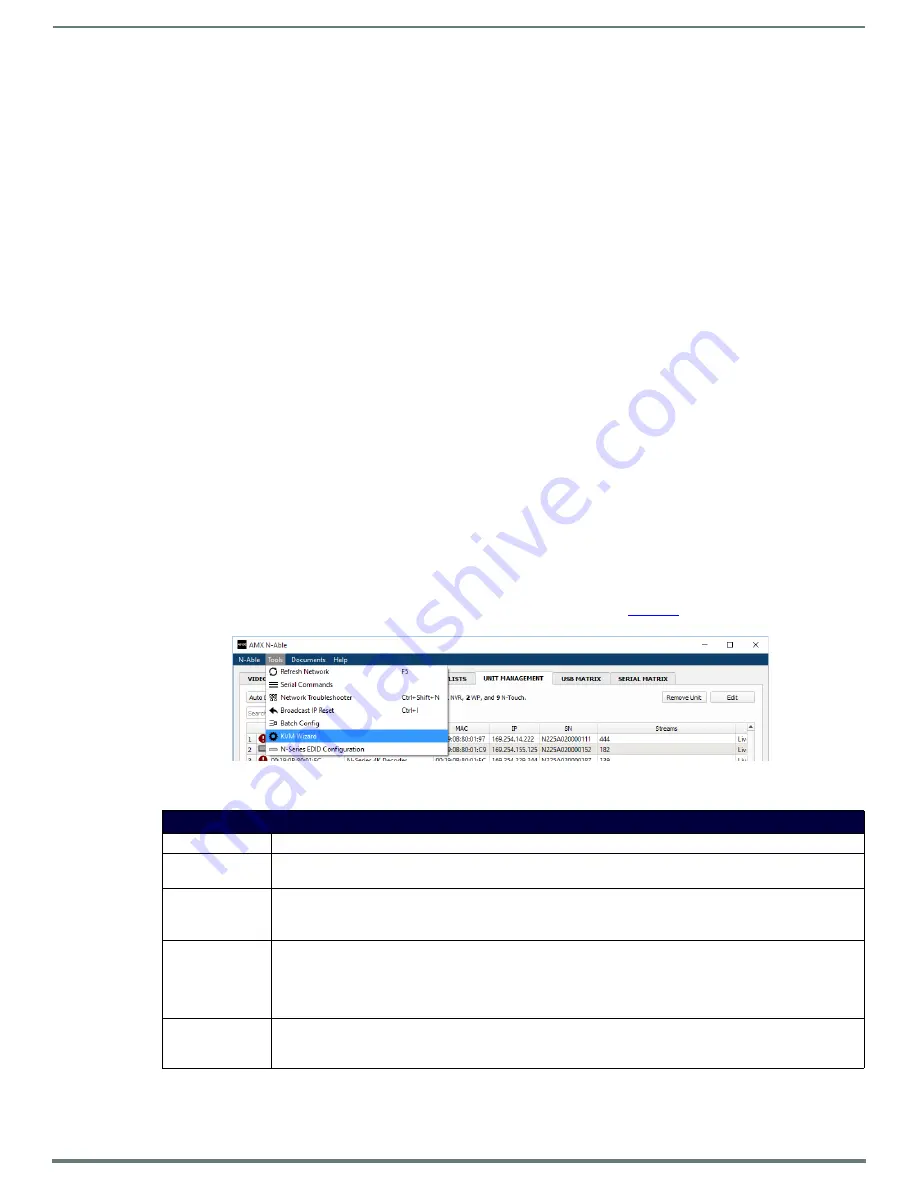
Installing and Configuring Your AV Equipment
22
N2151/N2251 User Manual
KVM Configuration
The N2151 Encoders and N2251 Decoders are KVM-capable. By default, USB connections are enabled and configured to follow
video switching.
Basic Setup
Follow these steps for basic KVM configuration:
1.
On the N2151 Encoder, connect the USB Mini-B port to the computer to be controlled.
2.
Connect the computer’s video output to the Encoder’s
HDMI IN
port.
3.
On the N2251 Decoder, connect the
HDMI OUT
to the display.
4.
Connect a USB keyboard and mouse to the Decoder’s USB Standard-A ports (they can be plugged into either port).
NOTE:
For wireless devices, simply plug the wireless signal receivers into these ports.
5.
Using N-Able, click the
Unit Management
tab.
6.
Click the
Auto Discover
button to discover your new devices (if you have not already done so).
7.
Once discovery is complete (and you see the new units listed in N-Able), click the
Video Matrix
tab.
8.
On the matrix, click the intersecting cell for the desired Encoder/Decoder streaming combination.
9.
Click the
Take
button to make the change to your matrix. The cell button turns green to indicate the connection was
successful.
WARNING: You must assign KVM passwords to your Encoders and Decoders (as well as change the default login password from
admin/password) in order for your system to be secure.
Video/USB Switching Options
USB Follows Video
: By default, units can be switched using N-Able without modifying the configuration. When you switch video
streams (using the matrix) the USB functionality will follow the video.
Independent USB Switching:
Use N-Able’s
USB Matrix
tab to switch USB control (without affecting video).
Independent Video Switching:
To switch video streams
without
affecting USB control, first select
N-Able > Settings
from N-Able’s
main menu. When the
N-Able Settings
dialog box is displayed, disable the
USB follows Video switching for KVM units
. Now you can
use the
Video Matrix
to switch video streams only.
Advanced KVM Setup (With Added Security Features)
You can configure devices for more advanced KVM operation on the Encoder and Decoder using N-Able’s
KVM
Wizard
. To access
the wizard, select
Tools > KVM Wizard
from the N-Able main menu (as shown below in
)
.
FIG. 17
KVM Wizard
The following table describes some of the more advanced functionality.
Passwords and Permission Levels
Option
Description
Permission Levels
Determines which Decoders can communicate with which Encoders. A Decoder must have a permission level that is
equal to or greater than
the Encoder in order for communication to be successful.
KVM Encoders
table
Use the
KVM Encoders
table (on the Decoder’s
KVM
page) to:
• Let the Decoder know the Encoder passwords it needs to establish communication.
• Add/remove Encoders from the Decoder’s list.
Passwords
By default, KVM streams are encrypted with a common password. You can change the password on the
Settings
page of the Encoder. If you change Encoder passwords, you will need to supply the new information to the Decoders
to allow communication to continue.
A Decoder only receives password information for the Encoders on the network that have been associated with that
Decoder.
Import and export
KVM CSV files
Multiple Encoders and Decoders can be configured from a single CSV file (which is generated using the
KVM
Wizard
in
N-Able
). Once all changes are made, upload the file to each unit using its
KVM
page.Click the
Choose File
button,
browse to the
CSV
file you exported from the wizard, and click the
Upload
button.






























