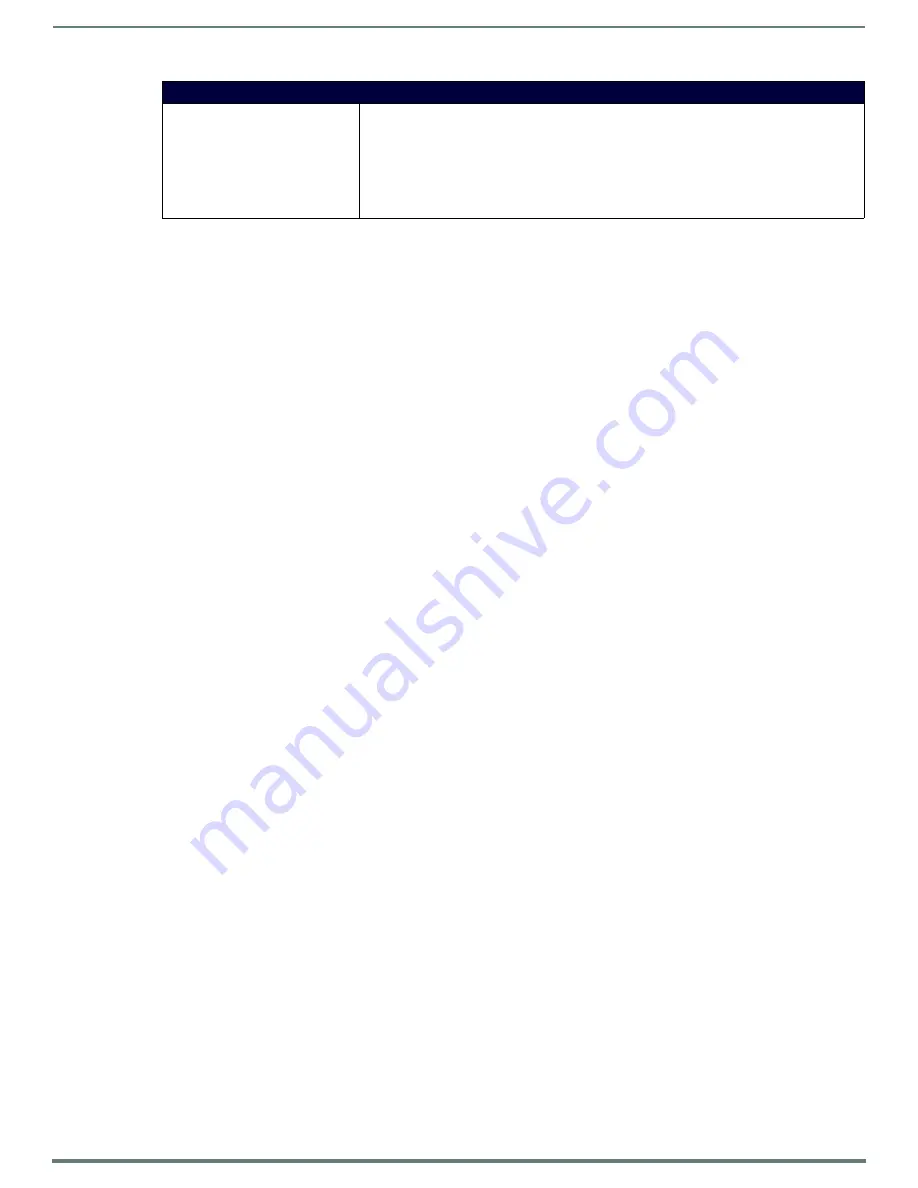
MXA-MPL Modero X Series® Multi Preview Live
7
MXA-MP & MXA-MPL Instruction Manual
MXA-MPL Specifications (Cont.)
OPTIONAL ACCESSORIES
• MPA-VRK, Rack Shelf 1RU 7.3" Depth (FG5968-30)
• AC-SMB, Surface Mount Bracket Accessory (FG525)
• CC-DVI-5BNCM, DVI to 5 BNC Male Cable 6' (FG10-2170-08)
• CC-DVI-RCA3M, DVI to 3 RCA Male Cable 6' (FG10-2170-09)
• CC-DVIM-VGAF, DVI to HD-15 Female Adapter (FG10-2170-13)
• CC-DVI-SVID, DVI to S-Video Cable (FG10-2170-10)
• CC-3.5ST5-RCA2F, 5-pin 3.5mm Phoenix-style to 2 RCA Female Cable (FG10-003-20)







































