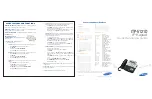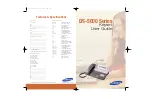Wiring and Connections
36
Metreau Keypads Instruction Manual
AxLink Status LED
The AxLink Status LED (located next to the AxLink connector), lights to indicate AxLink power/data status as follows:
If the LED is on and not flashing, disconnect the AxLink connector and recheck all AxLink connections. Then, reconnect the AxLink
connector to the panel and verify the LED is flashing once per second.
SWT Wiring
DAS-MET-6SRC and DAS-MET-7 Rear Panel Components
NOTE:
Before touching the device, discharge the static electricity from your body by touching a grounded metal object.
FIG. 27 shows the basic rear components of the SWT (DAS-MET-6SRC and DAS-MET-NUM) keypads:
Cable Type
SWT wiring involves connecting the Mi-Series Controller, Metreau keypads, and speakers.
The Mi-Series Controller and Metreau keypads are cabled using standard four-conductor speaker cable originating at the
Controller, passing through the keypad, and terminating at the speaker location.
AMX recommends using a bundled four-conductor 16-gauge stranded copper wire in a single continuous run.
Preparing Captive Wires
SWT wiring utilizes four-color "snap connectors" to secure the wires (no screws). You will need a wire stripper to prepare and
connect the captive wires.
1.
Strip 0.25 inch (6.35 mm) of wire insulation off all wires.
2.
Insert each wire into the appropriate opening on the connector according to the wiring diagrams and connector types
described in this section.
AxLink LED Status
• 1 blink per second:
Indicates power is active and AxLink communication is working.
• Full On:
Indicates the following conditions:
• There is no AxLink control or activity, but power is On.
• The Axcess program is not loaded.
FIG. 27
DAS-MET-6SRC and DAS-MET-NUM - Rear Components
SWT connector
(from Matrix Controller)
SWT connector
(To speakers)
not used
14-pin connector
(To DAS-MET-NUM)
DAS-MET-6SRC
DAS-MET-NUM
14-pin connector
(From DAS-MET-NUM)