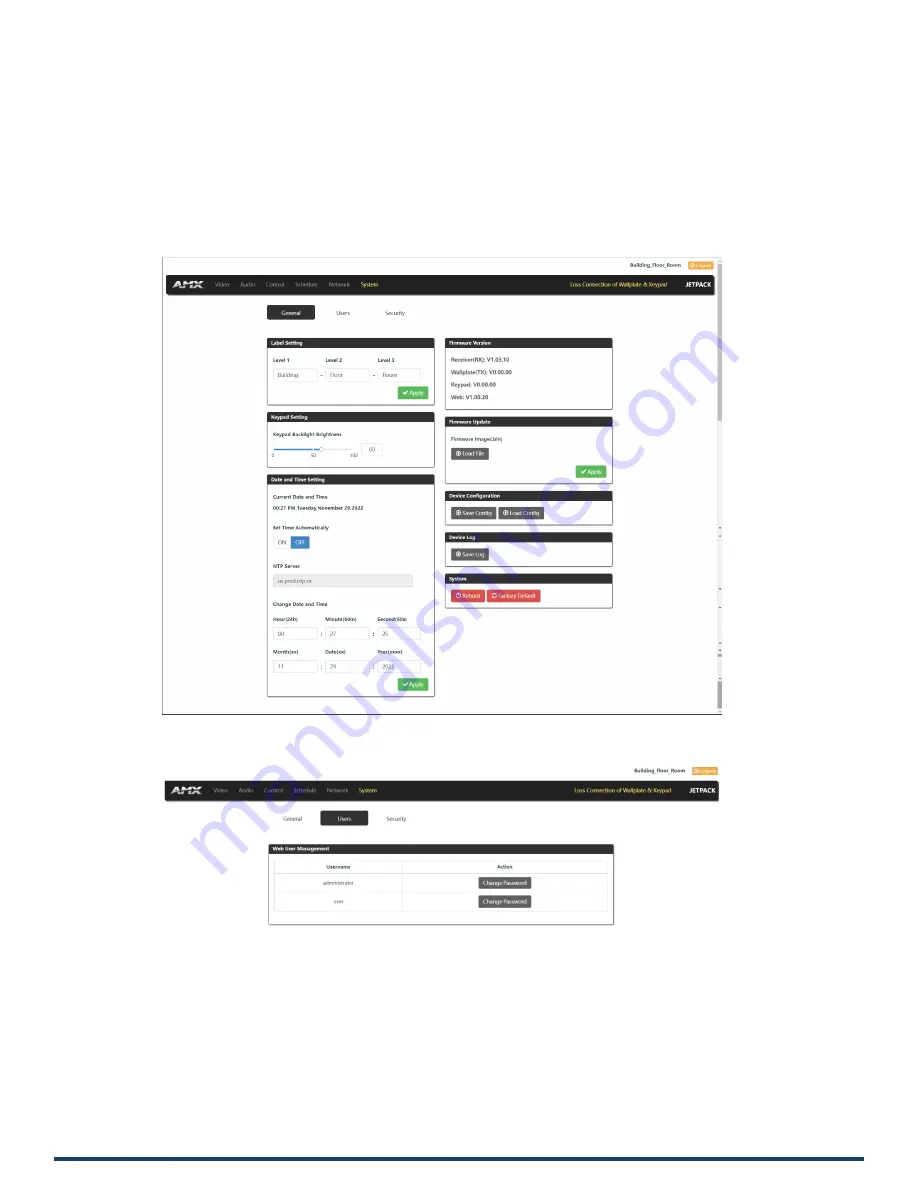
System
Reference Manual - JPK-1300
28
1.
General Settings:
(1)
Label Setting: Set the Web Label name.
(2)
Keypad Setting: Move the slider to adjust the Keypad backlight brightness (Range: 0~100).
(3)
Data and Time Setting: Set the data and time for the system.
(4)
Firmware Version: Display the software versions of JPK-1300 RX/TX/Keypad/Web.
(5)
Firmware Update: Click "Load File" to load the firmware file to be updated, and then click “Apply” to update.
(6)
Device Configuration: Click to save or load the Web page configurations.
(7)
Device Log: Click to save log files.
(8)
System: Click "Reboot" to reboot the system; click “Factory Default” to restore the system.
2.
Users Settings:
The Users section is used to change and set the Web login password.






























