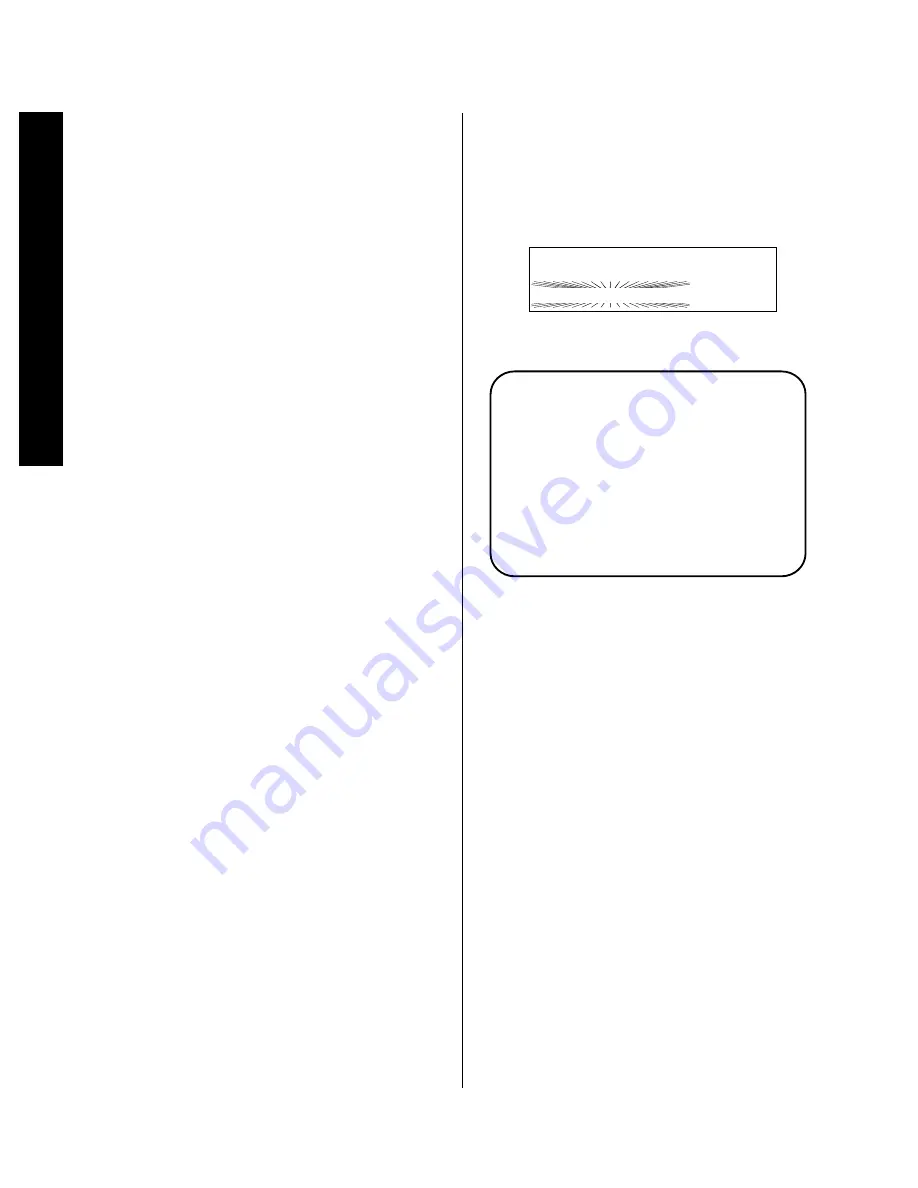
Operation
40
Signature 2.0
Surround Mode Change
The Signature Series 2.0 offers a number of options for
changing the surround mode. The flexibility of the unit
enables you to use the surround modes programmed at
the factory, to select a mode you prefer for each input
source, or to change the mode at any time during a
listening session.
Factory mode settings are listed in the “Sources” chart in
Appendix A. If you wish to change the mode that is put
into effect any time an input is selected, follow the
instructions on page 28.
When selecting modes it is important to note that the
Movie and Music modes created by the 2.0 processor,
as well as the Stereo and Mono + modes are available
when an analog source is selected. Some modes are only
available when a digital audio input source is connected
to one of the rear panel
Optical
or
Coax Digital
Audio Inputs
‡ °
and AC-3 data is present. Thus,
Dolby Digital or DTS modes are NOT available and
will not appear in the menus when an analog input is
selected. This is intentional, as these modes will not
function from analog input material.
It is also worth mentioning that different types of digital
data streams that may be used with the 2.0. The con-
ventional PCM digital output from a CD or laser disc
player may be decoded to Mono, Stereo, or Matrix style
surround data. PCM data may also be used for DTS
audio from audio-only discs or specially encoded laser
disc programs. Dolby Digital data may be played back
from a DVD, HDTV, computer sound card, external RF
demodulator, or other source. Most PCM signals are
stereo, limiting their use to the music or movie modes,
as well as Dolby Pro Logic and, of course, Mono +,
stereo or mono.
If a digital input and one of the Dolby Digital or DTS
modes is selected when there is no Dolby Digital or DTS
data present, a warning message will appear. The mode
indication in the front panel
Information Display
will
flash (Figure FPD-12), indicating an input to mode mis-
match. This will also occur if an analog-only mode (e.g.
any Movie or Music mode, or Dolby Pro Logic) is selected
when a digital datastream is present. An alternate mode
will be selected by the 2.0’s processing system and the
unit will automatically switch to it. The alternate mode
name will be displayed in the on-screen message, or it
may be seen by pressing the
Display
button
x
for a
full status report (Figure OSD-18).
Figure FPD-12
Figure OSD-18
To remove the warning messages when they appear
simply press the
Surround Selectors
4 y
until
the suggested mode is in place.
IMPORTANT NOTE: The 2.0’s automatic processing
circuits are constantly examining the digital input signals,
and will cause the front panel display’s mode indication
to flash as a “No Data” indication when no digital data
is present. You may notice this during pause, scan and
skip modes in most DVD players even though there is a
picture on the screen. This situation is normal and does
not indicate a problem with the disc, player or the 2.0. It
occurs due to the fact that digital data is only available
when the player is running at normal speed.
Depending on the input type (analog, digital AC-3, DTS
or PCM) in use and the mode selected, the mode shown
in the front panel
Information Display
may flash
when the 2.0 detects other “illegal” input/mode combina-
tions. When this occurs, press the
Display
button
x
to view the suggested alternate mode.
V i d e o 1 V o l
D o l b y D i g i t a l 1 0
N O A C - 3 I n f o
A l t M o d e : D o l b y P r o L o g i c
DVD Vol
Dolby Digital 10
















































