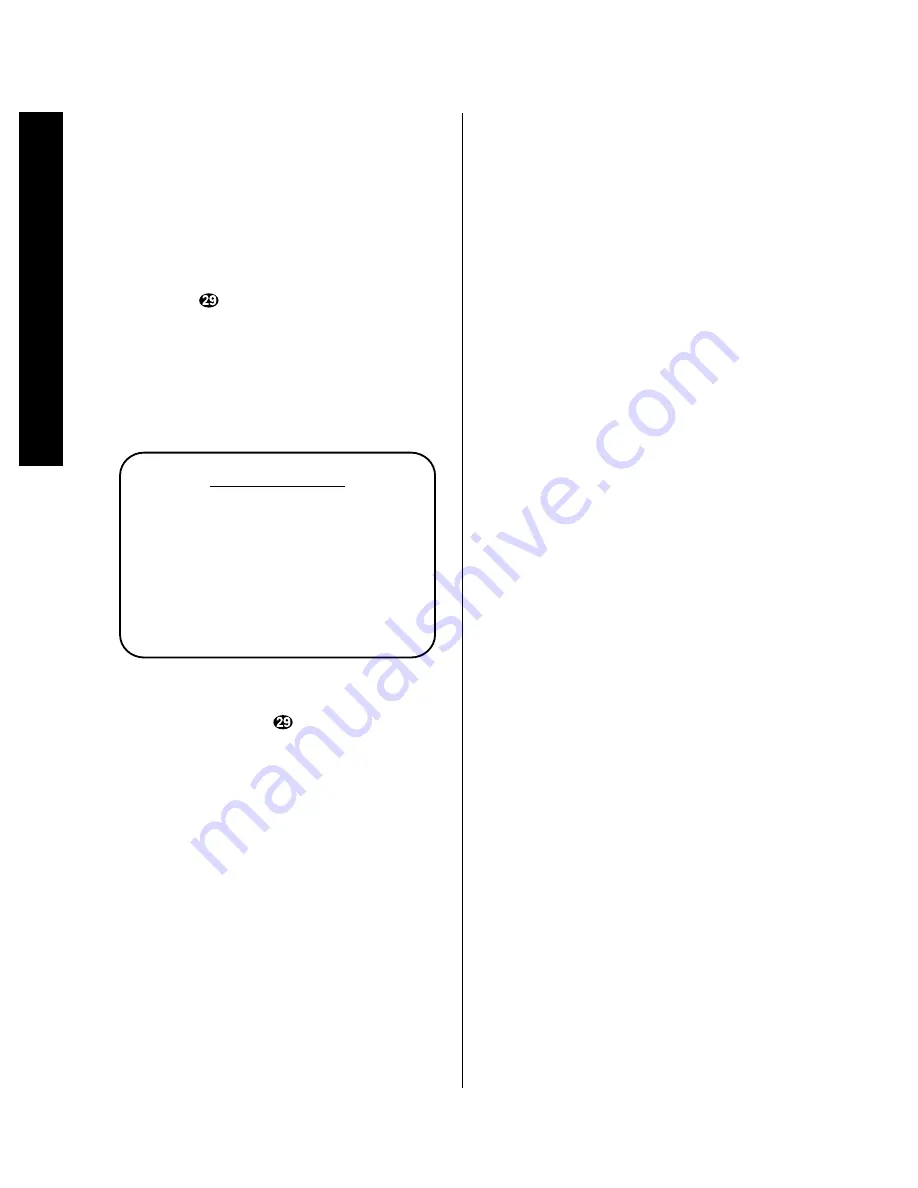
Operation
52
Signature 2.0
IMPORTANT NOTE: When a station is transmitting
RDS data, but is manually assigned a different PTY type
name, the station will be searchable only by the newly
assigned PTY name, not the actual RDS code being
transmitted.
Once the
Type
is set, press the
¤
Menu Control
button
i
TWICE
, so that the highlighted area moves
back up to the
PSet
line. While at this line press the
Store
button
and note that an instruction will
appear at the bottom of the screen (Figure OSD-37).
Follow the instruction by pressing the
‹
or
›
Menu
Control
buttons
i
until the desired preset number
appears. Remember that if you choose a preset number
that has already been assigned to a station, the previous
preset data will be overwritten.
Figure OSD-37
Once the desired preset number has been chosen, press
and hold the
Store
button
until the two-line mes-
sage at the bottom of the menu screen disappears. The
station is now programmed into the memory system.
At this point you may program other stations, once
again using the
⁄
and
¤
Menu Control
buttons
i
to move through the various options, and then following
the instructions shown above for programming that
specific menu item. When all tuner programming is
complete, press the
Menu
button
j
twice to return
to normal operation.
Simulcast Operation
With the diverse array of programming available on
television, cable, satellite, cassette, CD, DVD, LV and
other sources, it may sometimes be desirable to view
the video from one source while you listen to the
T u n e r M e n u
P S e t : Ð Ð Ð
F R E Q : 9 0 . 7
B a n d : F M
R D S : M a n u a l
I D : K X X X
T y p e : P U B L I C
S e l e c t P r e s e t n u m b e r
T h e n p r e s s S T O R E t o s a v e
audio from another. With the flexibility of the 2.0, it
is possible to establish a permanent input source profile
that matches different input sources. It is more likely,
however, that you will only want to do this on an
occasional basis, such as watching a sports broadcast
on television while you listen to the play-by-play
commentary from a radio station.
The Simulcast feature enables you to split the 2.0’s
output between a video and audio source simply and
easily for one listening session only.
To watch one source while you listen to another, first
select a video source by pressing either the
TV
,
Vid 1
,
Vid 2
or
Vid 3
buttons
g
on the remote. Next press
the
Simul
button
h
.
Within five seconds, select the audio source you wish to
listen to by pressing the
Tuner
,
CD
,
Tape
or
Aux
buttons
g
.
The two sources will be combined and you will see and
hear the results on screen and in your speakers.
Note that the Simulcast feature is canceled if you switch
to any new input or turn the 2.0 off.
Recording
The flexibility of the Signature 2.0 enables you to not
only listen to a wide variety of input sources, it provides
for recording of either the same audio and video source
selected for listening through the main outputs, or a
totally different source.
To establish the settings for recording, go to the
Setup
Menu
by pressing the
Menu
button
j
. When the
Setup menu appears (Figure OSD-1 or OSD-33) and
press the
¤
Menu Control
button
i
if necessary
until
Record Outputs >
is highlighted.
Press the
›
Menu Control
button
i
to move to the
next screen.
Input Track Recording
The display message for the
Rec Output Menu
varies according to the option selected. When the
Track Input
is highlighted on the
Output
line
(Figure OSD-38), no other information appears. With






























