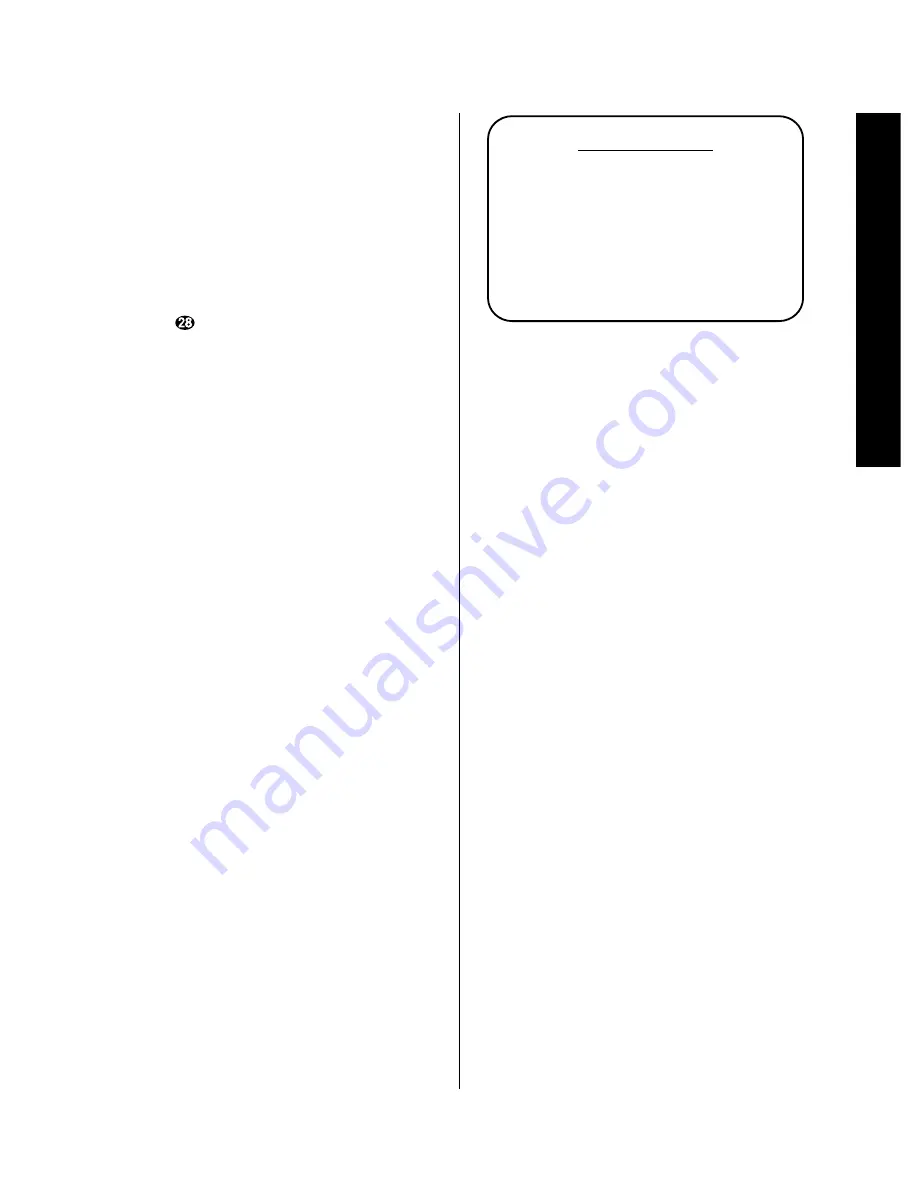
Operation
51
Signature 2.0
Auto:
When
Auto
is selected, the ID and PTY
portions of the RDS datastream will be displayed
in the front panel
Information Display
(Figure
FPD-14) shortly after an FM station transmitting RDS
is tuned. This is the factory default condition and it is
recommended to enable you to make maximum use
of the RDS system.
Manual:
When
Manual
is displayed, the tuner
will not display RDS data-fields unless the
RDS
button
is pressed. When
Manual
is displayed,
you may also enter data fields for FM stations that
will display a section name or ID and attach an
RDS
PTY
search code, even when the station does not
actually transmit RDS data.
If you select the
Auto
mode, press the
¤
Menu
Control
button
i
and the highlighted video line
will skip over the
ID
and
Type
lines, as they may
not be changed in the Automatic mode. If RDS data is
present, however, the data transmitted by the station
will be displayed. You will now be at the
Type
Search >
line, where you may conduct an RDS
search as described on page 49. To make a search, press
the
›
Menu Control
button
i
to initiate the search
process. If no search is required, and all adjustments have
been made, press the
Menu
button
j
twice to exit
from the menu system and return to normal operation.
Station Naming and Personal Preferences
A unique feature of the 2.0 is the ability to not only
create names for FM stations, but to assign an RDS
program type (PTY) to them, even if the station is not
transmitting RDS data. To program that type of entry,
first make certain that the
RDS
line on the
Tuner
Menu
has been been set to
Manual
, as described
above. After the setting is made, press the
¤
Menu
Control
button
i
so that the
ID
line is highlighted.
At the
ID
line, press the
›
Menu Control
button
i
and note that a series of underline dashes will appear
(Figure OSD-36). Next press the
⁄
or
¤
Menu
Control
buttons
i
and note that a full set of upper
and lower case alphanumeric characters will appear.
Press the buttons until the first letter or character of the
label or name you wish to give this station appears.
Figure OSD-36
After reaching the desired character, press the
›
Menu Control
button
i
to move to the next
position. Repeat the procedure, pressing the
⁄
or
¤
Menu Control
buttons
i
to bring the next desired
letter into view. Repeat the procedure for each space
until you have the entire name or identification label.
When you are finished, press the
Menu
button
j
and any spaces to the right of the label that are not used
will disappear. The dashes are only there to guide you
during character entry and will not remain once the
Menu
button is pressed.
While the
ID
line is highlighted, press the
¤
Menu
Control
button
i
so that the
Type
line is high-
lighted. At this time, use the
‹
or
›
Menu Control
buttons
i
to scroll through the list of RDS Program
Types as detailed in Appendix C on page 63. You may
assign any name on the list, regardless of the type of
programming the station broadcasts. Unlike RDS codes,
which are set by the station, this is totally under
your control.
Note that there are three codes available for assignment
that are not part of the official RDS types. Shown in the
list as
PERSONL1
,
PERSONL2
and
PERSONL3
,
these are your own “personal” program types, and you
may assign them as you wish. Using these special per-
sonal codes lets a member of the family assign their own
PTY tag to a favorite station, and then quickly search it
out by choosing their “
PERSONL
” program type in an
RDS search.
T u n e r M e n u
P S e t : Ð Ð Ð
F R E Q : 9 0 . 7
B a n d : F M
R D S : M a n u a l
I D : Ð Ð Ð Ð Ð Ð Ð Ð
T y p e :
T y p e S e a r c h >






























