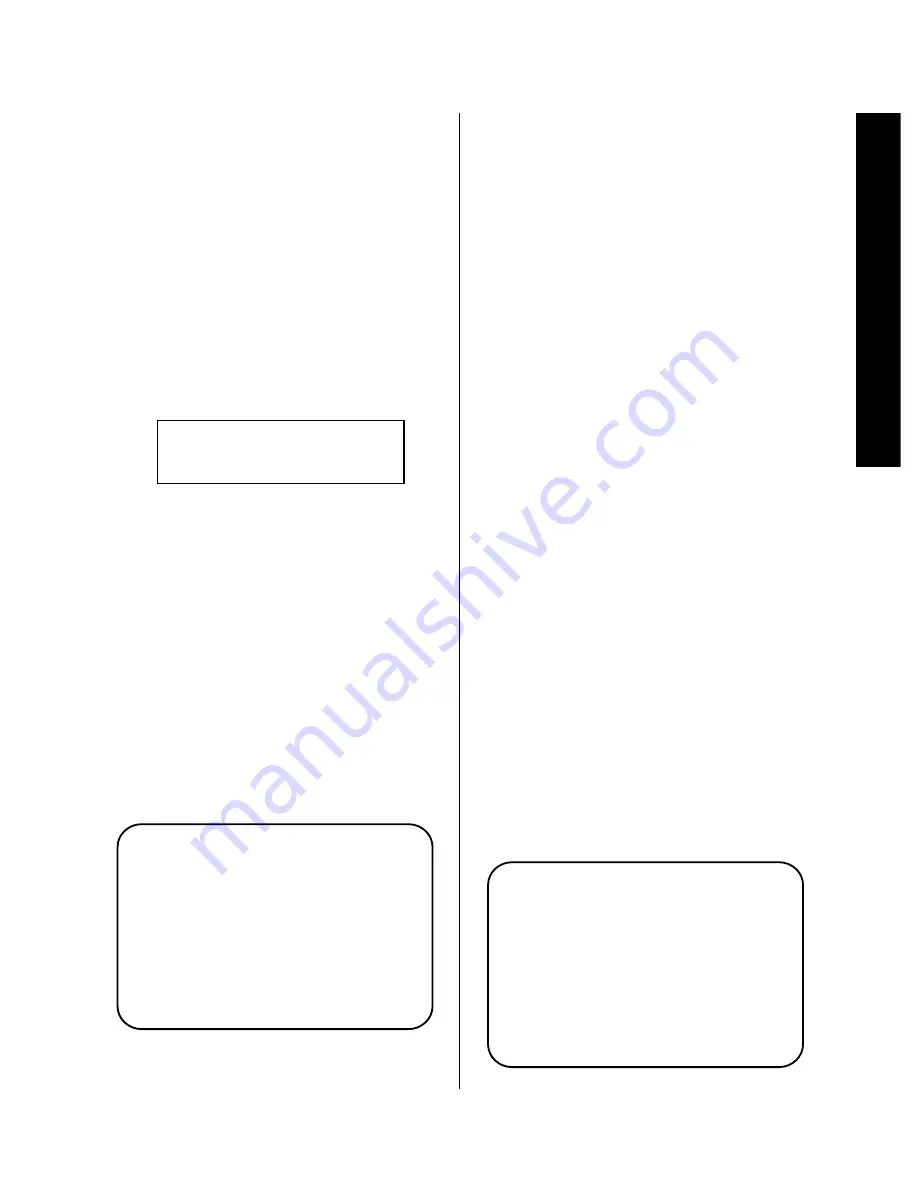
Operation
43
Signature 2.0
Balance
When imperfections in a recording, or a temporary
change in the seating position in your room makes it
appropriate to change the balance setting, you may make
a temporary change to the room’s sonic center by press-
ing the
Balance
button
n
. This will bring up the
Balance Adjust screen to the on-screen display in the
form of the X/Y graph (Figure OSD-9) described on page
32. Use the
‹ ›
⁄¤
Menu Control
buttons
i
to
change the apparent center of the room. You will hear
the impact of the change, and the relative position of the
room’s center is shown in both the on-screen display
(Figure OSD-9) and the front panel
Information
Display
(Figures FPD-6 and FPD-13).
Figure FPD-13
When you have completed the adjustment, press the
Balance
button
n
to enter the setting and return to
normal operation.
Center Channel Adjust
Once the center channel configuration for a system is
established there is rarely any need for a change.
However, it may occasionally be necessary to alter the
center channel settings to compensate for the differences
in recordings or room conditions. This feature allows you
to change the center channel mode on a one-time basis.
To change the center channel mode, press the
Center
button
o
on the remote and note that the current
default condition will appear on the screen (OSD-22).
Figure OSD-22
C e n t e r : N o r m a l
Balance
R/L 0 F/B 0
Press the
‹
or
›
Menu Control
buttons
i
to change
the setting to any of the available modes, which are
described on page 31. You will immediately hear the
result of any change, and the new center channel mode
will be shown in the on-screen display and in the front
panel
Information Display
.
When the adjustment is completed, press the
Center
button
o
to enter the setting and return to normal
operation.
Surround Adjust
In normal operation, there is rarely any reason to change
the speaker setup on a temporary basis. Once the speak-
ers are installed in a particular location you will want to
take advantage of them to create an enveloping sound-
field. On certain occasions, however, you may wish to
silence the surround speakers ONLY. That task is
accomplished through the use of the Surround button.
Permanent changes to the speaker setup may be made
through the
Spkr Setup Menu
, as described on
page 24 of this Manual.
To temporarily silence the surround speakers, press the
Surr
button
p
. This will bring a status report to the
on-screen display (Figure OSD-23) and the front panel
Information Display
. At that time, the feed to the
rear speakers will be turned off, but the audio informa-
tion usually directed to the surround speakers will not be
lost. To retain the surround field, the information from
the channels that have been turned off will be redirected
to the front left and right speakers, and the center chan-
nel speaker will continue to operate. Using the three
front speakers only, while reproducing surround channel
information is similar to the Dolby 3 Stereo mode avail-
able on traditional audio products.
Figure OSD-23
S u r r o u n d : N o r m a l






























