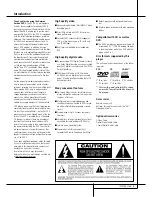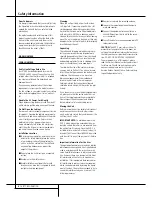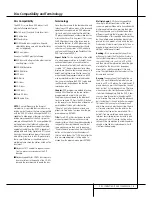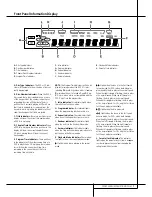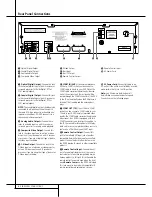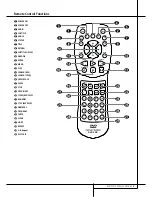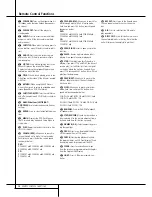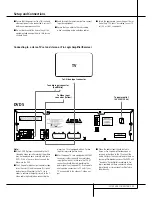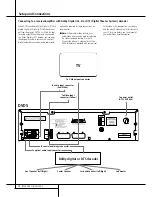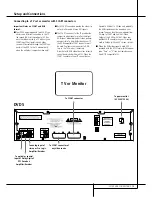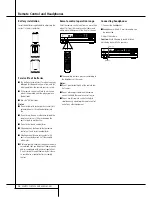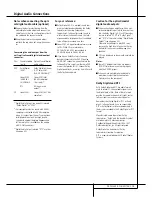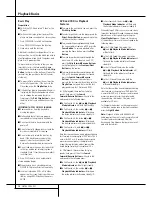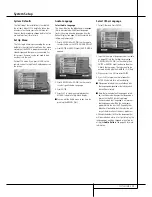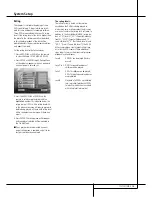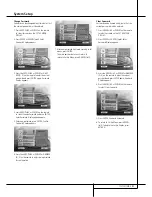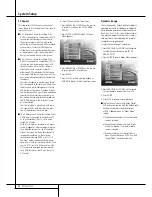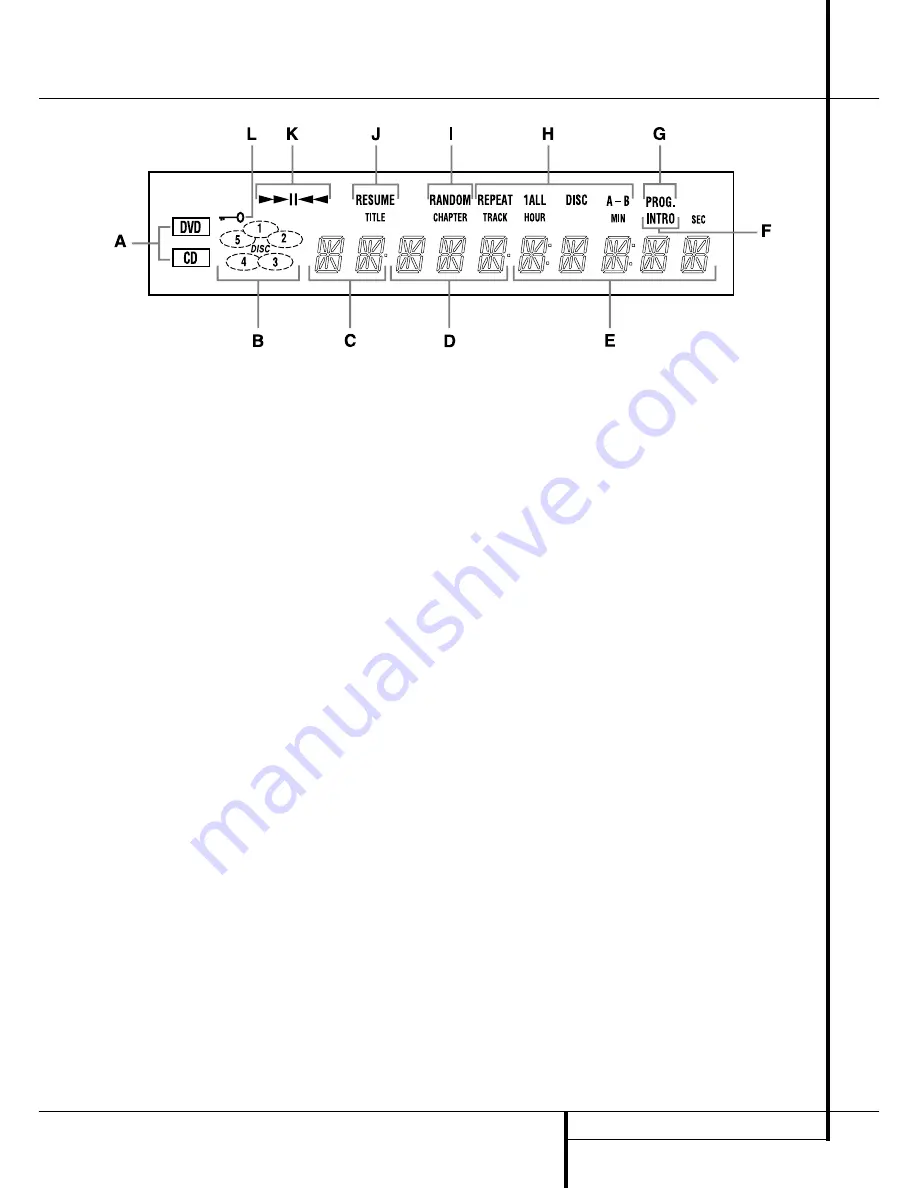
FRONT PANEL INFORMATION DISPLAY
7
Front Panel Information Display
A.
Disc Type Indicators
B.
Disc-Number Indicators
C.
Title Indicators
D.
Chapter/Track Number Indicators
E.
Program Time Indicators
F.
Intro Indicator
G.
Program Indicator
H.
Repeat Indicators
I.
Random Indicator
J.
Resume Indicator
K.
Playback-Mode Indicators
L.
Parental Lock Indicator
A. Disc Type Indicators:
The DVD or CD indi-
cator will illuminate to show the type of disc cur-
rently being played.
B. Disc-Number Indicators:
When the DVD 5
has sensed that a disc is loaded in one or more
of the tray positions, the number inside the cor-
responding disc icon will illuminate. The disc
position that is currently playing will flash. Note
that if a disc is added to, or removed from, the
tray while a disc is playing, the indicator will not
show the change until all discs are cycled.
C. Title Indicators:
These two positions in the
display will show the current title number when
a DVD disc is playing.
D. Chapter/Track Number Indicators:
When
a DVD disc is playing, these two positions in the
display will show the current chapter. When a
CD disc is playing they will show the current
track number.
E. Program Time Indicators:
These positions
in the indicator will show the running time of a
DVD in play. When a CD is playing, these indica-
tors will show the current track time, time
remaining in the current track, or the total
remaining time on the disc.
NOTE:
The Program Time Indicators will also dis-
play text messages about the DVD 5’s status,
including
Reading
when a disc is loading,
B y e
when the unit is turned off, and
D i s c
E r r o r
when a disc not compatible with the
DVD 5 is put into the play position.
F. Intro Indicator:
This indicator lights when
the Intro Scan function is active.
G. Program Indicator:
This indicator lights
when the programming functions are in use.
H. Repeat Indicators:
These indicators light
when any of the Repeat functions are in use.
I. Random Indicator:
This indicator lights
when the unit is in the Random Play mode.
J. Resume Indicator:
This indicator lights
when the Stop button has been pressed once to
put the unit in the Resume mode.
K. Playback-Mode Indicators:
These indica-
tors light to show the current playback mode:
›
Lights when a disc is playing in the normal
mode
››
Lights when the disc is in the Fast Search
Forward mode. For DVDs, when both triangles
glow steadily, the disc plays at 2x normal speed.
When the right triangle is flashing, the disc plays
at 4x normal speed. When the left triangle is
flashing, the disc plays at 8x normal speed.
When both triangles are flashing, the disc plays
at 16x normal speed. For CDs, only the first three
Fast Search modes are available.
›±
Lights when the disc is paused.
‹‹
Lights when the disc is in the Fast Search
Reverse mode. For DVDs, when both triangles
glow steadily, the disc plays at 2x normal speed.
When the left triangle is flashing, the disc plays
at 4x normal speed. When the right triangle is
flashing, the disc plays at 8x normal speed.
When both triangles are flashing, the disc plays
at 16x normal speed. For CDs, only the first three
Fast Search modes are available.
L. Parental Lock Indicator:
This indicator
lights when the parental-lock system is engaged
in order to prevent anyone from changing the
rating level without a code.