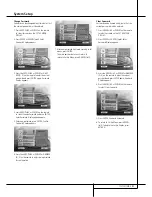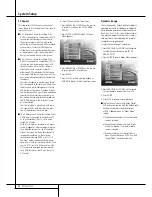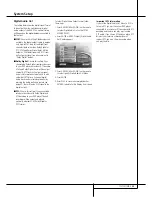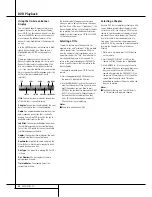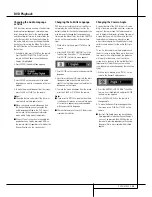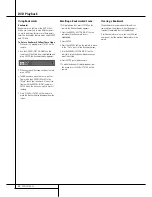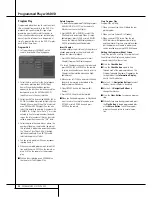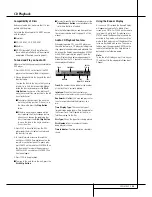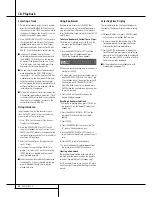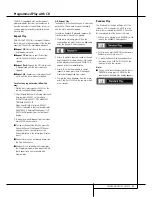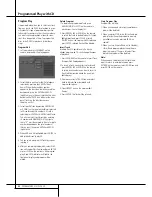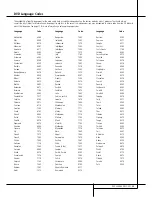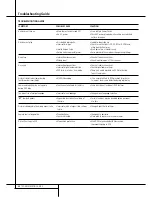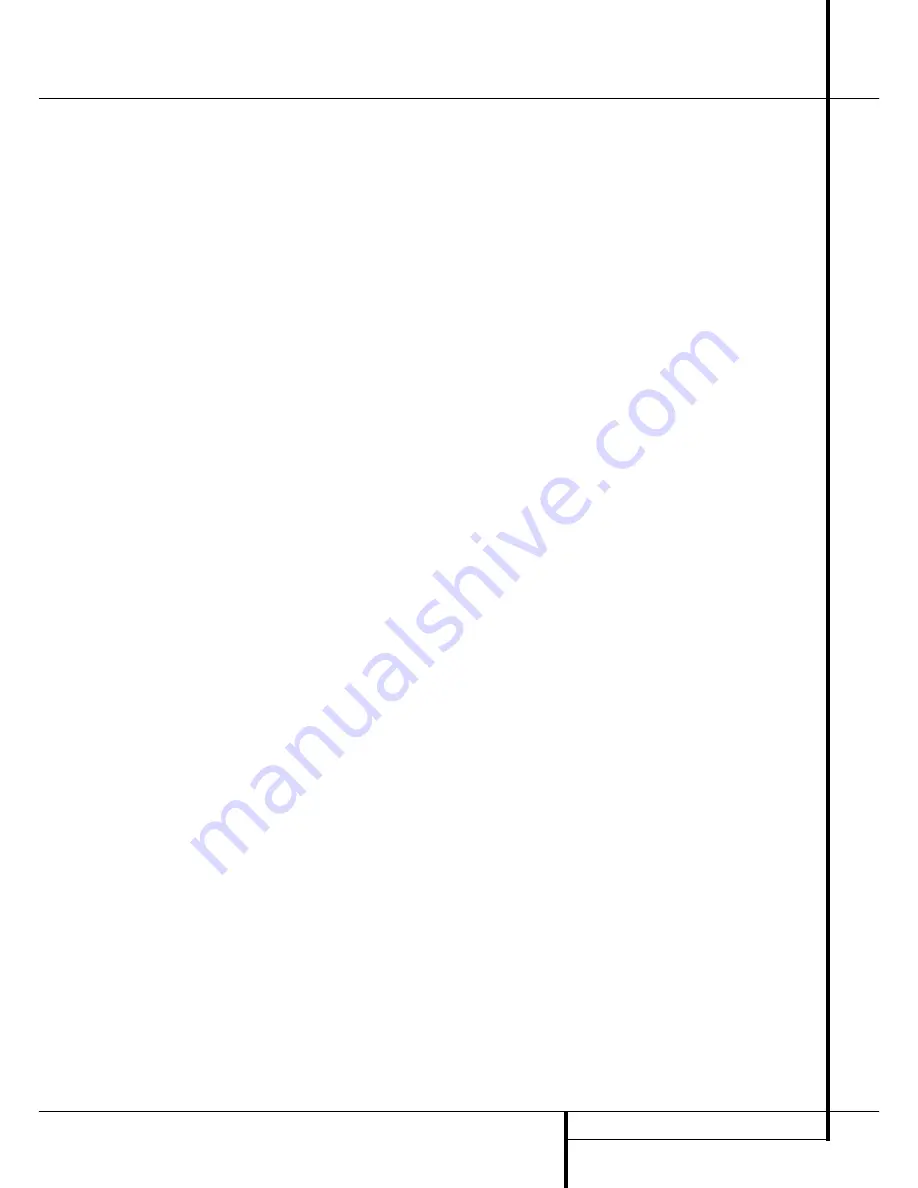
TECHNICAL SPECIFICATIONS
35
Technical Specifications
Applicable Disc:
5 inch (12 cm) or 3 inch (8 cm) DVD-Movie, CD or CD-RW discs,
Region 2 DVD-Movie Discs,
DVD: Single Side/Single Layer, Single Side/Dual Layer, Dual Side, Dual Layer,
Linear PCM, Dolby Digital or DTS Audio Discs
Video Signal System:
PAL/NTSC
Composite Video Output:
1 V p-p/75 Ohms, sync negative polarity
S Video Output:
Y/Luminance: 1 V p-p/75 Ohms, sync negative polarity
C/Chrominance: 0.286 V p-p
Analog Audio Output:
2 Vrms ±0.2
Frequency Response:
DVD (Linear PCM):
2 Hz - 22 kHz +0/-0.5 dB (48 kHz sampling)
2 Hz - 44 kHz +0/-0.5 dB (96 kHz sampling)
CD:
2 Hz - 20 kHz +0/-0.5 dB
Signal/Noise Ratio (SNR):
110 dB (A-weighted)
Dynamic Range:
DVD: 105 dB (20 Bit)
CD: 91 dB
THD:
DVD/CD: 0.0035 %
Wow & Flutter:
Below Measurable Limits
Headphone Output:
1,2 RMS @ 32 Ohms
AC Power:
220-240 V/50 Hz
Power Consumption:
25 Watts (On)
Dimensions (WxHxD):
440x130x420 mm
Weight:
7.6 Kg
All specifications subject to change without notice.
Harman Kardon and Power for the digital revolution are trademarks of Harman Kardon, Inc.
Manufactured under license from Dolby Laboratories. Dolby, AC-3, ProLogic and the double-D symbol are trademarks of Dolby Laboratories. Confidential.
Unpublished Work. © 1992-1997 Dolby Laboratories, Inc. All rights reserved.
DTS is a trade mark of Digital Theater Systems, Inc.
This product incorporates copyright protection technology that is protected by method claims of certain U.S. patents and other intellectual property rights
owned by Macrovision Corporation and other rights owners. Use of this copyright protection technology must be authorized by Macrovision Corporation
and is intended for home and other limited viewing uses only unless otherwise authorized by Macrovision Corporation. Reverse engineering or diassembly
is prohibited.