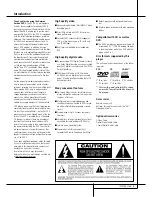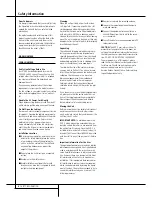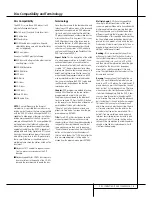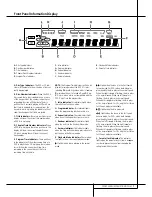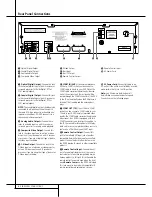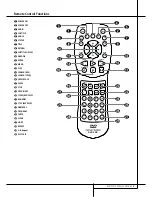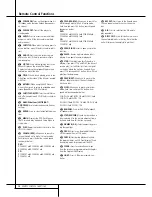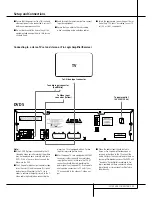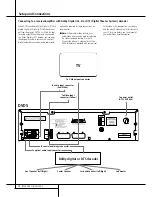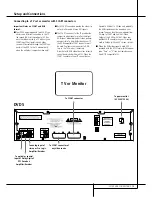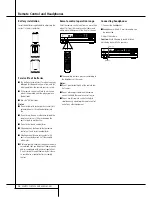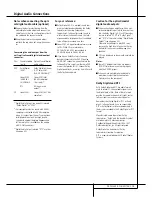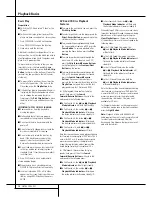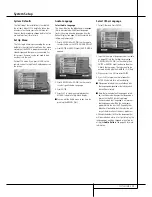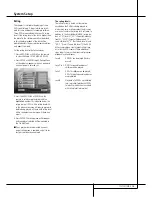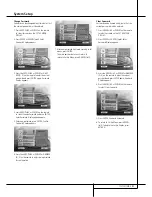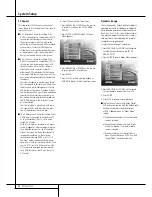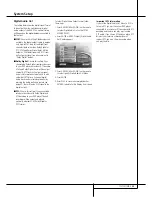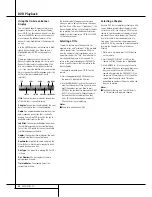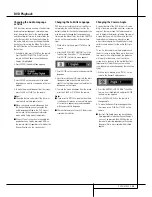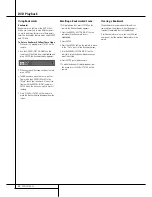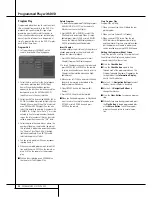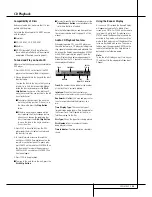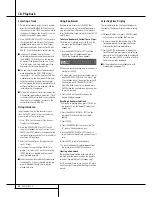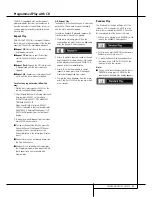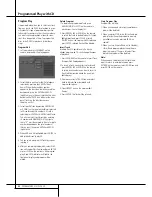SYSTEM SETUP
17
System Setup
System Defaults
The final step of the installation is to establish
the system’s defaults. It is helpful to take a few
minutes to familiarize yourself with these set-
tings, as they may require change before the first
use and later from time to time.
Set Up Menu
The first step in checking or changing the system
defaults is to access the Setup Menu. First, make
certain that the DVD5 is properly connected to a
video display, and that power is connected. For
this process, however, you do not need to load
any discs into the unit.
During STOP mode, if you press MENU on the
remote, current Set Up Menu Display appears on
the screen.
Audio Language
Select Audio Language
This step will define the default audio language
(if disc was created with different language
tracks). Choosing an audio language from the
Banner Display (see page 25) will overwrite this
setting only temporarily.
1. Press ARROW (UP or DOWN) on the remote
to select Audio on the SET UP MENU DISPLAY.
2. Press ENTER or ARROW (right), AUDIO MENU
appears.
3. Press ARROW (UP or DOWN) on the remote
to select specific Audio Language.
4. Press ENTER.
5. Press PLAY to resume normal playback or
RETURN to delete Set Up Menu display.
■
You can exit the Audio menu at any time by
pressing the ARROW (left).
Select Other Language
1. Select Other and Press ENTER.
2. Input first number of language code (see table
on page 33) into the first digit by pressing
ARROW (UP or DOWN) on the remote, then
ENTER or ARROW (right) and enter the other
3 digits the same way. The code can also be
entered directly with the NUMBER (0~9) keys.
3. When cursor is on OK icon press ENTER.
4. Press PLAY to resume normal playback or
RETURN to delete Set Up Menu display.
■
If language selected is not available on disc,
the language designated as default by each
disc will be selected.
■
Note that when a default language is select-
ed, it will be used whenever that language is
present on the DVD disc being played.
However, when that language is not present,
the language used will be the one prepro-
grammed into the disc itself. (Typically, that
default will be English, but the selection will
vary at the discretion of the disc’s producer.)
Although the default will set the language that
will be used when a disc is first put into play, the
language may easily be changed at any time by
using the
Audio Button
. See page 25 for more
information.