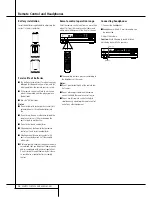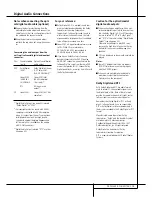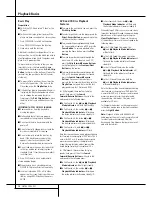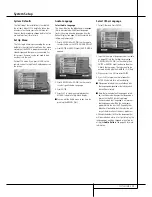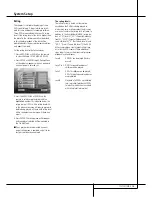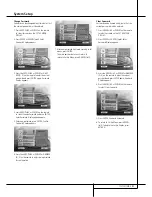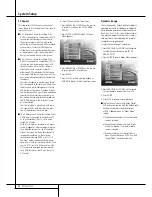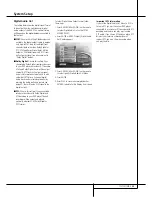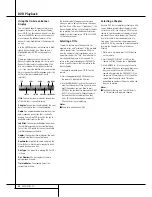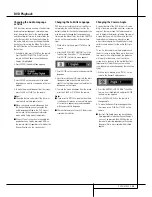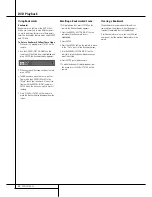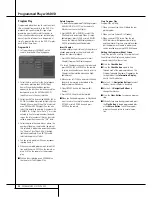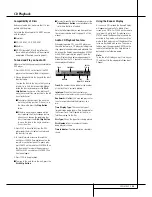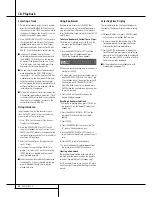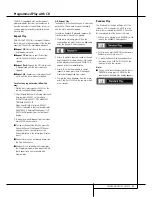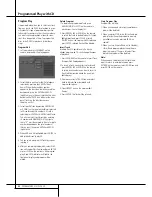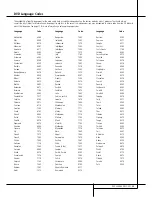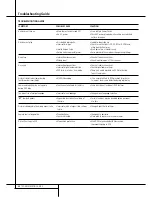28
PROGRAMMED PLAY WITH DVD
Programmed Play with DVD
Program Play
Programmed play allows you to select any track,
title or chapter from any disc in the DVD 5 for
playback in a specific order. This type of pro-
gramming is particularly useful for parties or
other situations where you want continual play-
back of specific selections for a long period of
time. To program the discs in the DVD 5 for play-
back, follow these steps:
Program Edit
1. In Stop mode, press PROGRAM on the
remote, Program Edit Display appears.
2. Select the disc position for the first playback
selection by pressing the ARROW (Up or
Down). When the desired disc number
appears in the disc’s box in white over a blue
background, press the ENTER or ARROW
(right) to move to the next selection.
3. Select specific Title by pressing ARROW (UP or
DOWN) or holding it pressed (will quickly scan
through title numbers). When title is selected,
press ENTER or ARROW (right). You can also
select title directly by entering its number with
NUMBER (0~9) keys. Note that a ”0” must be
entered in front of a single number (depend-
ing on the total number of titles on disc, indi-
cated in parenthesis under the ”Title” box).
4. Select chapter in the same way as above, the
number of chapters, contained in the present
title selected, is indicated in parenthesis under
the ”Chapter” box. Then ADD will be high-
lighted automatically. Press ENTER to add
selected chapter onto Playlist.
5. You can select maximum 32 items by repeat-
ing step 3 and 4.
6. When you complete program edit, select PLAY
icon and then press ENTER on the remote or
press PLAY on the remote to start program
play.
■
While a disc is playing, press PROGRAM on
the remote to start Program Play.
Delete Program
1. To delete any programmed Title/Chapter, press
ARROW (RIGHT or LEFT) on the remote to
Move Arrow icon to the Playlist.
2. Press ARROW (UP or DOWN) to select the
Title/Chapter to be deleted. When it is high-
lighted (grey), press CLEAR or select DELETE
icon on the Program Edit Display and press
ENTER, selected Value will be deleted.
Insert Chapter
Inserting chapters is possible only if chapters are
already programmed on the playlist and will
change the order of playback.
1. Press PROGRAM on the remote to insert
Chapter (Program Edit Display appears).
2. To insert Chapter, move cursor to playlist and
press ARROW (UP or DOWN) on the remote
to select location where you want to insert a
Chapter (will be inserted above icon high-
lighted grey).
3. Move cursor to TITLE icon and select title and
chapter to be inserted as described in the
chapter Program Edit above.
4. Select INSERT icon on the Program Edit
Display.
5. Press ENTER, Chapter will be inserted.
■
When you finish adding values to Playlist and
want to return to normal play mode, press
RETURN or select DONE icon and press
ENTER on the remote.
Stop Program Play
Program Play will stop:
1. When you open tray; this will delete the com-
plete program.
2. When you turn Power off (to Standby).
3. When you press STOP twice. Then the red
PROG indicator will disappear from display
and the player will resume normal play mode,
but the program will remain in memory and
can be recalled by pressing PROGRAM again.
Editing the Program without Screen
To edit the contents of a Play List using the Front
Panel Information Display only, and not the on-
screen display, follow these steps:
■
Press the
Check Button
.
■
Press the
Check Button
again to step
through each of the programmed items. The
Program Sequence Number will appear on the
far right side of the
Information Display
,
next to the PR indication.
■
Use the
F
/
G
Navigation Buttons
to select
the disc, track or chapter to be edited.
■
Use the
D
/
E
Navigation Buttons
to
change the selection.
■
Press the
Clear Button
to remove a program
step.
■
When all steps have been programmed, press
the
Play Button
to begin programmed play,
or the
Return Button
to exit the program-
ming function and return to normal opera-
tion.