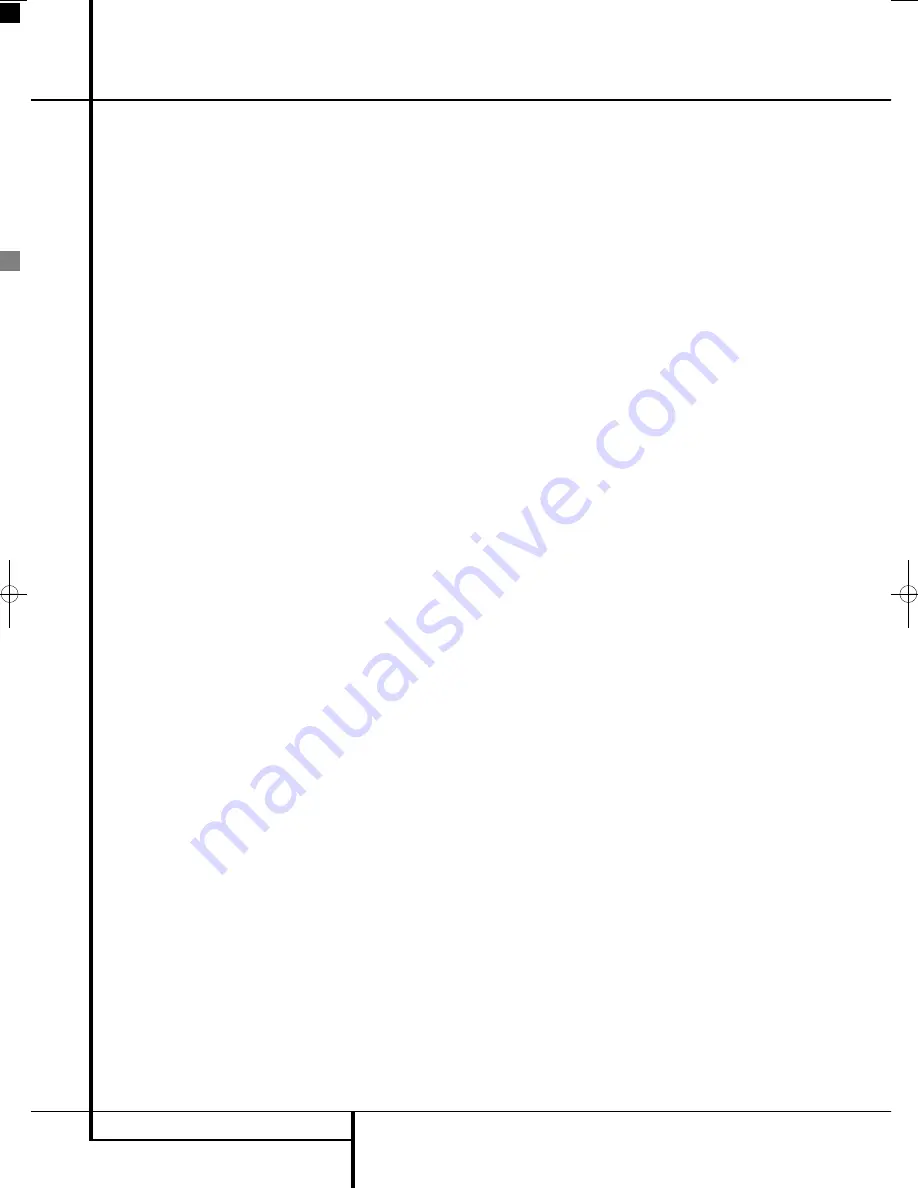
6
TERMINOLOGY
Terminology
Since they share some of the characteristics and
technology of CD players, many of the terms and
operational concepts used in a DVD player are
similar to what you may be familiar with from CD
players and changers, or older video disc formats
such as Laser Disc. However, if this is your first
DVD product, some of the terms used to describe
the features of a DVD player may be unfamiliar.
The following explanations should solve some of
the mysteries of DVD, and help you to enjoy all
the power and flexibility of the DVD format and
the DVD.
With the arrival of DVD, disc data capacity has
increased dramatically. On a DVD Video disc most
of this capacity is taken up by MPEG 2 video and
the multichannel movie soundtrack in Dolby
Digital and/or DTS. This information is
compressed.
Full HD and HD Ready
High Definition (HD) is the future broadcast stan-
dard, delivering much higher video resolution. The
"HD ready" logo is introduced by the European
Industry Association for Information Systems
(EICTA). It is a quality sign for the differentiation
of display equipment, capable of processing and
displaying these new HD signals, awarded on the
basis of minimum functionality requirements.
High Definition Multimedia Interface
(HDMI):
HDMI has emerged as the digital
standard for connecting High Definition devices,
displays and components, and provides for the
pristine transmission of high-definition digital
video. HDMI is the first and only digital interface
for Consumer Electronics devices that can carry
uncompressed high-definition video, and com-
mand data, allowing customers to obtain pure
digital high-definition video.
Digital Visual Interface™ (DVI) Input
The DVI input provides a high speed, digital con-
nection for visual data types. The interface is pri-
mary focused at providing a connection between
a computer and the display.
High-bandwidth Digital Content Protection
(HDCP)
HDCP is a specification developed to protect digi-
tal entertainment content across the DVI/HDMI
interface. The HDCP specification provides a
robust, and transparent method for transmitting
and receiving digital entertainment content from
our Harman Kardon Cinema Lounge DVD-
Audio/Video player to the DVI/HDMI-inputs on the
Harman Kardon Digital Lounge display.
USB On-The-Go:
Due to its widespread accept-
ance, USB is becoming the de facto industry stan-
dard for connecting peripherals to PCs and lap-
tops. Many of the new peripherals using USB are
also portable devices.
As these portable devices increase in popularity,
there is a growing need for them to communicate
directly with each other when a PC is not avail-
able, for instance in consumer electronics prod-
ucts. The USB On-The-Go technology addresses
this need for mobile interconnectivity.
Title:
For a DVD, a title is defined as an entire
movie or program. There can be as many chapters
within a title as the producers decide to include.
Most discs include only one title, but some may
have more than one, to give you a “Double
Feature” presentation.
Chapter:
DVD programs are divided into
chapters and titles. Chapters are the sub-sections
programmed into a single title on a disc. Chapters
may be compared to the individual tracks on an
audio CD.
Progressive scan:
Due to the immense data
storage capacity of DVD, images are nowadays
stored progressively (intact, rather than interlaced).
This allows all of the lines in each frame (odd and
even) to be shown at the same time. Harman
Kardon Digital Lounge comes with true progres-
sive scan video output resulting in a 40% greater
light output than a conventional TV and a stun-
ningly detailed, high definition image with absence
of visible scanlines and motion artifacts.
Advanced Analog Signal Conversion (AASC)
Technology
Standard definition analog TV tuners broadcast an
image of 576 lines; LCD screens have a resolution
that have much more available scan lines. If an
analog tuner signal is not handled appropriately,
the picture quality of analog tuner signals on
higher definition screens risks looking distorted,
with pixels being clearly visible, sharp edges and a
loss of definition.
Our systems use Advanced Analog Signal
Conversion technology to optimize the picture
coming from analog tuners. The result is a very
defined and smooth picture that is comparable
with digital images coming from higher resolu-
tion, digital tuners.
DVB-T
DVB-T stands for Digital Video Broadcasting -
Terrestrial and it is the European consortium stan-
dard for the broadcast transmission of Digital ter-
restrial television.
Multiple Angle:
DVDs have the capability to
show up to four different views of the same scene
in a program. When a disc is encoded with multi-
ple-angle information, pressing the Angle button
will enable you to switch between these different
views. Note that at present, few discs take advan-
tage of this capability and, when they do, the mul-
tiple-angle technology may only be present for
short periods of time within the disc. Producers
will usually insert some sort of icon or graphic in
the picture to alert you to the availability of multi-
ple viewing angles.
Reading:
This is a message that you will see after
you´ve loaded the disc. It refers to the fact that
the player must first examine the contents of the
disc to see if it is a CD or DVD, and then extract
the information about the type of material on the
disc, such as languages, aspect ratios, subtitles,
number of titles and more. The slight delay while
the contents of the disc are read is normal.
Resume:
The operation of the Stop Button on the
DVD works differently from what you are used to
on CD players. On a traditional CD player, when
you press the Stop button, the unit does just that:
it stops playback. On a CD player, when you press
the start button again, the disc starts from the
beginning. With the DVD, however, you have two
options when playing DVD discs. Pressing Stop
once will stop playback, but it actually puts the
unit in the Resume mode. This means that you can
turn the machine off and, when you press play the
next time, the disc will resume or continue from
the point on the disc where the Stop button was
pressed. This is helpful if you are watching a
movie and must interrupt your viewing session
but wish to pick up where you left off. Pressing
the Stop button twice will stop the machine in a
traditional manner and, when the disc is played
again, it will start from the beginning.
In resume mode, the cover of the DVD will be
displayed, if available. Otherwise, the
Harman Kardon screen will appear.
DivX
DivX is the name of a new video codec which is
based on the MPEG-4 compression standard for
video. This DVD player will playback discs created
with DivX software. The DVD player’s playback
functionalities of DivX video discs will vary
depending on the DivX software version used for
creating your movies. For more information about
the different software versions of DivX, please go
to www.divx.com.
Terminology
0007CSK - DigitalLounge 632_640_646 ENG v11.qxp:0007CSK - DigitalLounge 632,640,646 UK 12/06/08 11:09 Side 6 (Sort/Black plade







































