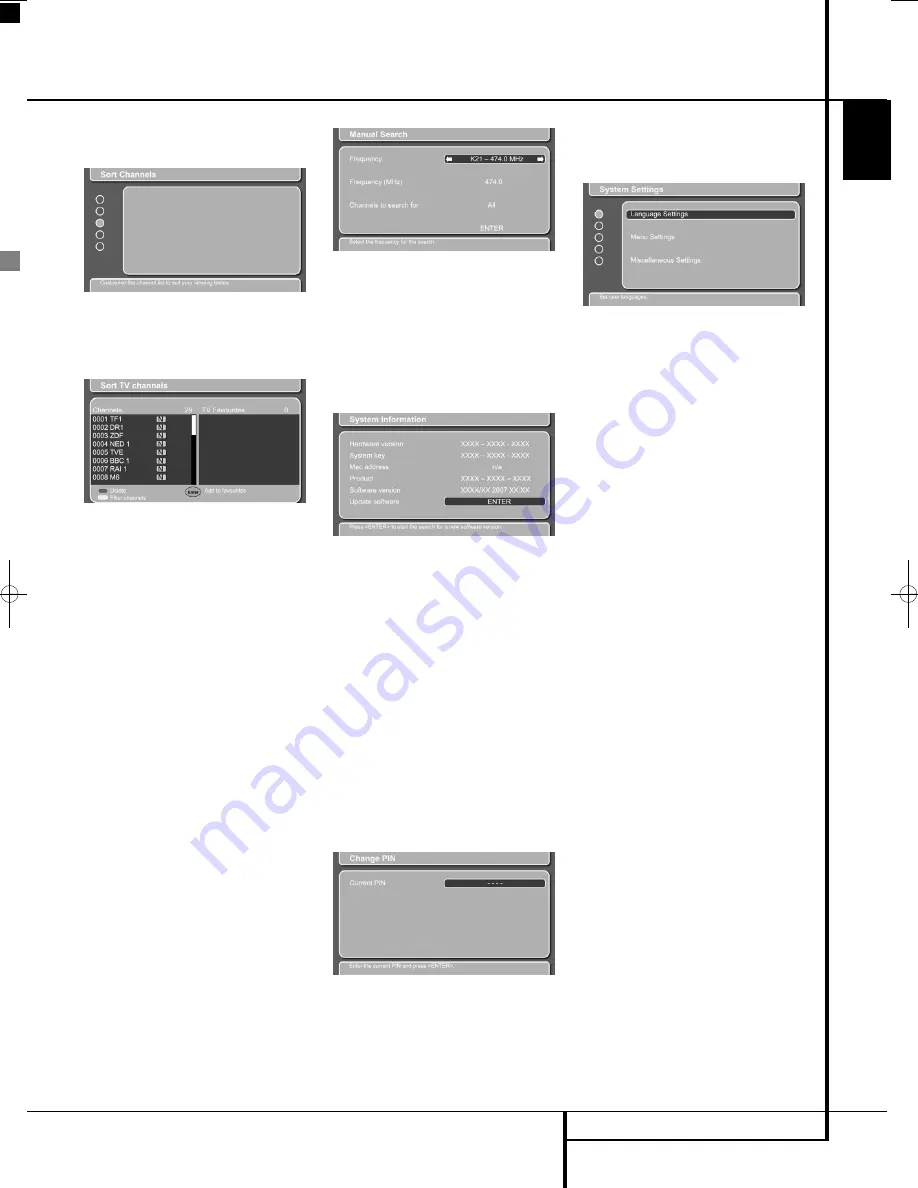
PLAYBACK BASICS
23
ENGLISH
Playback Basics
If you select Sort Channels, you will see the menu
below:
Figure 1h
Press the Enter button to enter the Sort TV chan-
nels menu and the overview of the channels in
the memory.
Figure 1i
The Sort TV channels menu permits you to re-
arrange the channels, sorting them in numerical
order or alphabetically from A - Z or Z - A, even
according to Network or Provider if you wish.
Also, you may select channels to be your
Favourites and move them to a separate
Favourites list, which you can use for everyday
viewing. You are also informed which channels
are scrambled and therefore cannot be watched.
To delete channels, select a channel with the
K
/
L
Button
9
. Delete with the Red button
N
.
To filter channels, press the Yellow button
.
The Filter Channels screen will show. You may
select Free to air, Scrambled or All channels for fil-
tering, as well as the order of filtering.
You can move channels from the Channels list to
the Favourites list by pressing the "Enter" button
6
after having selected the station you want to
move with the
K
/
L
Buttons
9
. Switch
between Channels and Favourites with the Blue
button
4
. If you want to move a station out of
the Favourites list, simply switch to this list with
the Blue button, find the station with the
K
/
L
Buttons and press the Red button
N
to delete.
When watching TV, you can switch between the
total channel list and your selected favorite list by
pressing the Blue Button. Each press toggles from
one list to the other and back, to make it easy for
you to have all available channels or just the
ones you prefer present for selection.
You may also choose to do a manual search if
you know the frequency for a channel that you
want to see.
Figure 1j
In the Technical Information menu you can see
details regarding the channel that you are cur-
rently watching, or the DVB-T tuner. You may
update the DVB-T software via the antenna by
pressing Enter to confirm the Update Software
prompt. This may take several minutes, and if no
new software is available, you will be informed
about this.
Figure 1k
The Security menu gives you the option to lock
the DVB-T tuner in order to avoid children watch-
ing programs unsuited for their age. When press-
ing "Enter", the screen asks for a four-digit PIN
code. The default code is "0000". Enter the code
and press "Enter". You will see the menu lines
"Parental Control" and "Change Pin". The
Parental Control permits ages from 4 to 18 years
to be selected, or "Off". At the time of writing,
this age-based system is not in use, but plans are
progressing to introduce age codes to be trans-
mitted along with the program content, to
exclude programs that are marked to be for chil-
dren older than the set limit.
You may also change the PIN code. You will be
asked to give the present code once, the new
code once and then once more to confirm.
Remember the new code.
Figure 1l
The topmost menu is "System Settings", which
permits you to customize the DVB-T tuner set-
tings that you do not need to alter very often.
Entering "System Settings" shows the following
screen with three setting options: Language,
Menu and Miscellaneous.
Figure 1m
Language Settings
lets you select your first
and second choices of Audio language, your first
and second choices of subtitle languages and
whether or not you want subtitles at all. Please
note that these options are available only if the
channel you watch transmits them.
Menu Settings
lets you decide how long the
Information Banners should be visible on the
screen. You may select from 1 second to 15 sec-
onds as well as Permanent and None. If you
select 4 seconds or more, you may also select the
Info Banner Automatic to be On or Off. This
option shows an information bar when a new
programme starts if selected On.
Miscellaneous Settings
lets you choose
between manual or automatic time zone adjust-
ment. If manual is chosen, you may enter the
time zone of your choice. If automatic is chosen,
the tuner receives time information from the
DVB-T system, including info about
Summertime/Daylight Savings Time. You may also
select active antenna or not, if you change the
antenna to another type. Do not select Active if
you are not absolutely sure that you do have an
active antenna. You may switch the channel list
appearance to list the channels alphabetically A-Z
or Z-A, or according to provider, or to show no
sorting at all.
Basic Play
Preparation
1. Depending on what source you would like to
watch or listen to, there are two ways to
switch on the system. In order to switch on the
whole system, including the screen, to watch a
source, press any of System On/Source
Selectors
0
. If you would only like to switch
on the DVD receiver, for instance to simply lis-
ten to a CD, press any of the Audio System
On/Source Selector Buttons
K
.
2. When you switch on the complete system, a
Harman Kardon Digital Lounge welcome
image should appear on the screen.
3. If there is no picture at all, not even the
Harman Kardon screen, please check whether
the HDMI cable has been inserted correctly.
This cable needs always to be connected
before switching on the screen and the receiver.
0007CSK - DigitalLounge 632_640_646 ENG v11.qxp:0007CSK - DigitalLounge 632,640,646 UK 12/06/08 11:10 Side 23 (Sort/Black plade
















































