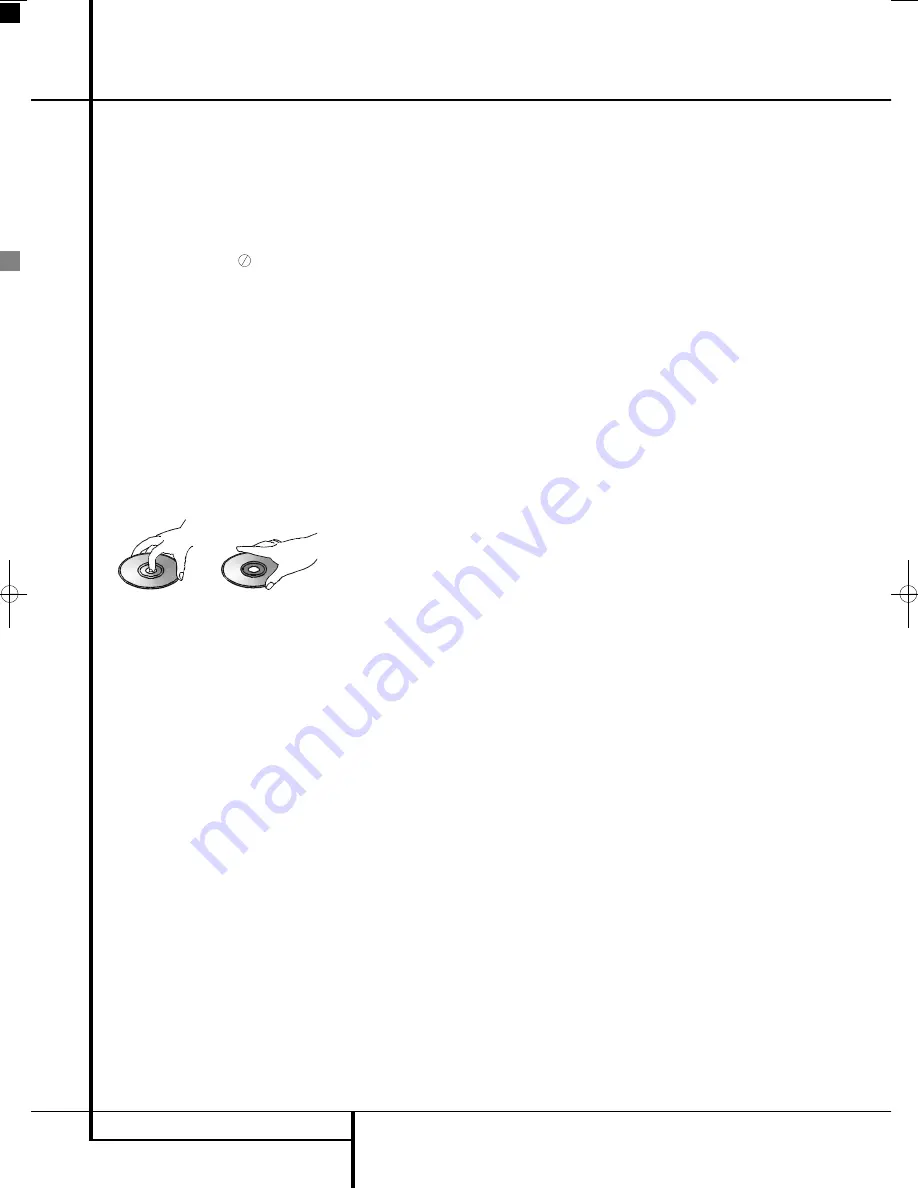
About This Manual
• The types of functions and operations that can
be used for a particular disc vary depending on
the features of that disc. In some cases, these
functions and operations may differ from the
descriptions given in this manual. In this event,
follow the instructions given on the screen. This
manual only covers basic disc operations.
• For some operations, the
icon may appear
on the screen. This indicates that the operation
described in this manual is not available on the
disc in the player.
• On-screen and front panel display illustrations
in this manual are purely for the purposes of
explanation. The actual displays may differ
slightly from these illustrations.
Disc handling precautions
• To keep the disc clean, handle the disc by its
edge. Do not touch the surface.
• Do not stick paper or tape on the disc. If there
is glue (or a similar substance) on the disc,
remove the glue completely before using the
disc.
• Do not expose the disc to direct sunlight or
sources such as hot air ducts, or leave it in a
car parked in direct sun light as there can be a
considerable rise in temperature in side the car.
• After playing, store the disc in its case.
• Do not write on the label side with a ball-point
pen or other writing utensils.
• Be careful not to drop or bend the disc.
Disc cleaning precautions
• Before playing, clean the disc with a cleaning
cloth. Wipe the disc from the center out.
• Do not use solvents such as benzine, thinner,
commercially available cleaners or anti-static
spray in tend ed for vinyl LPs.
Disc installing precautions
• Do not install more than 1 disc on disc tray.
• Do not place the disc on the tray up-side down.
• Do not try to close the disc tray when the disc
is not installed and centered properly.
Regional Coding
DVD players and discs are designed with regional
restrictions which dictate the regions in which a
disc can be played. If the region number on the
disc you want to play does not match the region
number of your DVD player, you will not be able
to play the disc. The message “REGION ERR” will
appear in the front panel display.
The region code of this player is indicated on the
rear and on the external packaging.
Important basic principles for use
The LCD meets the highest quality requirements
and has been checked for pixel defects. Despite
taking the greatest care during production of
these units, for technological reasons it cannot be
excluded absolutely that there are some pixels
with defects.
We request your understanding for the fact that
such defects, provided that they are within the
limits specified by the standard, cannot be con-
sidered to be as an appliance defect in the terms
of the warranty.
If used for a long period of time as a PC screen,
shadows can occur on the screen as with any
other TV set. This phenomenon with LCD screens
can be reduced by heeding the following points:
• do not display a still picture for a long period of
time
• use your display in full screen format (16:9)
• activate the screen saver
• display moving images as far as possible
• always switch off the display when it is not
being used
• reduce the contrast and brightness as much as
possible.
Unfavourable conditions can cause your screen to
hum. The humming generally comes from the
mains voltage supply and can occur through the
connection of different earth conductors. You can
provide a remedy by putting a so-called sheath
current filter between the incoming aerial lead
and the aerial input socket on the display.
Sheath-type current filters are offered in the form
of a small adaptor plug in the retail trade.
If your display is connected to an external aerial,
the latter must be earthed as protection against
electric shocks and static charging. The earthing
must comply with the valid regulations.
If using it as a PC screen, we recommend for
ergonomic reasons that you avoid the use of red
and blue fonts or symbols against dark back-
grounds.
To avoid aching eyes and obtain an optimized
viewing distance, the distance from the unit
should be five to six times the display’s diagonal
dimension. In your television room it should be so
light that you could also read. Too little light
strains the eyes due to the alternation between
light and dark on the display.
Cleaning the Screen
Before you start any cleaning, turn off the unit and
disconnect the mains plug from the plug outlet.
Cleaning the screen
The Harman Kardon Digital Lounge screens come
with a special cleening kit that allows for proper
cleaning without damaging the screen or its high
gloss finish. Use the mild detergent and soft cloth
only. Do not use any abrasives!
Cleaning the housing
The cleaning kit can also be used to clean the
housing of the screen.
Do not use any chemical solvents or cleaning
agents for cleaning the housing, otherwise the
surface of the unit could get damaged.
If you clean the surface of the housing with a wet
cloth, drops of water can get inside the unit,
which will cause malfunctions. Use a vacuum
cleaner with a soft brush attachment for cleaning
the ventilating openings.
Basic Information
18
BASIC INFORMATION
0007CSK - DigitalLounge 632_640_646 ENG v11.qxp:0007CSK - DigitalLounge 632,640,646 UK 12/06/08 11:10 Side 18 (Sort/Black plade
















































