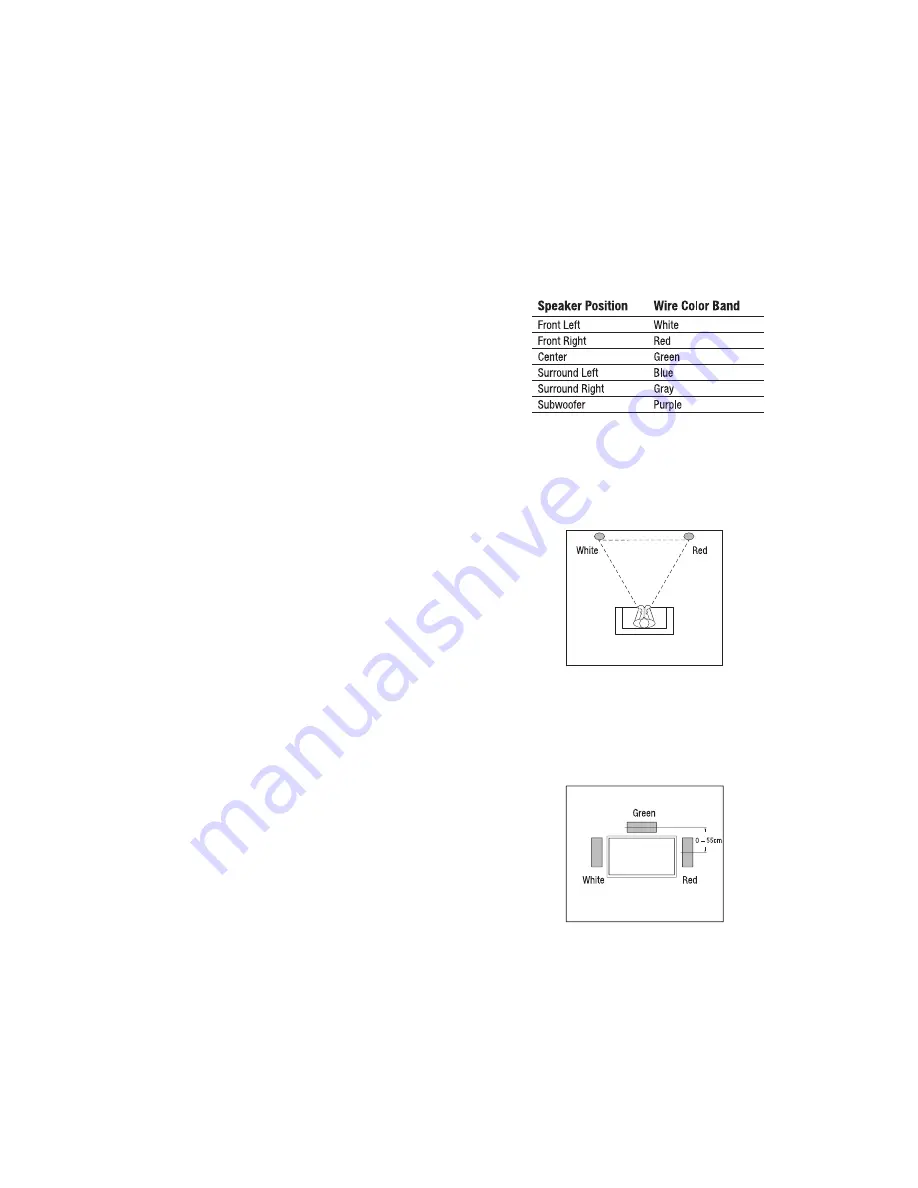
Speaker Placement
9
BDS 335/635 System
9
Speaker Placement and Mounting Options
NOTE: Not all surround modes will be available for all programs. The Sur-
round Mode will be available based on the currently playing audio format
through Disc/HDMI Input source.
Transport Control buttons
: These buttons control the BDS system’s built-in Blu-ray
Disc player, iOS and USB devices and streaming sources. When the remote is in the Aux
component control mode, they can control functions of the auxiliary component.
Replay button
: Press this button to replay the previous 10 seconds of media playing
on Blu-ray, DVD, CD, USB and data discs.
Repeat button
: When the BDS system is playing a Blu-ray Disc recording or DVD,
pressing this button cycles through the repeat modes such as Chapter, Title, OFF.
NOTE: Not all Blu-ray discs support repeat playback.
When the BDS system is playing a CD or listening to media stored on an iPod or USB
device, this button cycles through the repeat modes such as One, All, OFF.
Home button
: Pressing this button returns the on-screen display to the Home screen
from whatever screen is active when the button is pressed.
Back button
: Pressing this button exits the current on-screen menu and displays the
previous screen.
OK button
: Press this button to select the highlighted item on the on-screen menu.
Cursor buttons
: Use these buttons to navigate through items on the on-screen menu.
Keypad button
: Press this button to display a 10-keypad for entering letters and
numbers, such as for network setup, disc chapter search and so on.
Options button
: Pressing this button displays any available options for the item that
is active at the time the button is pressed. When listening to an Aux source, pressing the
Options button lets you adjust the audio delay to eliminate “lip sync” errors between the
sound and picture when watching video programs with sound playing through one of
the system’s rear-panel audio inputs.
NOTE: Options button has no action during playback of tracks.
Program (Red) button
: Press this button to create a programmed playback list for the
currently-playing disc.
Zoom (Blue) button
: Press the Zoom button to zoom in on or recede from a video
image or slide. Use the Navigation buttons to zoom in on different sections of the image.
NOTE: This function is disc-dependent for Blu-ray Disc recordings and DVDs.
Not all discs can be zoomed in.
Bookmark (Green) button
: Press this button to activate the Bookmark function.
Thumbnail (Yellow) button
: Press this button while playing a photo slide show to
display thumbnail images of all photos in the slide show.
Red, Green, Yellow and Blue buttons
: When the BDS system is playing a Blu-ray
Disc recording, these buttons can activate features and menus that may vary from disc
to disc. Refer to the menu instructions for each particular disc for more information.
NOTE: These Blu-ray Disc functions may override the Bookmark, Thumbnail,
Program and Zoom functions.
Speaker Placement
Color-Coding System
The HKTS loudspeakers use the CEA color-coding system to make setting up your home
theater speaker system as easy as possible. Your system includes a set of colored stickers
that may be placed near the speaker terminals of each of the four satellite speakers
according to the key below. It doesn’t matter which satellite speaker is used for any
of the front or rear positions. (The center speaker and powered subwoofer are already
color-coded for you.)
Front Speakers
Place the front speakers the same distance from each other as they are from the
listening position (the place where you’ll be when you listen to the loudspeakers). They
should be placed at about the same height from the floor as the listener’s ears will be.
They also can be angled toward the listener.
Center Speaker
The center speaker should be placed slightly behind (farther away from the listener) the
front left and right speakers. Its center should be no more than 55 cm (2 feet) above or
below the tweeters of the front left and right speakers. It is often convenient to set the
center speaker on top of the television set, as shown in the drawing.









































