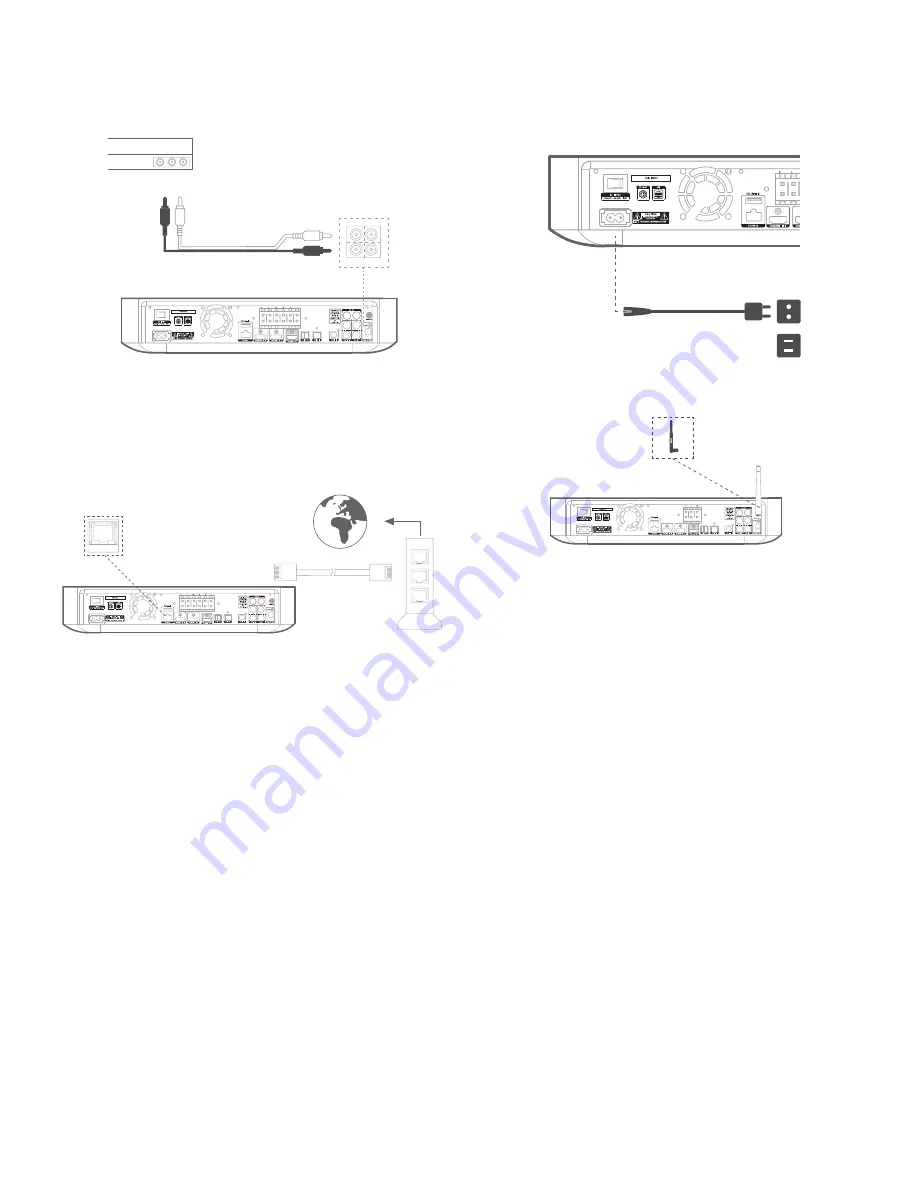
Connections
13
BDS 335/635 System
Connecting to a Local Area Network (LAN)
Use a Cat. 5/5E network cable (not supplied) to connect the BDS system’s network
connector directly to a network router, a network switch, a network modem or an
Ethernet network wall jack that has Internet access.
NOTE: If you have a wireless home network, you can optionally skip this step
and use the BDS on-screen menus to connect it to Wi-Fi later on.
Connecting the AC Power
The BDS system comes with a detachable AC power cord. This type of cord makes it
easier for you to install and connect all other system wiring to the system’s rear panel.
NOTE:
•
The power requirement for the BDS system is 200V – 240V, +/-10%,
50/60Hz, 130W (BDS 635 system) or 90W (BDS 335 system).
•
Before connecting the AC power cord to a wall outlet, confirm that
you have correctly made all of the speaker connections, video con-
nections and audio component connections.
Connect the female end of the system’s detachable power cord to the rear panel AC
Power connector. Plug the other end into a working, unswitched AC outlet.
AC Power Cord
Connecting to Network through Wi-Fi
You can connect the unit to the internet through Wi-Fi.
The following instructions help you to connect your unit to the network.
• From the home screen, select
Settings > Network
.
• Make sure Network Connection is set to ON.
• Set Type to
Wi-Fi
.
• Select your preferred method of connecting to your wireless network under
Setup Wi-Fi
.
There are four options for setting up wireless networks:
• Choosing a wireless network
• WPS PIN
• Custom Setup
Choosing a Wireless Network
To choose a wireless network:
1. Select
Choose a network
from the
Setup Wi-Fi
list.
2. Follow the instructions on the screen to select your wireless home
network and enter your security password, if applicable.
To Internet
Network Modem























