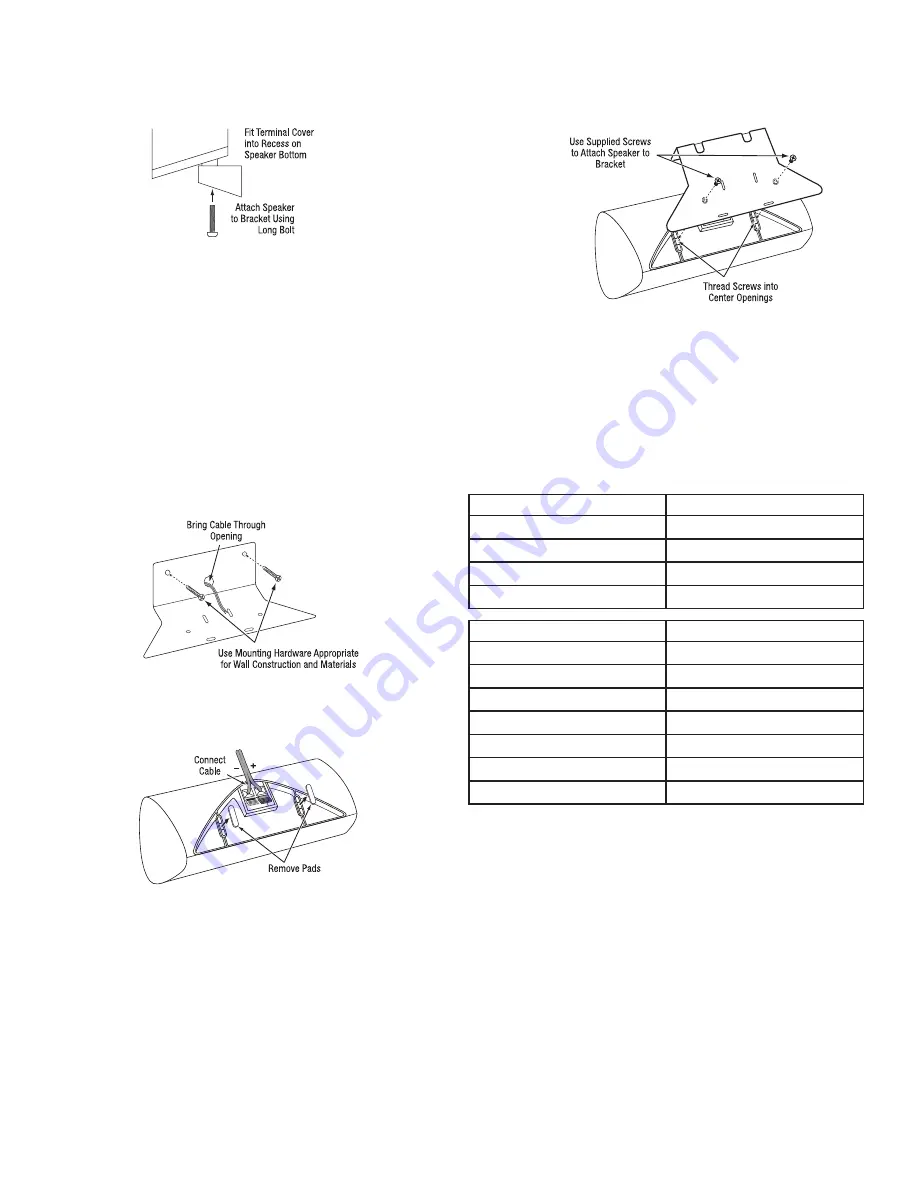
Connections
11
BDS 335/635 System
You can pivot the wall-mounted speaker from side to side; however, attempting to tilt it
up or down will damage the bracket and possibly the wall, which would not be covered
by your warranty.
Wall-Mounting the Center Speaker (BDS 635 ONLY)
1. Determine the location for the speaker. If possible, position the speaker so that one
of the mounting screws (not included; use size #10) can be installed directly into a
wall stud. If that is not possible, use optional wall anchors that are rated to support
at least 25 lb (11.3kg) and are appropriate for the construction and materials of
your wall. The customer is responsible for the proper selection and use of mounting
hardware, available through hardware stores, to wall-mount the speaker properly
and safely.
2. Bring the speaker cable through the wall-bracket attachment plate as shown, and
mount the attachment plate on the wall in the desired location.
3. Remove the rubber pads from the foot rests on the bottom of the center speaker
and connect the speaker leads to the terminals on the underside of the speaker.
Remember to observe the correct polarity.
4. Use the supplied screws to attach the speaker to the wall-mount bracket. The screws
thread into the center foot-rest openings that were exposed when you removed the
rubber pads in the previous step.
Connections
CAUTION: Before making any connections to the BDS system, ensure that
the AC cord is unplugged from the system and the AC outlet. Making speaker
connections with the system plugged in and turned on could damage the
speakers or the BDS system.
Speakers and the BDS system have corresponding (+) and (–) connection terminals.
Most speakers use red to denote the (+) terminal and black for the (–) terminal. Your
BDS system has color-coded speaker terminals:
BDS 335 System
White
left channel (+)
Red
right channel (+)
Purple
subwoofer (+)
Black
(–) on both channels
BDS 635 System
White
front left (+)
Red
front right (+)
Blue
surround left (+)
Gray
surround right (+)
Green
center (+)
Purple
subwoofer (+)
Black
(–) on all channels
Black is used to denote the (–) terminals of all channels on the BDS system.
Be sure to connect each speaker identically: (+) on the speaker to (+) on the BDS
system and (–) on the speaker to (–) on the BDS system. If one or more speakers are
miswired, it results in thin sound, weak bass and a poor stereo image.
CAUTION: Make sure the (+) and (–) bare wires do not touch each other or
the other terminal. Touching wires can cause a short circuit that can damage
your BDS system.









































