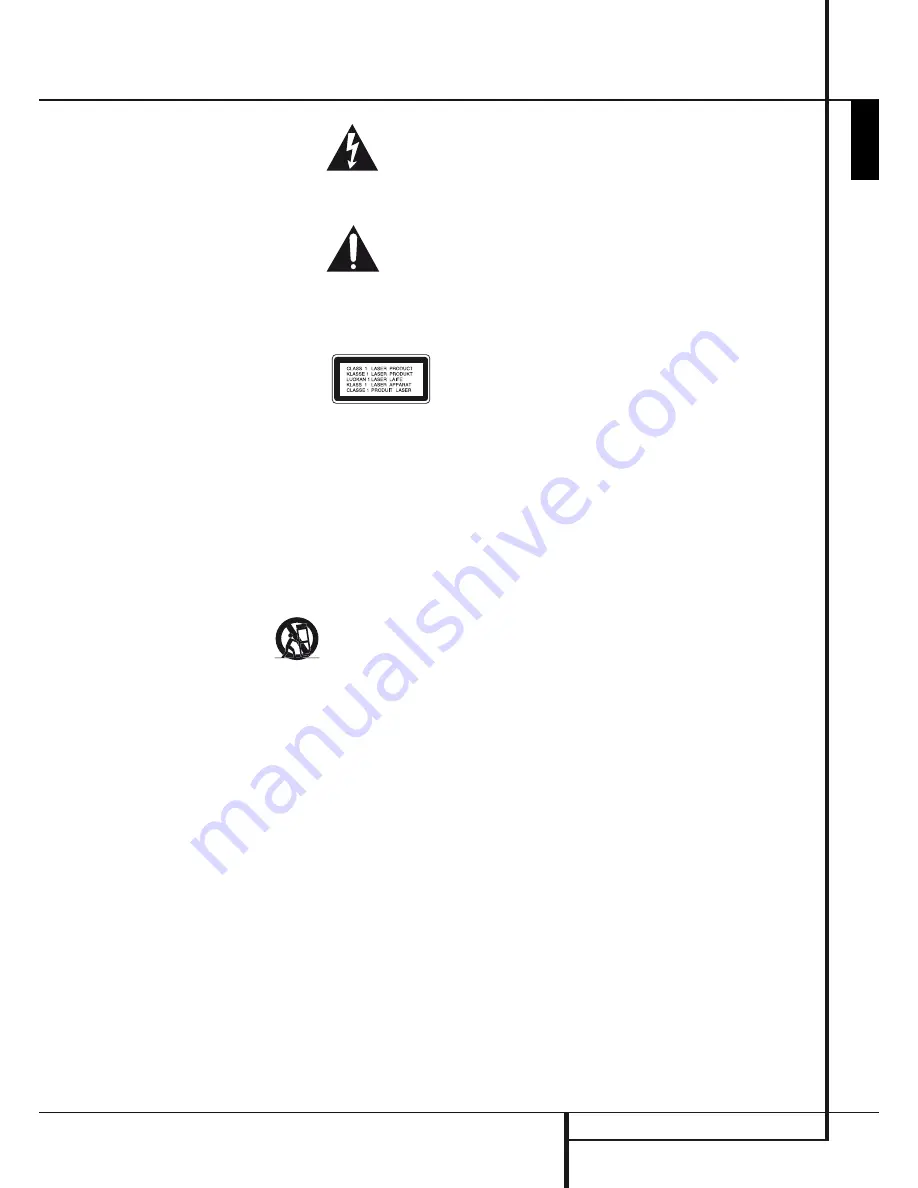
3
ENGLISH
Safety Information
SAFETy INFORMATION
Important Safety Instructions
Read these instructions.
1.
Keep these instructions.
2.
Heed all warnings.
3.
Follow all instructions.
4.
Do not use this apparatus near water.
5.
Clean only with a dry cloth.
6.
Do not block any ventilation openings. Install in
7.
accordance with the manufacturer’s instructions.
Do not install near any heat sources such as
8.
radiators, heat registers, stoves or other apparatus
(including amplifiers) that produce heat.
Do not defeat the safety purpose of the polarized
9.
or grounding-type plug. A polarized plug has
two blades with one wider than the other. A
grounding-type plug has two blades and a third
grounding prong. The wide blade or the third
prong is provided for your safety. If the provided
plug does not fit into your outlet, consult an
electrician for replacement of the obsolete outlet.
Protect the power cord from being walked on
10.
or pinched, particularly at plugs, convenience
receptacles and the point where they exit from the
apparatus.
Only use attachments/accessories specified by the
11.
manufacturer.
12.
Use only with the cart, stand, tripod, bracket or
table specified by the manufacturer or
sold with the apparatus. When a cart is
used, use caution when moving the
cart/apparatus combination to avoid
injury from tip-over.
Unplug this apparatus during lightning storms or
13.
when unused for long periods of time.
Refer all servicing to qualified service personnel.
14.
Servicing is required when the apparatus has
been damaged in any way, such as power supply
cord or plug is damaged, liquid has been spilled
or objects have fallen into the apparatus, or the
apparatus has been exposed to rain or moisture,
does not operate normally or has been dropped.
Do not expose this apparatus to dripping or
15.
splashing and ensure that no objects filled with
liquids, such as vases, are placed on the apparatus.
To completely disconnect this apparatus from the
16.
AC Mains, disconnect the power supply cord plug
from the AC receptacle.
The mains plug of the power supply cord shall
17.
remain readily operable.
Do not expose batteries to excessive heat such as
18.
sunshine, fire or the like.
The lightning flash with arrowhead
symbol, within an equilateral triangle, is
intended to alert the user to the presence
of uninsulated “dangerous voltage” within the product’s
enclosure that may be of sufficient magnitude to con-
stitute a risk of electric shock to persons.
The exclamation point within an equilater-
al triangle is intended to alert the user to
the presence of important operating and
maintenance (servicing) instructions in the literature
accompanying the product.
WARNING
: To reduce the risk of fire or electric shock,
do not expose this apparatus to rain or moisture.
CAUTION
: This product uses
a laser system. To prevent
direct exposure to the laser
beam, do not open the
cabinet enclosure or defeat any of the safety
mechanisms provided for your protection. DO NOT
STARE INTO THE LASER BEAM. To ensure proper use of
this product, please read the Owner’s Manual carefully
and retain it for future use. Should the unit require
maintenance or repair, please contact your local
Harman Kardon service center. Refer servicing to
qualified personnel only.
READ THIS BEFORE OPERATING
YOUR UNIT.
Do not install this equipment in a confined space
such as a case or similar – Install it away from direct
sunlight, heat sources, vibration, dust, moisture, and/
or cold.
Avoid installing this unit where foreign objects may
fall onto this unit and/or this unit may be exposed to
liquid dripping or splashing. On the top of this unit, do
not place:
Burning objects (i.e. candles), as they may cause
ʱ
fire, damage to this unit, and/or personal injury.
Containers with liquid in them, as they may fall and
ʱ
liquid may cause electrical shock to the user and/or
damage to this unit.
Do not cover this unit with a newspaper, tablecloth,
curtain, etc. in order not to obstruct heat radiation. If
the temperature inside this unit rises, it may cause fire,
damage to this unit, and/or personal injury.
Install this unit near the AC outlet and where the AC
power plug can be reached easily.
This unit is not disconnected from the AC power source
as long as the Main Power Switch is ON. This state
is called the standby mode. In this state, this unit is
designed to consume a very small quantity of power.
Do Not Open the Cabinet
There are no user-serviceable components inside this
product. Opening the cabinet may present a shock
hazard, and any modification to the product will void
your warranty. If water or any metal object such as
a paper clip, wire or a staple accidentally falls inside
the unit, disconnect it from the AC power source
immediately, and consult an authorized service station.
Installation Location
To assure proper operation and to avoid the
■
potential for safety hazards, place the unit on a
firm and level surface. When placing the unit on a
shelf, be certain that the shelf and any mounting
hardware can support the weight of the product.
Make certain that proper space is provided both
■
above and below the unit for ventilation. If this
product will be installed in a cabinet or other
enclosed area, make certain that there is sufficient
air movement within the cabinet. Under some
circumstances a fan may be required.
Do not place the unit directly on a carpeted surface.
■
Avoid installation in extremely hot or cold
■
locations, or an area that is exposed to direct
sunlight or heating equipment.
Cleaning
When the unit gets dirty, wipe it with a clean, soft, dry
cloth. If necessary, wipe it with a soft cloth dampened
with mild soapy water, then a fresh cloth with clean
water. Wipe dry immediately with a dry cloth. NEVER
use benzene, aerosol cleaners, thinner, alcohol or any
other volatile cleaning agent. Do not use abrasive
cleaners, as they may damage the finish of metal parts.
Avoid spraying insecticide near the unit.
Moving the Unit
Before moving the unit, be certain to disconnect any
interconnection cords with other components, and
make certain that you disconnect the unit from the AC
outlet.
Unpacking
The carton and shipping materials used to protect your
new receiver during shipment were specially designed
to cushion it from shock and vibration. We suggest
that you save the carton and packing materials for use
in shipping if you move, or should the unit ever need
repair.




































